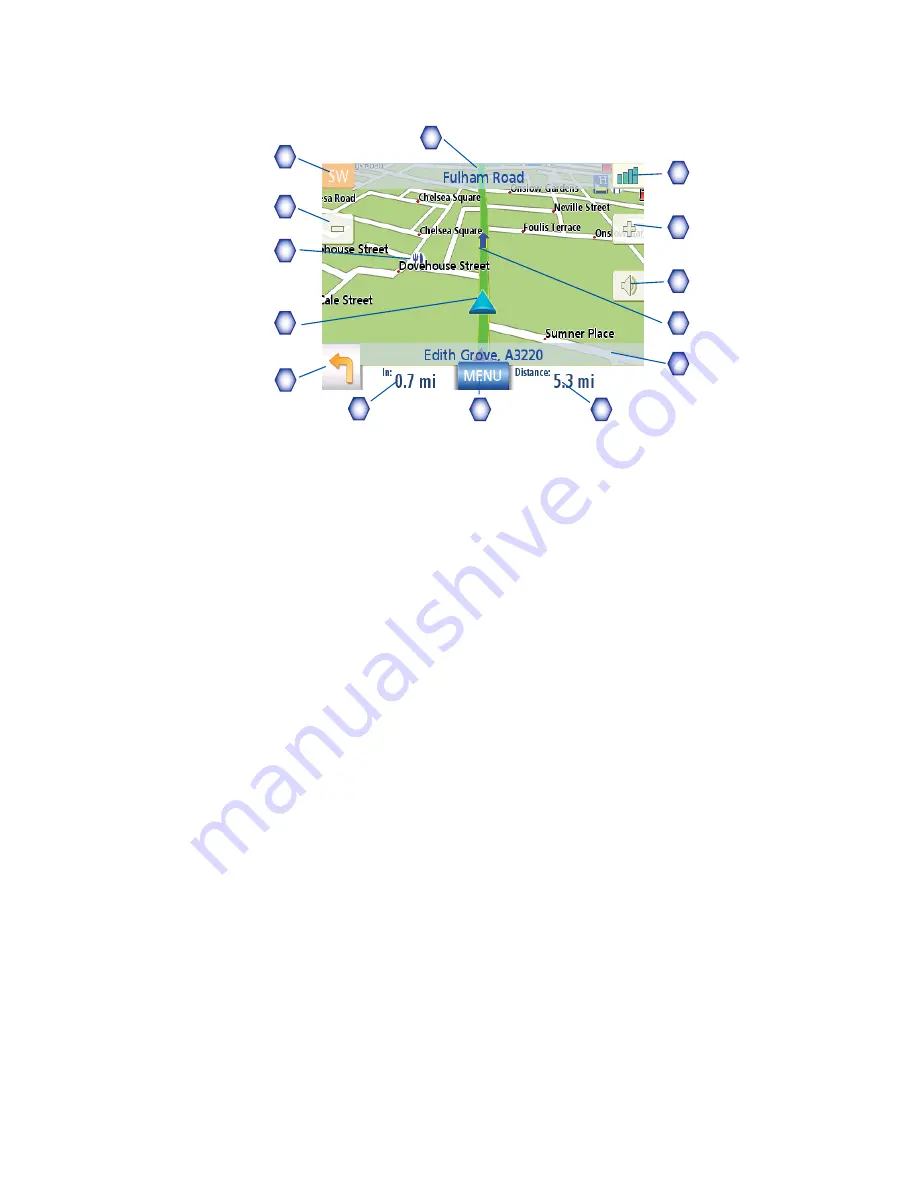
Map Screen
12
In routing mode additional information is displayed providing detailed information about the route
you’ve selected.
Map Screen - Routing Mode
A
Street name currently on.
B
Direction indicator. Tap to view the Current Location screen where you can save your
position into your Address Book.
C
Zoom out
D
POI icon. Tap on the POI icon to create a route to that POI.
Note: If there are multiple POIs in the same area, a list of those POIs will be displayed.
Tap on the name in the list to access the routing function.
E
Current position icon
F
Next segment icon. Tap on the icon to display the
List of Directions
screen.
G
Distance to next segment. Tap to repeat the last voice command.
H
Main Menu button. Tap to go to the Main Menu screen. Note that the Main Menu screen is
different when there is an active route. See the chapter on Routing for details.
I
Tap to toggle between the distance remaining to reach the destination and approximately
how long it will take to arrive at the destination.
J
Street name for the next segment
K
Graphical representation of the route
L
Volume control. Tap to display the
Volume Setting
screen where the volume can be
adjusted or muted. (If the volume has been muted, tapping this button unmutes the volume
without displaying the Volume Setting screen.)
M
Zoom in
N
Satellite Status. All four bars in green denotes the optimal satellite status. Tap to display
the
GPS Status
screen.
B
A
D
E
G
H
I
C
L
M
N
F
J
K






























