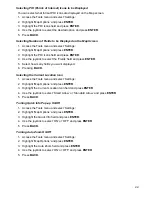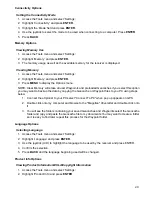29
Satellite Status
Viewing the Satellite Status Screen
1. Access the Tools menu and select ‘Satellite’.
2. The Satellite Status screen is displayed.
3. Press
BACK
when done.
Screen Capture
Turning Screen Capture On/Off
1. Access the Tools menu and select ‘Screen Capture’.
2. Highlight the ‘Screen Capture’ field and press
ENTER
.
3. Select ON or OFF.
4. Press
BACK
when done.
Capturing Screens
1. Turn on screen capturing as described above.
2. Press the Power button to capture the screen. (The screen will dim for a second, confirming the
capture.)
Viewing Saved Screen Captures
1. Access the Tools menu and select ‘Screen Capture’.
2. Highlight the ‘View Saved Screen Captures’ field and press
ENTER
.
3. The saved screen captures are displayed one screen at a time. Use the joystick (L/R) to step
through the saved captured screens.
4. Press
BACK
when done.
Diagnostics
Testing the Magellan eXplorist GC receiver
1. Access the Tools menu and select ‘Diagnostics’.
2. Use the joystick to select the diagnostic test to be run (audio, video or keypad).
3. Press
BACK
when done.
Owner Information
Entering Owner Details
1. Access the Tools menu and select ‘Owner Information’.
2. Use the joystick to highlight the desired field (full name, address, phone, or e-mail). Press
ENTER
.
3. Use the keyboard to enter the information. Highlight the green checkmark and press
ENTER
when done.
4. Press
BACK
when done.
Содержание eXplorist GC
Страница 1: ......