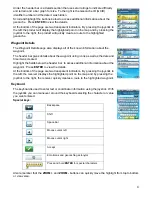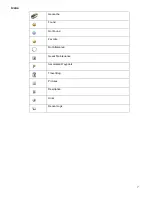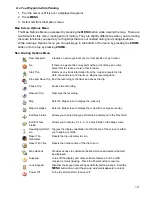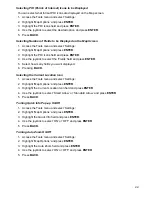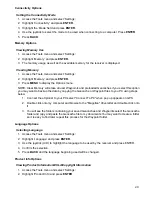16
Going to a Geocache from the Geocache List
1. While viewing the Geocache List, move the joystick up or down to scroll through the list.
2. With the desired geocache selected, move the joystick to the right.
3. Your current position and the geocache chosen is displayed on the Map screen and a route is
active.
<or>
1. Press
MENU
.
2. Select ‘Go’ from the Options menu.
Geocache List Options Menu
Viewing Highlighted Geocache Details
Press
MENU
and select ‘View Details’ from the Options menu.
<or>
Press
ENTER
.
View Details
Go to Geocache Details screen for the geocache selected.
GO
Go to Geocache or Waypoint Details screen for information on
the geocache or waypoint.
Preview Route
Displays the geocache selected and your current position on
the Map screen.
Sort & Search
Used to set the sorting method used and the search criteria for
the geocaches displayed.
View on Map
Displays the Map screen zoomed in on the selected geocache.
Found
Flag the geocache as being found.
Not Found
Flag the geocache as being not found.
Need Maintenance Flag the geocache as being in need of maintenance and add
comments.
Post a Field Note
Add field notes to the geocache.
Favorite
Flag the geocache as being a favorite.
Add Geocache
Create a new geocache waypoint for your current position.
View Stats
View statistical information about the geocaches loaded in
your receiver and their status.
Delete
Deletes highlighted geocache.
Delete All
Deletes all of the geocaches in the Geocache List.
Содержание eXplorist GC
Страница 1: ......