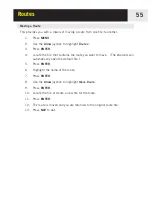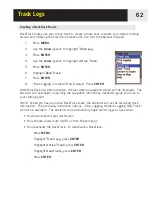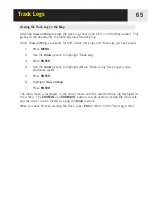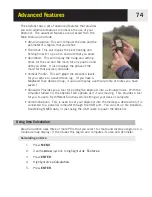Track Logs
65
Viewing the Track Log on the Map
Selecting
View on Map
displays the track log chosen and plots it on the Map screen. This
gives you the opportunity to graphically view the track log.
Note:
View on Map
is available for both active track logs and track logs you have saved.
1.
Press
MENU
.
2.
Use the
Arrow
joystick to highlight
Track Log
.
3.
Press
ENTER
.
4.
Use the
Arrow
joystick to highlight
Active Track
or any track log you have
previously saved.
5.
Press
ENTER
.
6.
Highlight
View on Map
.
7.
Press
ENTER
.
The
Map
screen is displayed, in the Cursor mode, with the selected track log displayed on
the screen. The
ZOOM IN
and
ZOOM OUT
buttons can be used to change the map scale,
and the cursor can be moved by using the
Arrow
joystick.
When you have finished viewing the track, press
ESC
to return to the
Track Log
screen.