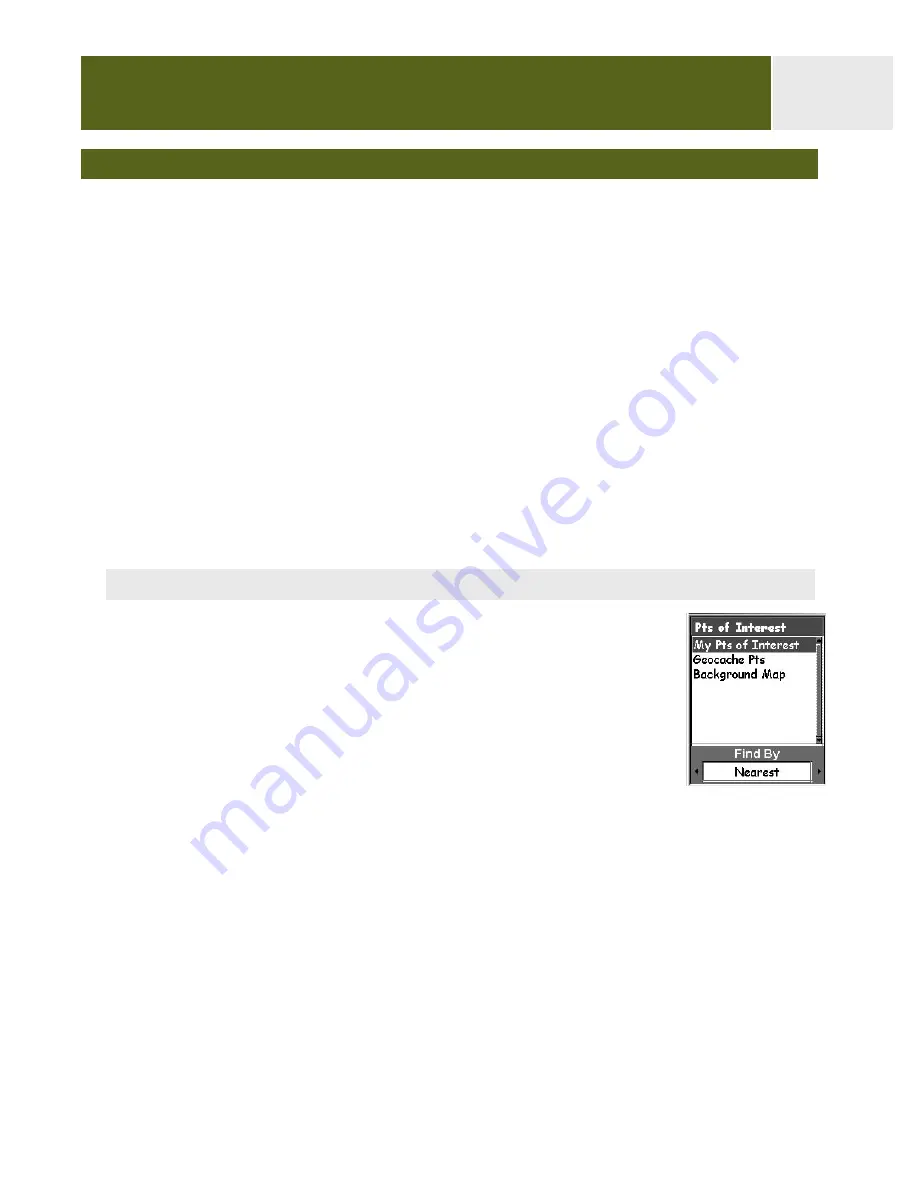
The POI Database
All of the POIs that you have saved and map POIs, can be accessed using the POI
database. Once the database has been accessed and the POI selected, you can view or
edit the POI.
Highlights of the POI database are:
• Searching for POIs you have saved, nearest to your position or in alphabetical order.
• Searching for POIs that have been preloaded into the eXplorist, nearest to your
position or in alphabetical order.
• Ability to edit POIs you have saved.
• Ability to delete POIs you have saved.
• Function letting you view a POI (ones you have saved or preloaded) on the map.
• Provides another means to save a preloaded POI as a user-entered POI.
• While viewing the list of POIs, the bearing and distance from your present position is
displayed at the bottom of the screen.
Searching for a User-Entered POI
When searching for a POI that you have entered, you have two options
to choose from: nearest or alphabetical.
1.
Press
MENU
.
2.
Use the
Arrow
joystick to highlight
Pts of Interest
.
3.
Press
ENTER
.
4.
Use the
Arrow
joystick in an up/down motion to highlight
My
Pts of Interest
.
5.
Use the
Arrow
joystick in a left/right motion to select
Nearest
or
Alphabetical
.
6.
Press
ENTER
.
If
Nearest
is selected, indicate if you want a list of POIs
that are nearest to your position, a city you will select, or another POI you will
select from the POI database.
7.
Locate the file where the POI has been saved and press
ENTER
. (The eXplorist
will automatically open the default file.)
8.
Highlight the POI and press
ENTER
.
From here you can edit, delete, or view on the map the POI you have highlighted by
pressing
ENTER
and selecting the desired function from the menu. Detailed information
on these functions can be found later in this manual.
Points of Interest
35
POI database set to search
for user-entered POIs
using Nearest






























