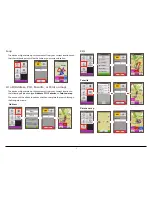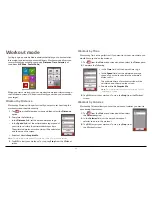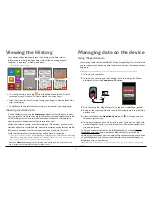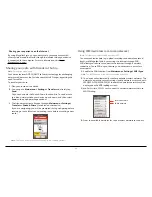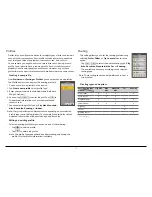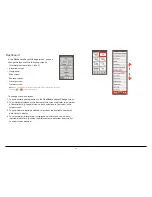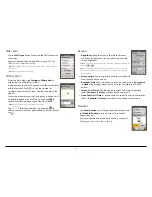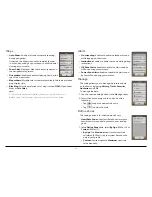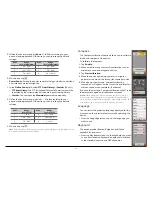22
Viewing the History
Your device will automatically save the history as the timer starts.
Information in History includes date, time, distance, average speed,
cadence*, heart rate*, altitude, and more.
*
For selected models only.
...
•
To view the history data, tap
from the
Main menu
screen. A list of
recorded events is shown. To view details of an entry, tap it.
•
Slide the screen to the left or right using your finger to view details of the
trip (or training).
•
Tap
GO
to use the selected recording as a route and start navigating.
Viewing recorded data
On the
History
screen, tap the
Summary
button to select the data to view.
You can select a Profile to see only the activities recorded under that profile,
All Recordings to view the sum of all recorded activities, or Odometer to
view the sum of all device activities (recorded or not).
When you select a profile (or All Recordings, or Odometer), you can view
statistics about the recorded data* over various time periods for that profile.
Buttons are provided to select time periods (day, week, etc.) or total.
Note that only profiles with recordings will be listed for selection.
*
The displayed items include:
Total Distance
,
Total Calories
,
Total Ascent
,
Average
Heart Rate
,
Average Active Speed
, and
Active Time
. However, depending on
your Cyclo model, certain items may not be available.
Note: The
Odometer
displays all the training data existing on the device from first
use, whether the recording function was used or not.
Managing data on the device
Using MagellanCyclo
Your device comes with a desktop PC utility, MagellanCyclo , which allows
you to register your device, update software and maps, share experiences,
and more.
Note:
Make sure you have an active Internet connection for this feature.
1.
Turn on the computer.
2.
Turn on your device and then connect it to the computer. When
prompted, select the
Connect to PC
option.
3.
Find the setup file "MagellanCyclo _Setup.exe" under Mgn_system.
4.
Double-click the setup file and then follow the prompts to install the
desktop tool.
5.
After installation, the
Magellan Cyclo
icon ( ) will appear in the
Windows system tray.
6.
To update software, back up or restore your Cyclo device, right-click
on the Magellan Cyclo icon and then select the desired option from
the pop-up menu.
To upload or download tracks, go to
MagellanCyclo website (http://
MagellanCyclo .com) and create your MagellanCyclo account. By
signing in your account, you can upload the saved tracks on your device
to your MagellanCyclo account and download the available tracks on
MagellanCyclo to your device.
Caution:
Do not disconnect your device from the computer while transferring
data.
Содержание CYCLO 315 Series
Страница 1: ...User Manual CYCLO 315 505 Series...