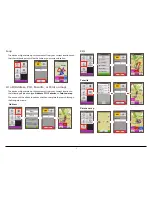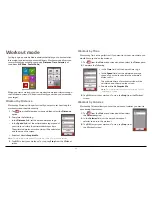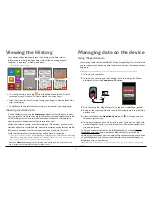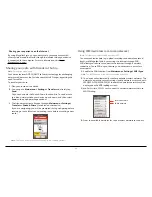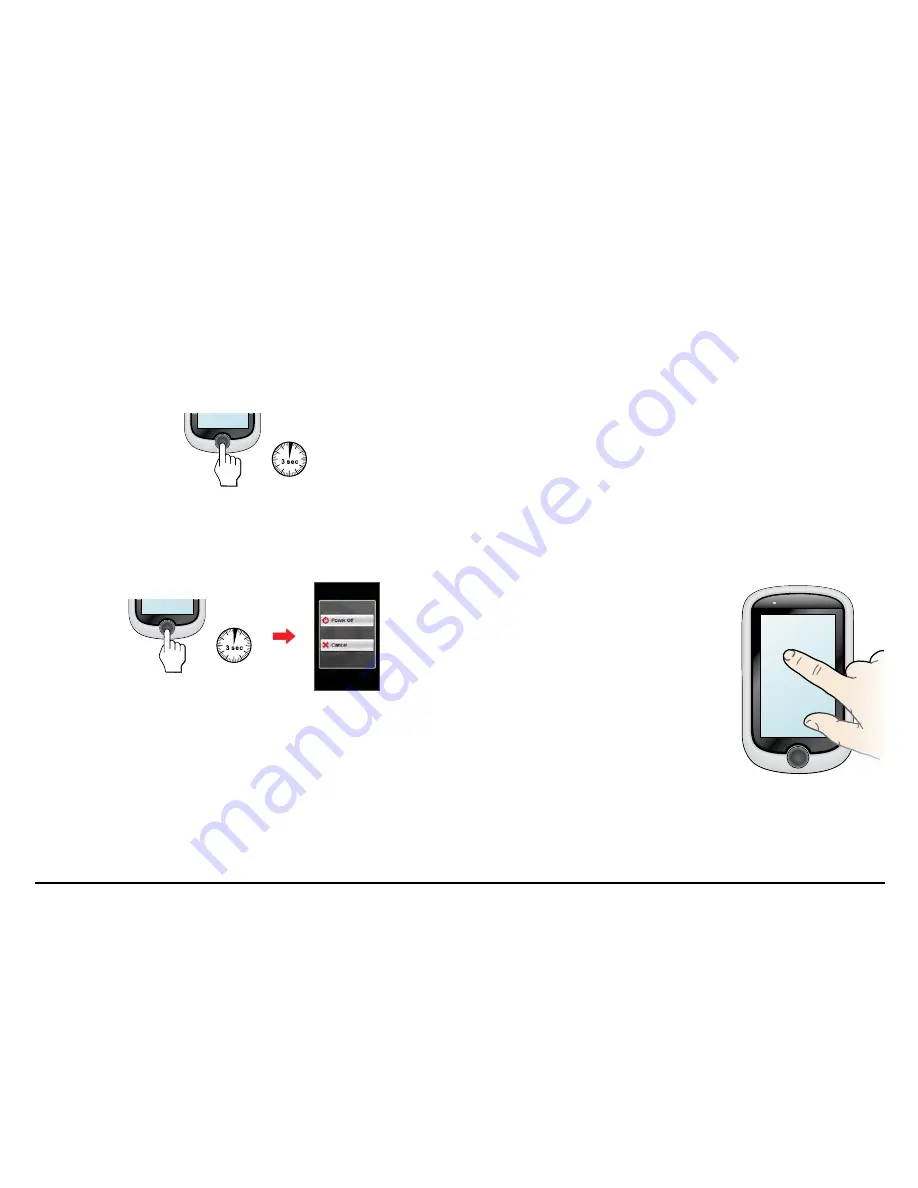
10
Operating basics
Using the POWER button
• Turning on the device
Press and hold the POWER button for 3 seconds to turn on your device.
• Turning off the device
Press and hold the POWER button for 3 seconds to pop up the
Power
Off/
Cancel
screen. Choose
Power Off
to turn off the device or
Cancel
to
continue operating the device.
Note:
Press and hold the POWER button for 5 seconds to force power off if the
device doesn’t respond.
Your device will automatically turn off after 10 minutes (by default) of
inactivity. The
Power Off/Cancel
screen will pop up and the device will
be turned off if you do not make a selection.
Note:
You can change the auto power off setting by tapping
Main menu >
Settings > Screen > Auto Power Off Timer
.
Using the touch screen
To operate your device, touch the screen with your finger. You can perform
the following actions:
• Tap
Quick touch the screen once to open menus or select onscreen button/
option.
• Drag
While navigating on the map, tap and hold on the screen without releasing
your finger to move the map to the desired position.
• Slide
Drag your finger vertically or horizontally across the screen.
•
Drag to the left/right to switch to another menu screen.
•
Drag to the top/bottom to scroll up/down a list.
Note:
Not all slide gestures are applicable to all screens.
Unlocking the screen
Your device will automatically lock the screen
after 5 minutes (by default) of inactivity.
When the screen is locked, press the POWER
button briefly to unlock the screen.
Note:
You can change the screen lock setting by
tapping
Main menu > Settings > Screen > Screen
Lock Timer
.
• Navigating through the screens
While the device is turned on and you are navigating through the
menu screens, press the POWER button briefly to return to the previous
screen.
Содержание CYCLO 315 Series
Страница 1: ...User Manual CYCLO 315 505 Series...