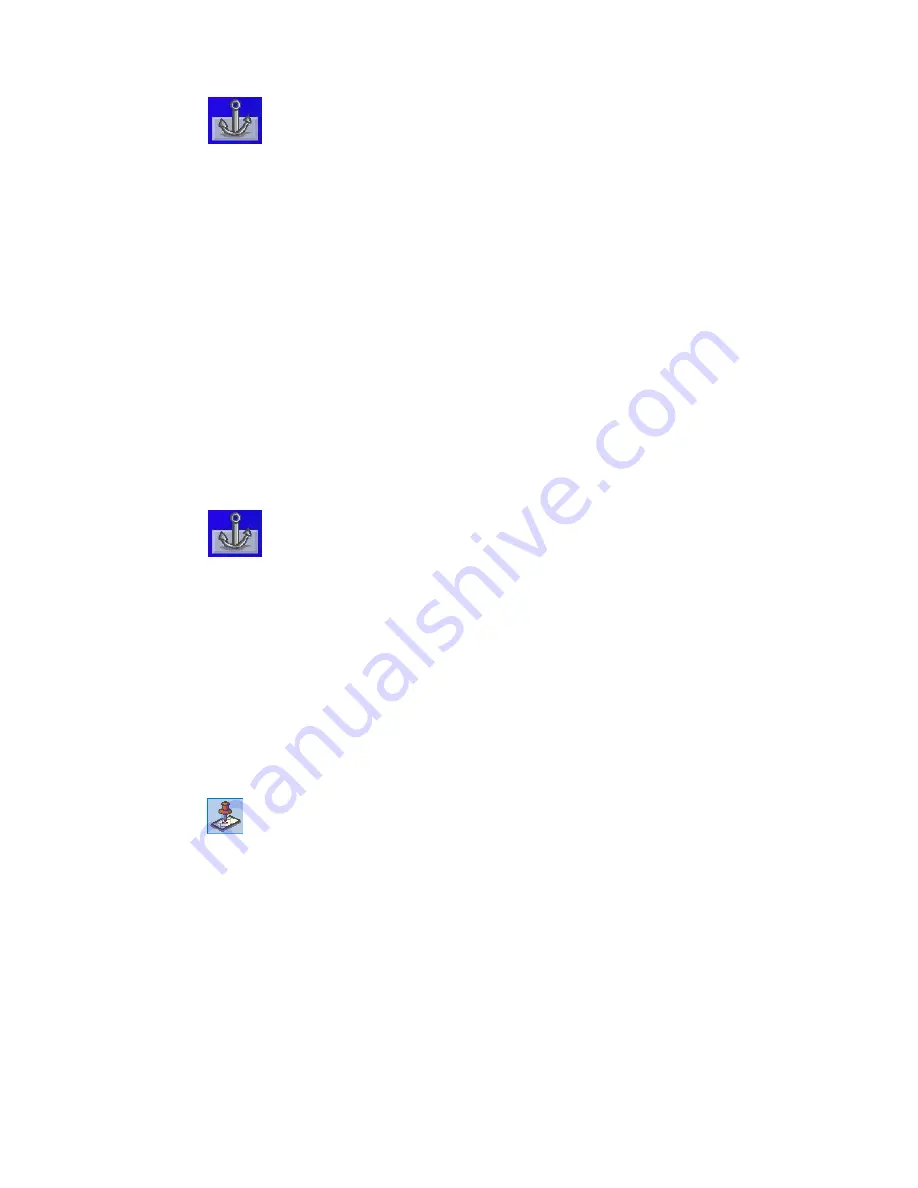
Marine Navigation
30
Setting your Port
1.
Tap .
2.
Select
Change Port
.
Note: If this is the first time you have accessed the Port function you will be asked
to either select the port from the map or enter its latitude and longitude.
3.
Select
Select on Map
to visually place your port on the map or
Enter Lat/Lon
to
type in the latitude and longitude for your port.
4.
Use the method selected to locate or enter the port’s position.
5.
Tap on any of the fields to edit the name, lat/lon, altitude or information.
6.
Tap
Favourite
to include this waypoint in your Favourites list.
7.
Select
Save
.
Going to your Port
1.
Tap .
2.
Select
Go to Port
.
3.
The Map screen is displayed with a Goto trip line displayed. Navigate along this
line to return to your port.
Creating a Goto trip from the Map Screen
1.
Pan the cursor along the map to the location you want to go to.
2.
Tap .
3.
Tap
Go To
.
4.
The Map screen is displayed with a Goto trip line displayed. Navigate along this
line to go to your destination waypoint.
















































