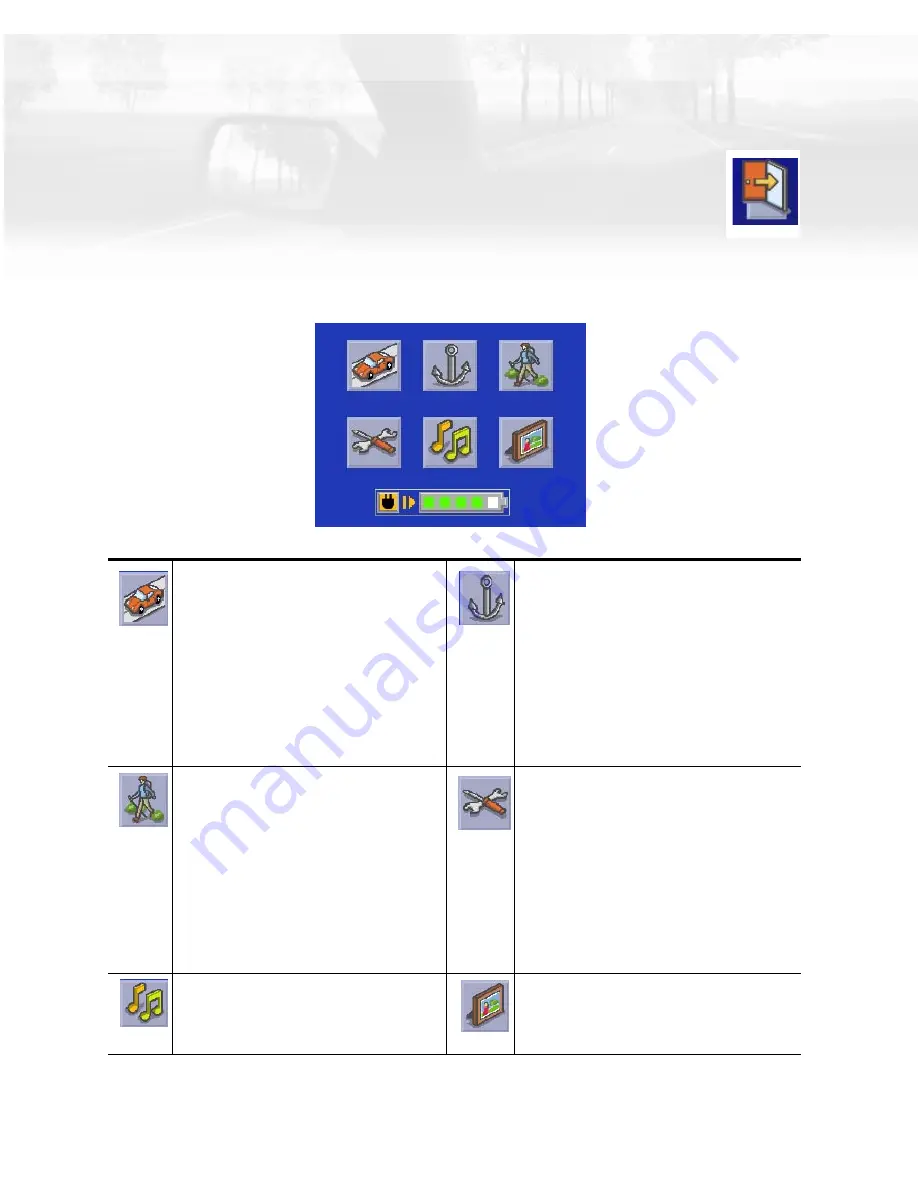
Magellan CrossoverGPS Application Menu
4
Magellan CrossoverGPS Application Menu Screen
The Application Menu is the first screen displayed after you go through the
initial setup and is the starting point for all of the Magellan CrossoverGPS
built-in applications. You can access this menu by selecting the Exit icon
found on the main menu of each application.
Application Menu
Allows you to access the Vehicle
Navigation application. Uses street
maps preloaded on SD cards to guide
you to a street address or POI with
turn-by-turn driving instructions or
basic walking directions.
The Marine button allows you to access
the Magellan CrossoverGPS Marine
Navigation application. This application
provides you with all the tools you need
for boating and fishing activities. The
Magellan CrossoverGPS has a built-in
basemap for all your outdoor activities.
Detailed marine charts can be added
using optional MapSend BlueNav charts
available at www.magellanGPS.com.
Allows you to access the Outdoor
Navigation application. This
application provides you with all the
tools you need for hiking and camping
activities. The Magellan CrossoverGPS
has a built-in basemap for all your
outdoor activities. Detailed topographic
information can be added using
optional MapSend Topographic maps
available at www.magellanGPS.com.
Allows you to access System
Configuration. Used to adjust the
language, volume, brightness, and other
system settings.
The Music button launches the built-in
Music Player application, for reading
MP3 files that can be stored on an SD
Card.
Allows you to access the built-in Photo
Viewer application, for viewing photos
that can be stored on an SD Card.














































