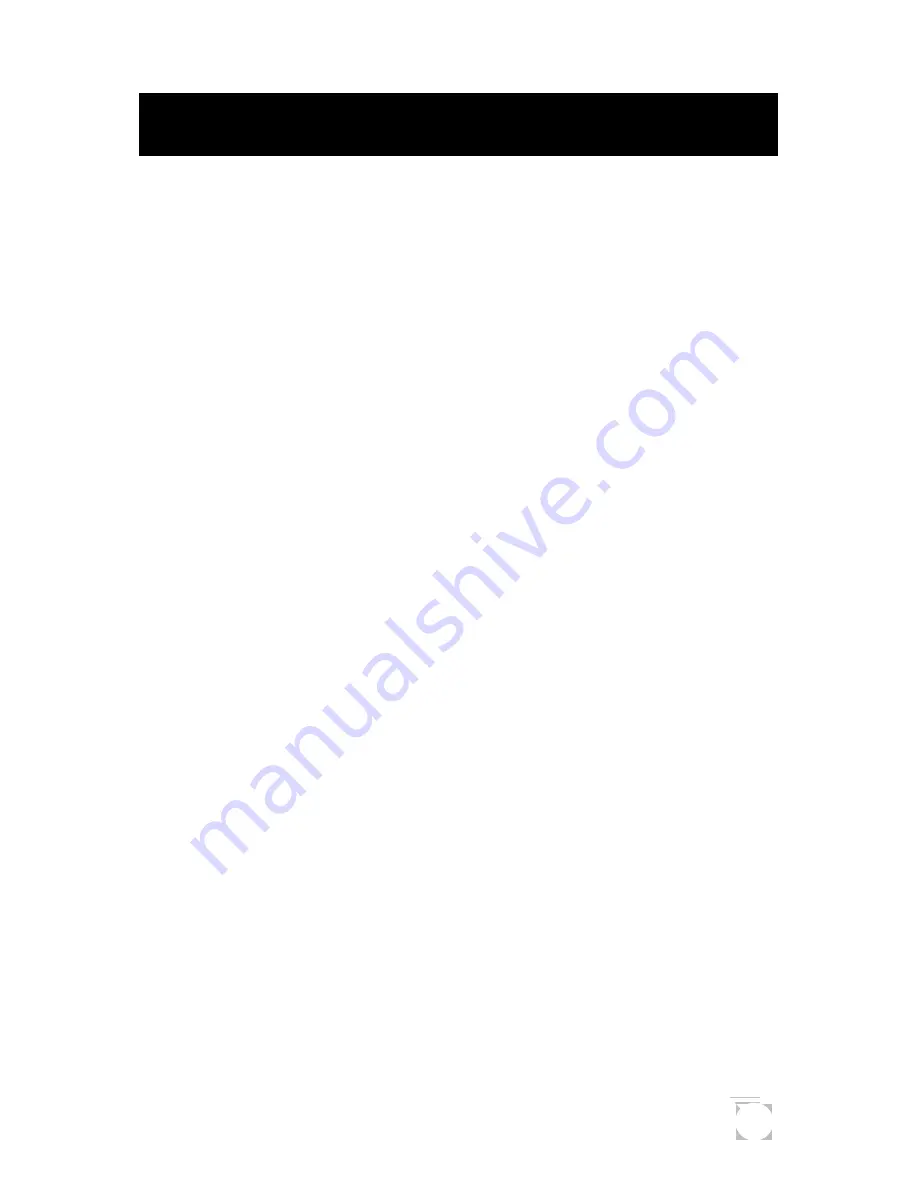
37
Accessories
Accessories for your Magellan GPS Blazer12 are available from
your Magellan dealer or you can order directly from Magellan
using the order card supplied with your receiver.
Carrying Case:
Protects your GPS Blazer12 from the
elements and allows you to carry your GPS Blazer12 on your
belt, keeping it handy for when you need it.
Mounting Bracket:
Mounts on a dashboard or other surface
allowing you hands-free operation of your GPS Blazer12.
Allows the use of the External Power Cable while the receiver
is resting in the bracket putting your GPS Blazer12 where you
want it and always ready to use.
External Power Cable:
Connects your GPS Blazer12 to a
cigarette lighter allowing uninterrupted use without any drain
on your batteries. (Do
not
connect the GPS Blazer12 to
external power without the External Power Cable.)
Instructional Video:
A 30-minute instruction video in VHS
format that provides you with instructions on how to use and
operate your GPS Blazer12.
Содержание Blazer12
Страница 1: ...GPS lazer12 User Manual User Manual...










































