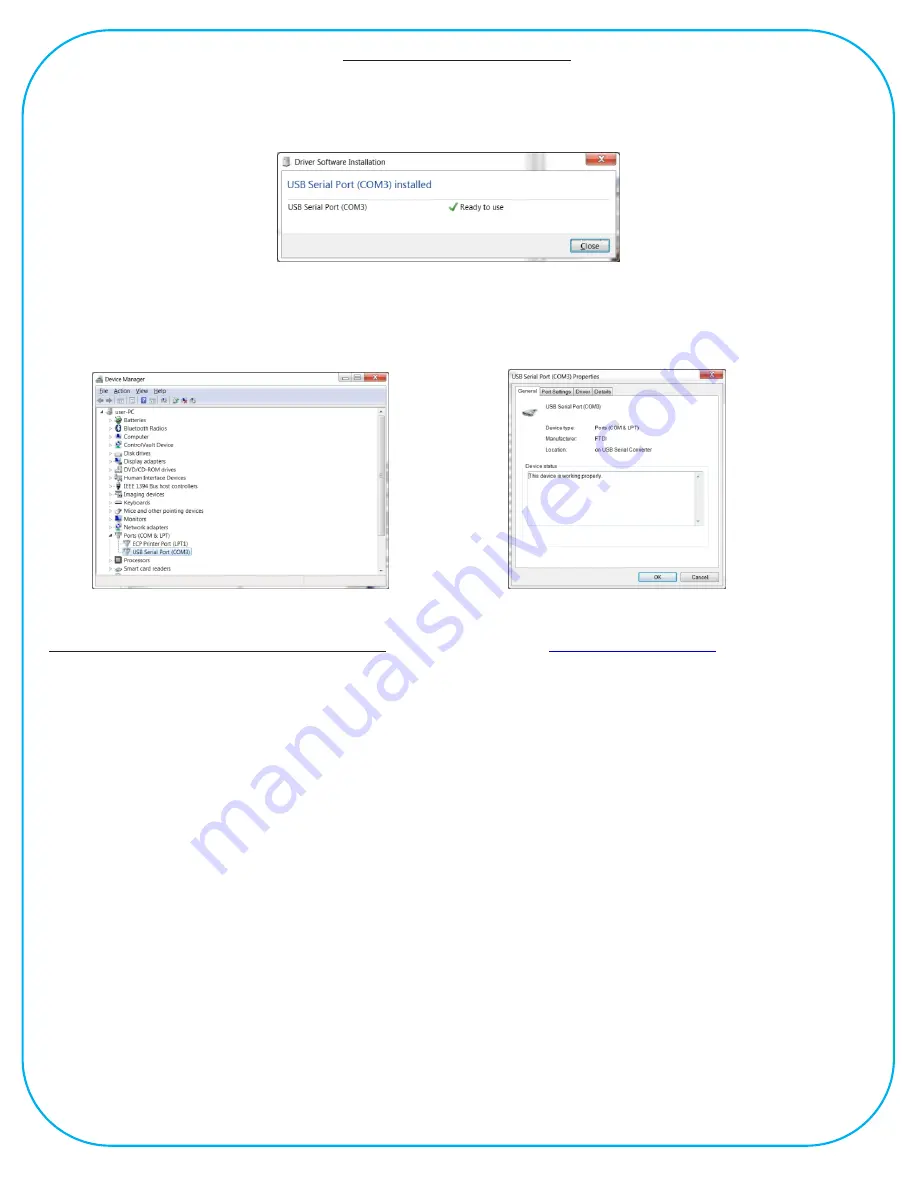
MAG-ic Probe V4 uses a common USB driver for communication with your computer. This driver
should be automatically installed by most Windows operating systems. When first connecting MAG-ic
probe to your computer USB port, be aware of on-screen messages to indicate if the driver has been
successfully installed. You may see a message as follows -
The COM PORT # is the information you need for the MAG-ic Probe Software. If you do not see the
above message, open the Control Panel and then click on Device Manager. In the Device Manager
window, click on the small triangle next to Ports (COM & LPT). This will list the ports currently installed
on your pc. Look for the USB Serial Port (COM #) and note the port number. If you double click this
line, you should see a similar properties window as below right.
In the above example, COM 3 is the port that will be used when we connect to the MAG-ic Probe
Software.
If a driver is not automatically installed.
Please return to the
website and click
on
Document and Driver Downloads.
Download the driver files for your operating system and also download the correct Driver Installation
Instruction Manual on this page.
Follow the instructions in the manual on how to get your driver working.
Once you have the driver properly installed, check back in your
Device Manager
and take note of the
COM PORT #
so that you can use that # in the MAG-ic Probe Software.
www.magicprobe.net
USB Serial Connection
Содержание V4.0
Страница 8: ......








