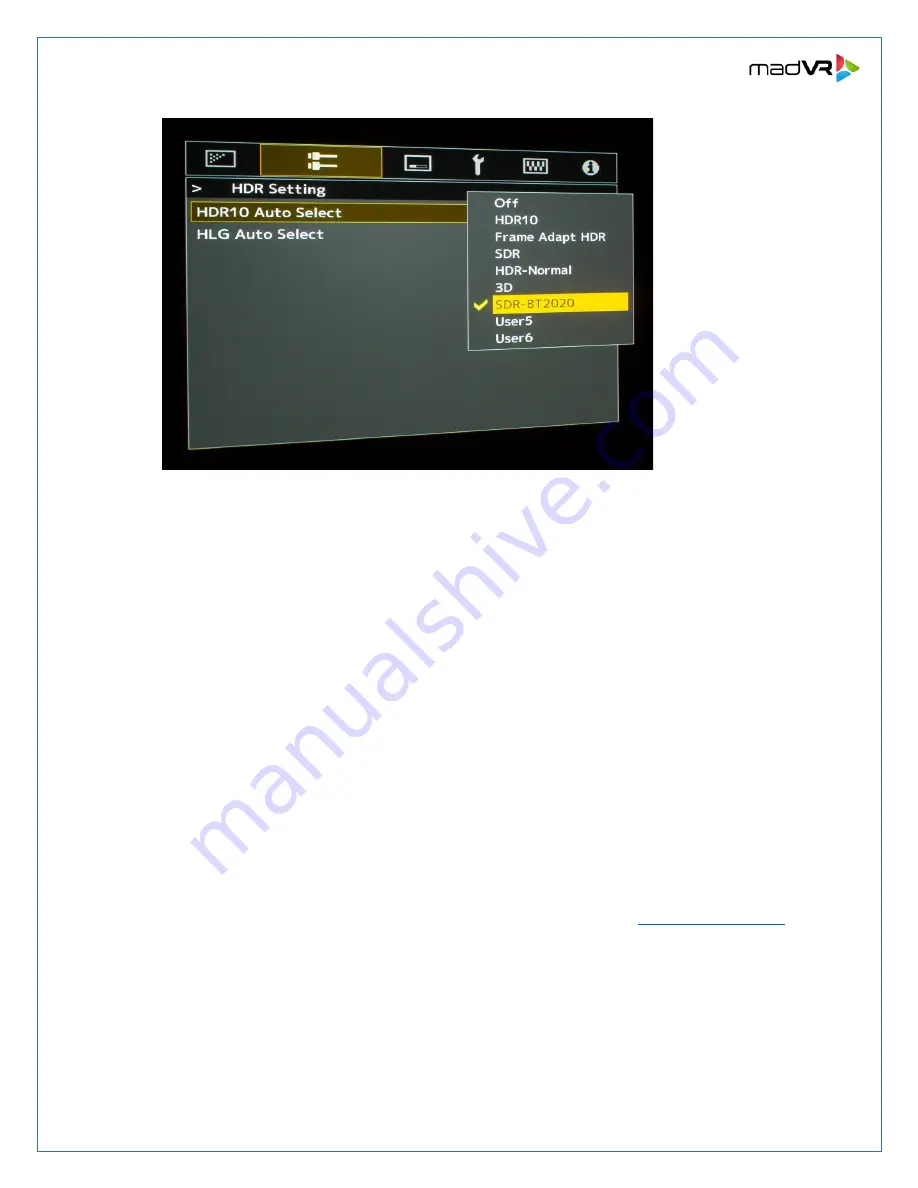
7
madVR Envy
–
JVC Setup Guide
Copyright © madVR Labs, LLC. All rights reserved.
Important note 1
: To prevent the JVC from applying its own HDR tone mapping on top of the
Envy’s tone mapping (which would look quite bad), make sure that you do not select HDR10,
Frame Adapt HDR or HDR-Normal.
Important note 2
:
In the Envy’s “Display Calibration” menu,
shown in Appendix A, the HDR Flag
must be set to “On.” This is what triggers the JVC to use the Picture Mode that we created in
the previous steps whenever it is receiving tone mapped HDR from the Envy.
8.
Next, we select the Anamorphic mode and Aspect setting. Below is an example of an Installation
Mode setting you can use. Note that the “2.35:1” label shown here is nothing more than the
name assigned to this Installation Mode in this example. Please set these menu options as
follows:
A.
Always set the
Anamorphic
option to
Off
, even if you have an anamorphic lens (in which
case you will configure the Envy settings to use its AI-based anamorphic stretch instead).
B.
Aspect should be set to
Auto
. Regardless of the Aspect Ratio of the Screen or content, the
Envy can be configured to optimize the picture size with the use of its Profile system, along
with its Black Bar Detection and Management options. For more information see the
Introduction to Profiles guide and the Scope Screen Setup guide at












