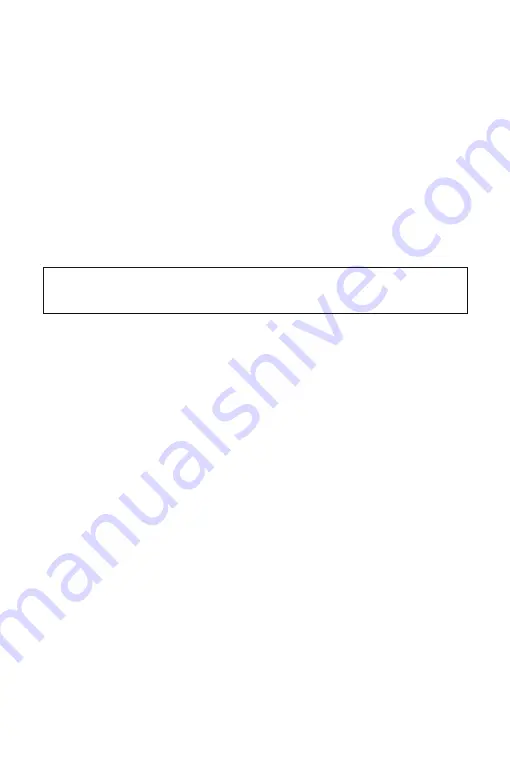
13
EN
3)
Device Configuration
Step 1) Connect MADRIX
®
NEBULA and your computer to the same network.
Step 2) Assign correct network settings in the Windows operating system.
(Recommended: IP address 10.0.0.1 / Subnet mask 255.0.0.0)
Step 3) Open your web browser and enter the IP address of MADRIX
®
NEBULA.
(You can find the default IP address on the side of the NEBULA device.)
Step 4) The built-in web configuration tool will be launched. Go to
'Port Output Settings'
à
'Output Protocol' and choose the LEDs
your are using for 'Port 1' and 'Port 2'. You can choose the output
protocol separately for each of the two ports. Apply changes with 'Set'.
Step 5) Change any other settings as required. Apply changes with 'Set'.
Daisy-Chain Support
NEBULA features 2 separate Ethernet network ports. Either one is fully
functionally for IN and OUT. They can also be used for the data connection in
daisy-chain manner without using a separate network switch or router. We
recommend to connect a maximum of 40 units after one another in a row, when
using Art-Net in Unicast Mode or Streaming ACN Multicast at a max. data rate
of 50 FPS / 20 ms without any additional devices connected to this network
line. In the MADRIX
®
5 Software, we highly recommend to activate 'ArtSync' for
excellent image quality (see page 17).
How To Update The Firmware
It is highly recommended to update the firmware should a new firmware version
become available. You can update the device in different ways, for example:
Step 1) Connect MADRIX
®
NEBULA to your computer over USB.
Step 2) Start the MADRIX
®
5 Software.
Step 3) In MADRIX
®
5, go to 'Tools...'
à
'MADRIX Device Configuration...'.
A new window will open. Click on the search button (loupe icon) and
the software will search for connected devices. Select your device in
the list, click on the 'Firmware' button, and follow any instructions.
Please note:
In order to put MADRIX
®
NEBULA fully into operation, please
set the correct output protocol according to the LEDs you have connected.
Содержание Nebula
Страница 1: ...NEBULA Quick Start Guide T echnical Manual...
Страница 36: ...www madrix com...





























