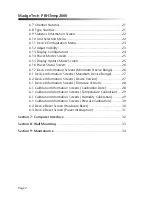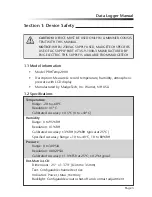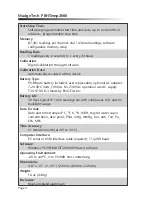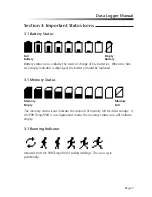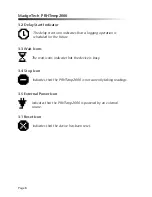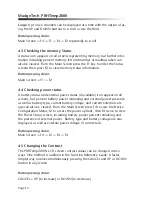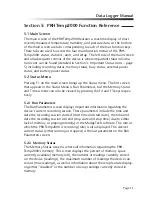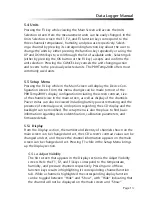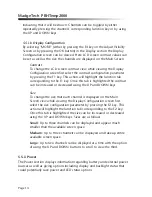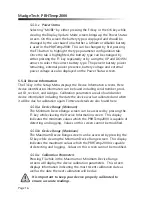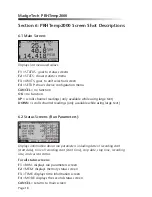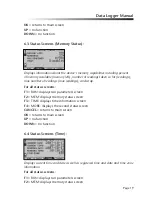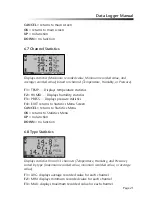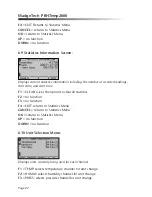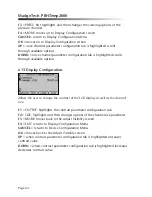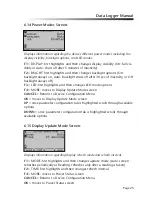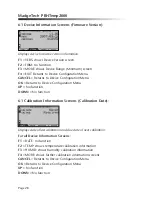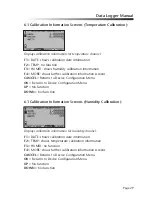Page 4
MadgeTech PRHTemp2000
indicating that it will be shown. Channels can be toggled by either
repeatedly pressing the channel’s corresponding function key or by using
the UP and DOWN keys.
5.5.i.b Display Configuration
By selecting “MORE” (either by pressing the F4 key on the Adjust Visibility
Screen or by pressing the OK button) in the Display section the Display
Configuration screen can be viewed. Here LCD screen contrast values can
be set as well as the size the channels are displayed on the Main Screen.
Contrast
To change the LCD screen contrast view while viewing the Display
Configuration screen first select the contrast configuration parameter
by pressing the F key. This action will highlight the function tab
corresponding to the F key. Once this tab is highlighted the contrast
can be increased or decreased using the UP and DOWN keys.
Size
To change the size that each channel is displayed on the Main
Screen view while viewing the Display Configuration screen first
select the size configuration parameter by pressing the F2 key. This
action will highlight the function tab corresponding to the F2 key.
Once this tab is highlighted the size can be increased or decreased
using the UP and DOWN keys. Sizes are as follows:
Small:
Up to three channels can be displayed and appear much
smaller than the available screen space.
Medium:
Up to three channels can be displayed and take up entire
available screen space.
Large:
Up to two channels can be displayed at a time with the option
of using the UP and DOWN buttons to scroll to view the third.
5.5.ii Power
The Power section displays information regarding battery and external power
sources as well as giving options including display and backlight status that
could potentially save power and LED status options.