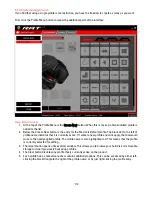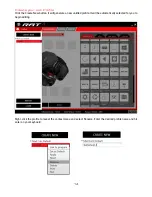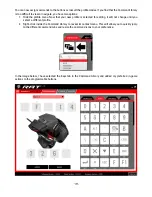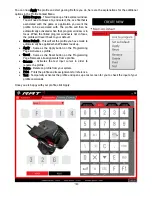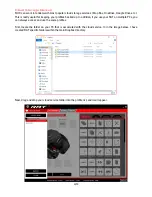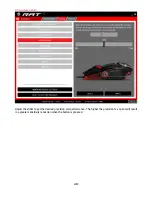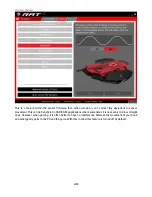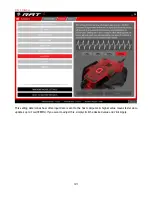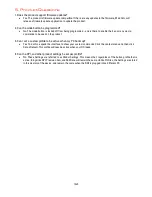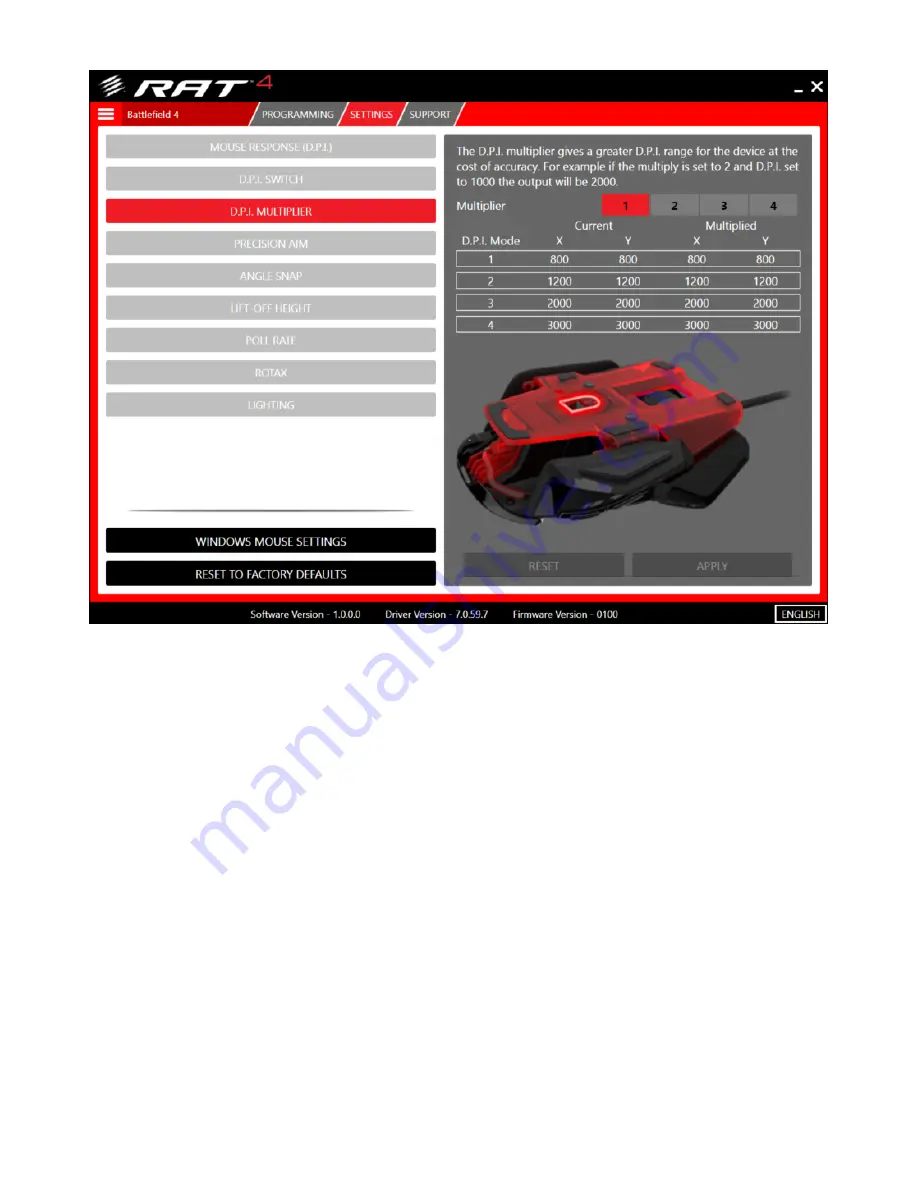
27
D.P.I. Multiplier
This is a new feature, designed to give an additional performance boost to the sensor response. Selecting a
value on this page will multiply the data counts from the sensor to boost the overall D.P.I. If you want unaltered
sensor data, keep the setting at the default setting of 1.
Содержание RAT 4
Страница 1: ...1 PRODUCT GUIDE Version 1 0...