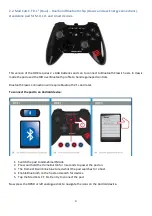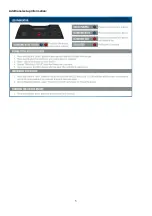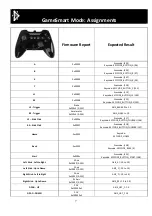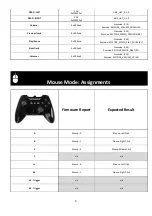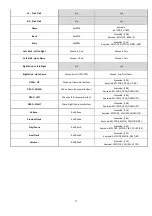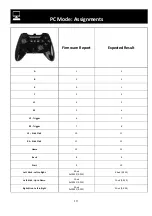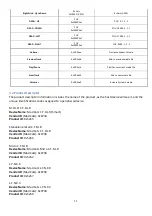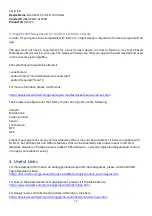6
3. Functionality
When the pad is paired to the Android device, you will be able to use the DPAD and Left analogue stick to
navigate the Android OS. Use A to select an item, use buttons B and Back to act as a back button. The Home
button will take you back to the main menu.
The Mode switch on the front of the pad will allow you to access different functions. GameSmart is tailored
for Android, with HID mappings that follow the Nvidia Tegra standard. Mouse Mode can work on both
Android and PC platforms. It incorporates mouse cursor, scroll and button control. Mouse mode is ideal for
browsing, and playing Android games that only have touch input support. PC Mode is tailored for Windows
operating systems and follows established Direct Input button mappings. In PC Mode, you can either setup
the pad directly in games that support Direct Input gamepads, or you can configure profiles for the pad using
our desktop A.P.P. programming software.
The Media Buttons are HID consumer buttons and work the same across all three modes. These buttons are
compatible on both Android and Windows based platforms.
3.1 Gamepad Mappings
This section will outline the button mappings assigned to each of the three pad modes. The chart shows how
each control function on the device will report. These reports are divided between raw firmware and HID
numberings, and then what these outputs will report to the Android OS. Firmware readings are taken from
HID Usage tables.
If you are implementing controller support into your Android game, the following GameSmart Mode
assignments will be identical for the following Mad Catz mobile products. All axes are 8-bit values:
1.
C.T.R.L.R
2.
Micro C.T.R.L.R
3.
S.U.R.F.R
4.
L.Y.N.X.9
5.
L.Y.N.X.3
Содержание C.T.R.L Dual
Страница 5: ...5 Additional setup information ...