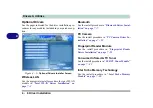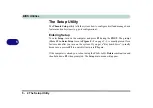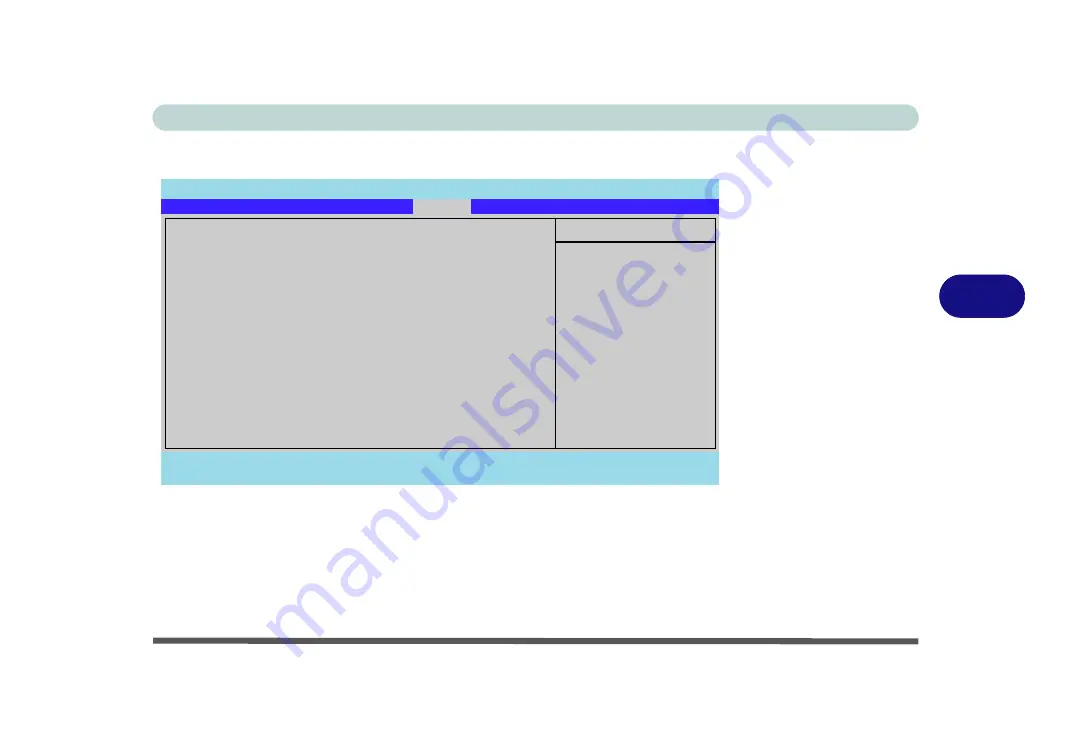
BIOS Utilities
Boot Menu 5 - 13
5
Boot Menu
When you turn the computer on it will look for an operating system (e.g.
Windows
Vista
) from the devices listed in this menu, and
in this priority order
. If it cannot
find the operating system on that device, it will try to load it from the next device in
the order specified in the
Boot priority order
. Item specific help on the right is
available to help you move devices up and down the order.
Figure 5 - 6
Boot Menu
Phoenix TrustedCore(tm) Setup Utility
F1
Help
Select Item
-/+
Change Values
F9
Setup Defaults
Esc
Exit
Select Menu
Enter
Select
Sub-Menu
F10
Save and Exit
Item Specific Help
Keys used to view or
configure devices:
Up and Down arrows
select a device.
<+> and <-> moves
the device up or down.
<x> exclude or include
the device to boot.
Boot priority order:
1:
USB KEY:
2:
USB FDC:
3:
USB CD: Optiarc CD-RW CRX880A-(SM)
4:
IDE HDD: FUJITSU MHV2100BH PL-(S1)
5:
USB HDD:
6:
PCI SCSI:
7:
PCI BEV:
Realtek Boot Agent
8:
Excluded from boot order:
:
USB CDROM:
:
USB ZIP:
:
PCI:
:
1394 CDROM:
Main
Advanced
Security
Boot
Exit
Содержание 17W29U
Страница 1: ......
Страница 2: ......
Страница 38: ...Quick Start Guide 1 18 1 ...
Страница 100: ...Upgrading The Computer 6 14 6 ...
Страница 114: ...Modules 7 14 PC Camera Module 7 Figure 7 12 Audio Setup for PC Camera Right click ...
Страница 148: ...Interface Ports Jacks A 6 A ...
Страница 160: ...Nvidia Video Driver Controls B 12 B ...
Страница 212: ...Windows XP Information D 46 D ...