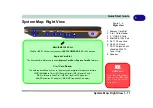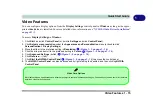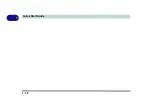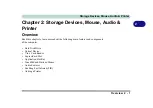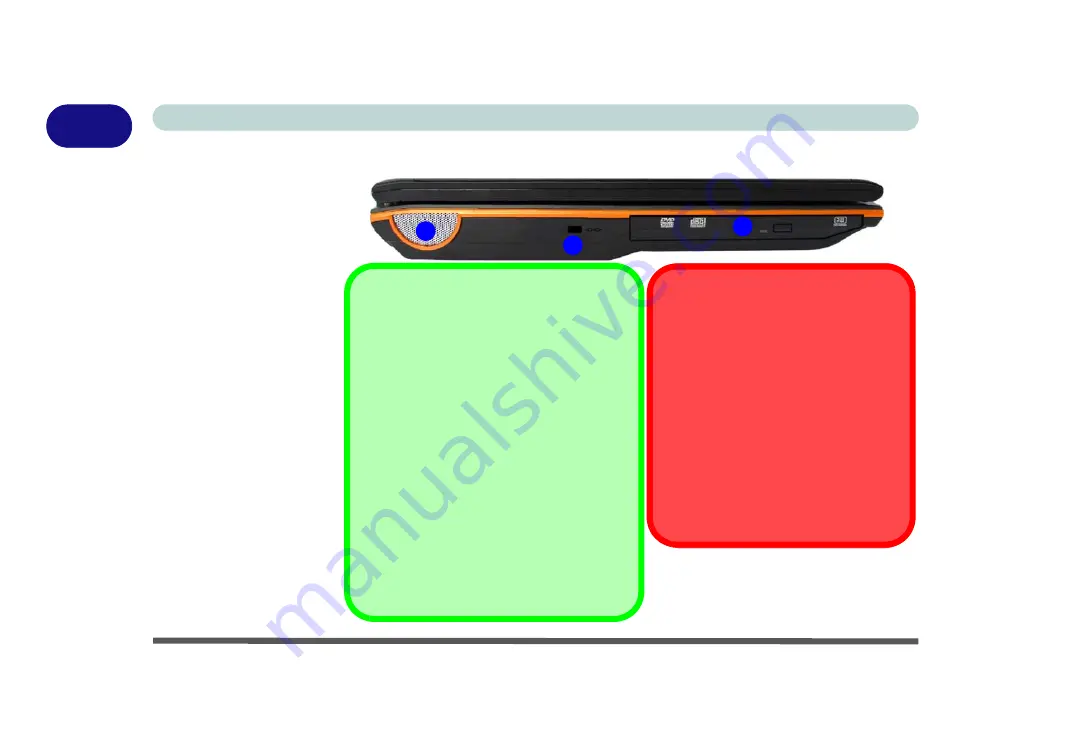
1 - 12 System Map: Left View
Quick Start Guide
1
System Map: Left View
Figure 1 - 6
Left View
1. Speaker
2. Security Lock Slot
3. Optional Device
Drive Bay
(for CD/DVD Device,
see page
2
1
3
CD/DVD Emergency Eject
If you need to manually eject a CD/DVD
(e.g. due to an unexpected power inter-
ruption) you may push the end of a
straightened paper clip into the emer-
gency eject hole. Do not use a sharp-
ened pencil or any object that may
break and become lodged in the hole.
Don’t try to remove a floppy disk/CD/
DVD while the system is accessing it.
This may cause the system to “crash”.
Changing DVD Regional Codes
Go to the
Control Panel
and double-click
Device Manager (Hardware and Sound)
,
then click the
+
next to
DVD/CD-ROM
drives
. Double-click on the DVD-ROM de-
vice to bring up the
Properties
dialogue box,
and select the
DVD Region
(tab) to bring up
the control panel to allow you to adjust the re-
gional code (see
DVD region detection is device dependent,
not OS-dependent. You can select your mod-
ule’s region code
5
times. The fifth selection
is permanent. This cannot be altered even if
you change your operating system or you
use the module in another computer.
Содержание 17W29U
Страница 1: ......
Страница 2: ......
Страница 38: ...Quick Start Guide 1 18 1 ...
Страница 100: ...Upgrading The Computer 6 14 6 ...
Страница 114: ...Modules 7 14 PC Camera Module 7 Figure 7 12 Audio Setup for PC Camera Right click ...
Страница 148: ...Interface Ports Jacks A 6 A ...
Страница 160: ...Nvidia Video Driver Controls B 12 B ...
Страница 212: ...Windows XP Information D 46 D ...