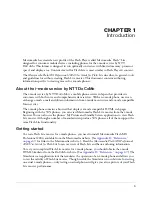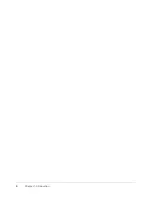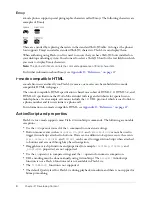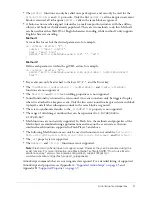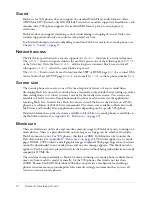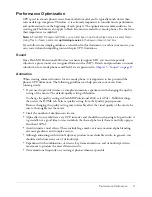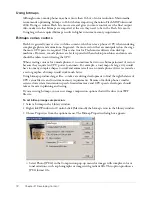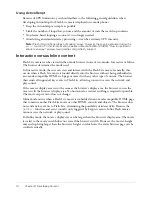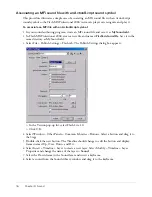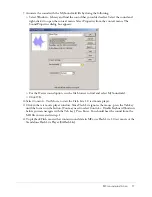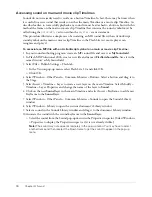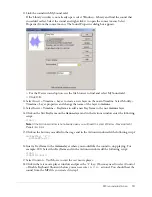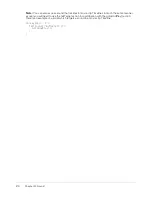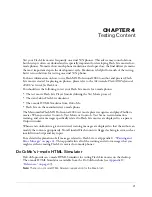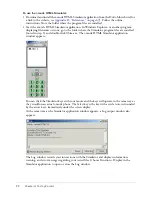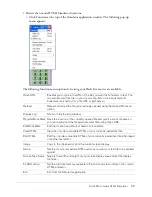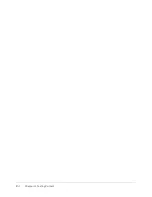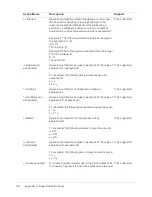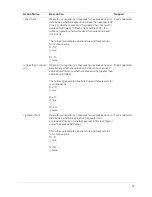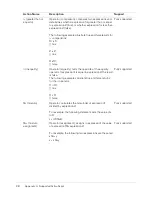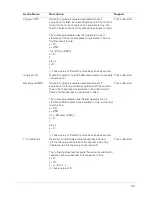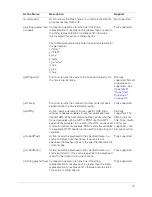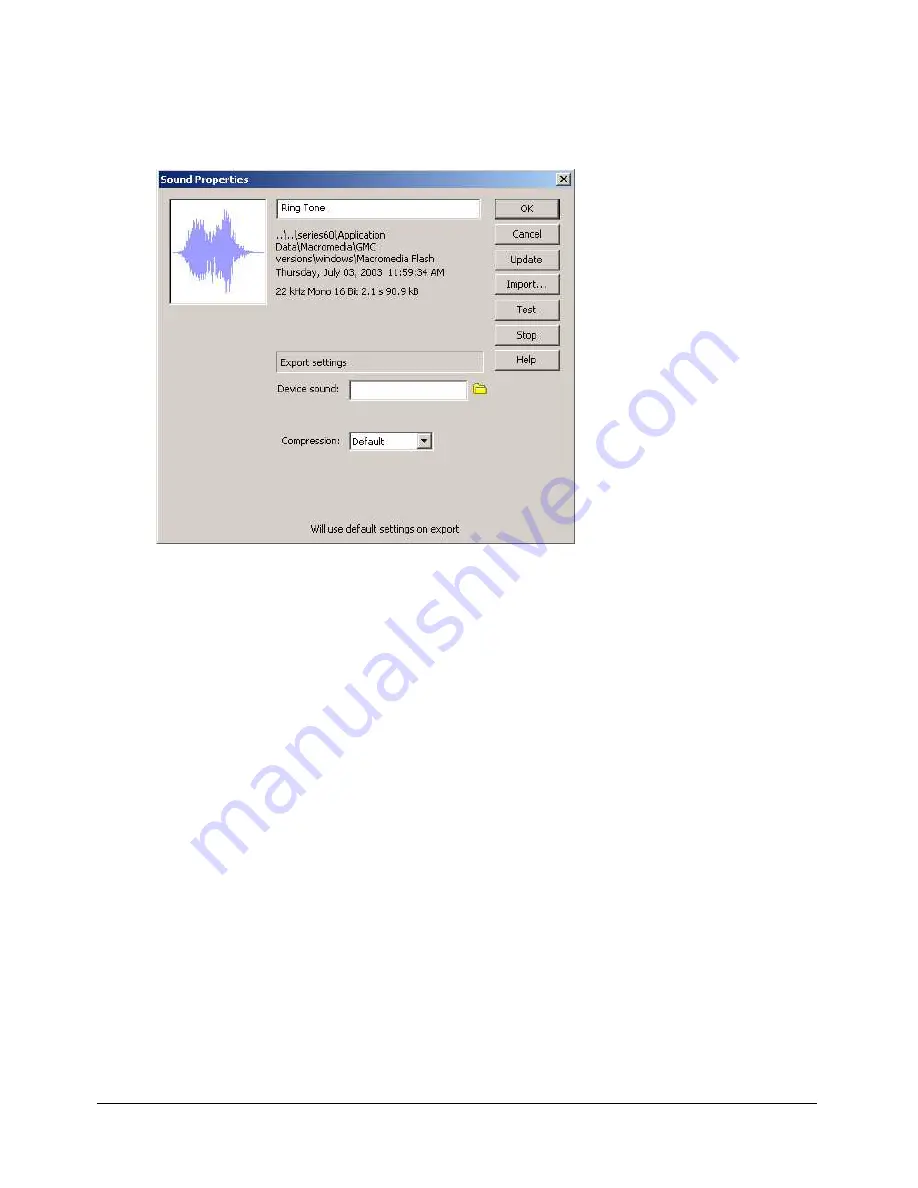
MFi sound substitution
19
11
Link the sound with MySound.mld:
If the Library window is not already open, select Window > Library and find the sound that
you added earlier. Select the sound and right-click it to open the context menu. Select
Properties from the context menu. The Sound Properties dialog box appears:
■
For the Device sound option, use the file browser to find and select MySound.mld.
■
Click OK.
12
Select Insert > Timeline > Layer to create a new layer on the main Timeline. Select Modify >
Timeline > Layer properties and change the name of the layer to
Actions
.
13
Select Insert > Timeline > Keyframe to add a new Keyframe to the new
Actions
layer.
14
Click on the first Keyframe on the
Actions
layer and in the Actions window enter the following
script:
stop();
Note:
If the Actions window is not already open you will need to select Window > Development
Panels > Actions
15
Click on the button you added to the stage and in the Actions window add the following script:
on(keyPress “1”){
gotoAndPlay(2);
}
16
Insert a Keyframe in the
Actions
layer where you would like the sound to stop playing. For
example: 200. Select this Keyframe and in the Actions window add the following script:
stop();
stopAllSounds();
17
Select Control > Test Movie to start the test movie player.
18
Click in the test movie player window and press the “1” key. (You may need to select Control
> Disable Keyboard Shortcuts before you can execute
keyPress
actions.) You should hear the
sound from the MFi file you created in step 1.
Содержание FLASH MX 2004 - FLASH LITE AUTHORING GUIDELINES FOR THE I-MODE...
Страница 1: ...Flash Lite Authoring Guidelines for the i mode Service by NTT DoCoMo...
Страница 4: ...4 Contents...
Страница 6: ...6 Chapter 1 Introduction...
Страница 24: ...24 Chapter 4 Testing Content...
Страница 36: ...36 Appendix A Supported ActionScript...
Страница 40: ...40 Appendix B Supported Properties...
Страница 48: ...48 Appendix D References...