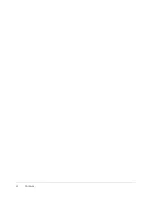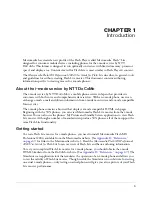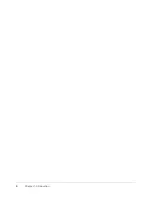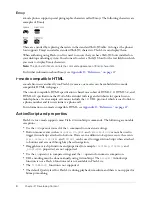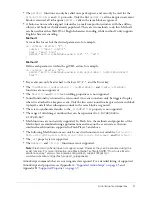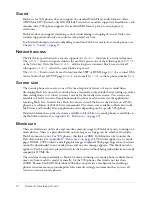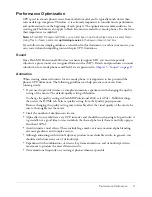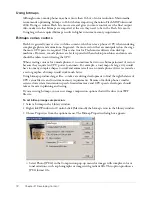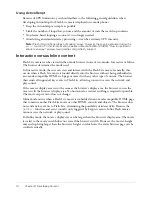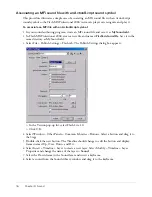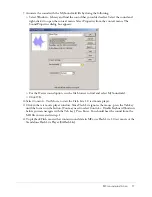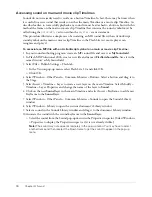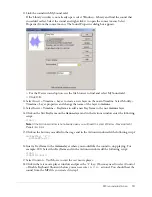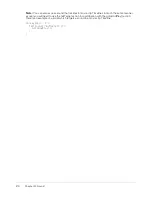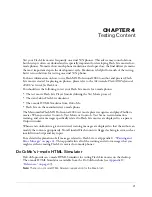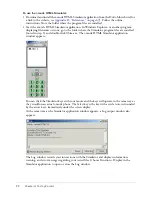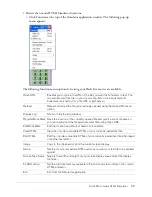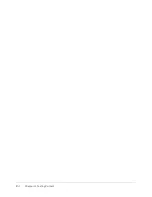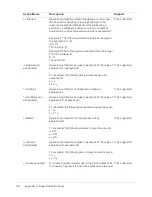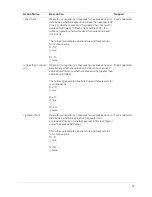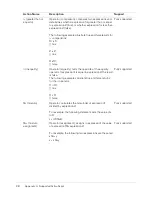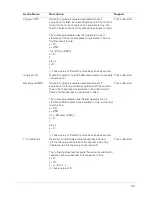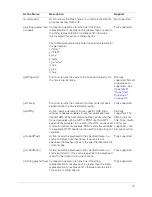18
Chapter 3: Sound
Accessing sound on main and movie clip Timelines
Sounds do not necessarily need to reside on a button Timeline. In fact, there may be times when
it is useful to access sound that resides on either the main Timeline or a movie clip Timeline. As
described earlier, to successfully playback any sound it must be attached to a button, but with this
method the frame on the main or movie clip Timeline that contains the sound symbol must be
called using the
gotoAndPlay
action within the
keyPress
event statement.
This procedure illustrates a simple case of associating an MFi sound file with an ActionScript
sound symbol on the main or movie clip Timeline so the Flash Lite test movie player can
recognize and play it.
To associate an MFi file with an ActionScript symbol on a main or movie clip Timeline:
1
In your sound authoring program, create an MFi sound file and save it as
MySound.mld
.
2
In Flash MX Professional 2004, create a new file and name it
FlashLiteSound.fla
. Save it in the
same directory as MySound.mld.
3
Select File > Publish Settings > Flash tab.
■
In the Version pop-up menu, select Flash Lite 1.0 and click OK.
■
Click OK.
4
Select Window > Other Panels > Common Libraries > Buttons. Select a button and drag it to
the Stage.
5
Select Insert > Timeline > Layer to create a new layer on the main Timeline. Select Modify >
Timeline > Layer Properties and change the name of the layer to
Sound
.
6
Click on the new
Sound
layer in the main Timeline and
select Insert > Keyframe to add a new
Keyframe to the
Sound
layer.
7
Select Window > Other Panels > Common Libraries > Sounds to open the Sounds Library
window.
8
Select Window > Library to open the current document’s Library window.
9
Select a sound in the Sounds Library window and drag it to the document Library window.
10
Associate the sound with the second keyframe in the
Sound
layer:
■
Select the sound from the Sound pop-up menu in the Properties inspector. (Select Windows
> Properties to display the Properties inspector if it is not already visible.)
Note:
The sound may not appear immediately in the pop-up menu. You may have to select
another frame and then reselect the Down frame to get the sound to appear in the pop-up
menu.
Содержание FLASH MX 2004 - FLASH LITE AUTHORING GUIDELINES FOR THE I-MODE...
Страница 1: ...Flash Lite Authoring Guidelines for the i mode Service by NTT DoCoMo...
Страница 4: ...4 Contents...
Страница 6: ...6 Chapter 1 Introduction...
Страница 24: ...24 Chapter 4 Testing Content...
Страница 36: ...36 Appendix A Supported ActionScript...
Страница 40: ...40 Appendix B Supported Properties...
Страница 48: ...48 Appendix D References...