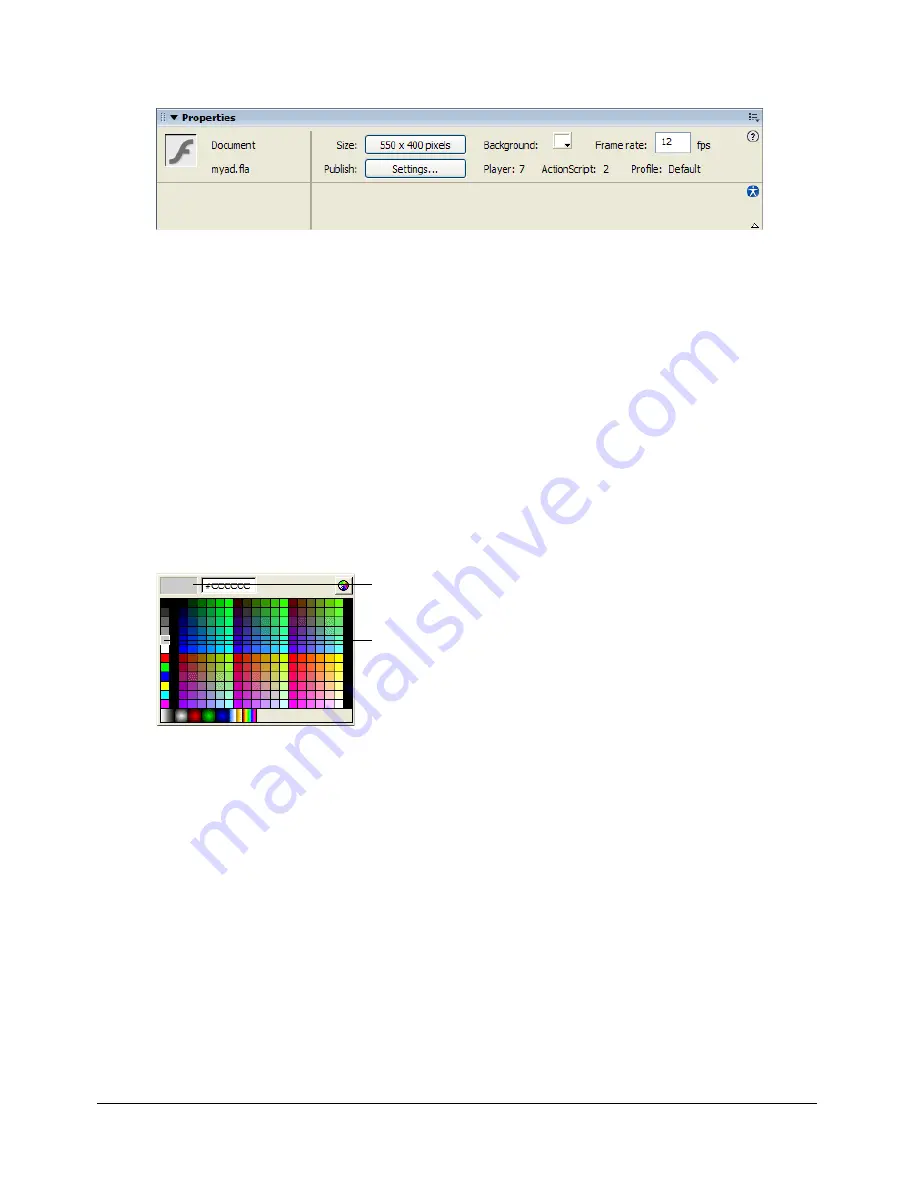
Add media content
53
1.
If the Property inspector isn’t open, select Window > Properties.
The Property inspector lets you view and change the specifications for selected objects. The
specifications depend on the type of object selected. If you select a text object, for example, the
Property inspector displays settings for viewing and modifying text attributes. Because you
have just opened a new document, the Property inspector shows the document settings.
Note:
If the Property inspector is not fully expanded, click the white triangle in the lower
right corner.
2.
In the Property inspector, verify that 12 is the number in the Frame Rate text box.
The application will play at 12 frames per second, an optimal frame rate for playing
animations on the web.
3.
The Background color box indicates the color of the Stage. Click the down arrow on the
Background Color box, then move the Eyedropper tool over the color swatches to view their
hexadecimal values in the Hexadecimal text box.
4.
Find and click the gray color swatch with the hexadecimal value of #CCCCCC.
For more information about setting document properties, see “Creating or opening a document
and setting properties” in
Using Flash
.
Add media content
Media content includes artwork, either created in Flash or imported from another program, and
text. Media is added to the Stage in the appropriate frame and layer.
Add vector art
When you draw in Flash, you create vector art, which is a mathematical representation of lines,
curves, color, and position. Vector art is resolution-independent; you can rescale the art to any size
or display it at any resolution without losing clarity. Additionally, vector art downloads faster than
comparable bitmap images.
You will begin by drawing a rectangle to highlight the area where the car will be.
Hexadecimal
text box
Select this
shade of gray
Содержание DIRECTOR MX 2004-GETTING STARTED WITH DIRECTOR
Страница 1: ...Getting Started with Flash...
Страница 14: ...14 Chapter 1 Getting Started...
Страница 68: ...68 Index...






























