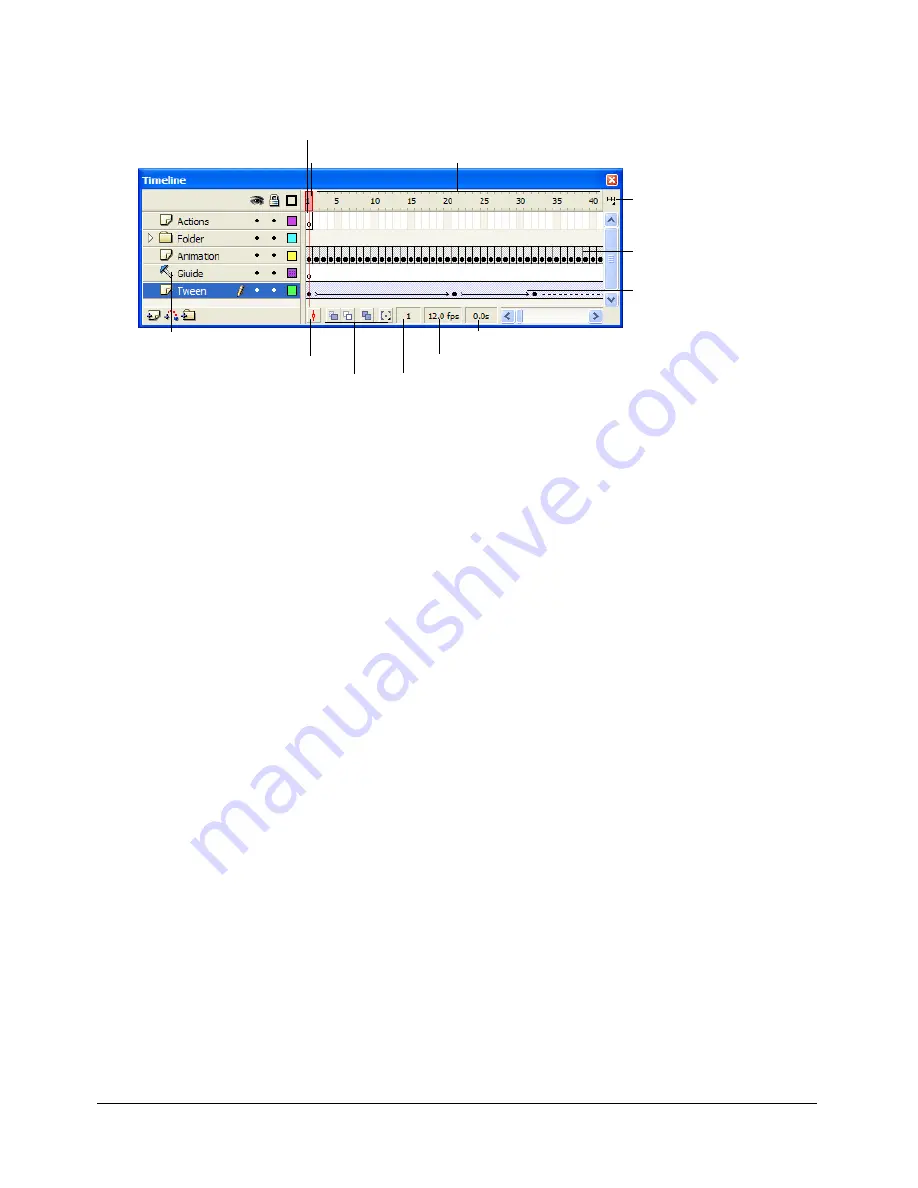
24
Chapter 3: Getting to Know the Workspace
Note:
When an animation is played, the actual frame rate is displayed; this may differ from the
document frame rate if the computer can’t display the animation quickly enough.
You can change the way frames are displayed in the Timeline, as well as display thumbnails of
frame content in the Timeline. The Timeline shows where there is animation in a document,
including frame-by-frame animation, tweened animation, and motion paths. For more
information on animation, see Chapter 9, “Creating Motion”in
Using Flash
.
Controls in the layers section of the Timeline let you hide, show, lock, or unlock layers, as well as
display layer contents as outlines. See
“Editing layers and layer folders” on page 30
.
You can insert, delete, select, and move frames in the Timeline. You can also drag frames to a new
location on the same layer or to a different layer. See
“Working with frames in the Timeline”
on page 27
.
Changing the appearance of the Timeline
By default, the Timeline appears at the top of the main application window, above the Stage. To
change its position, you can dock the Timeline to the bottom or either side of the main
application window, or display the Timeline as its own window. You can also hide the Timeline.
You can resize the Timeline to change the number of layers and frames that are visible. When
there are more layers than can be displayed in the Timeline, you can view additional layers by
using the scroll bars on the right side of the Timeline.
To move the Timeline:
•
Drag from the area above the Timeline header.
Drag the Timeline to the edge of the application window to dock it. Control-drag to prevent
the Timeline from docking.
To lengthen or shorten layer name fields:
•
Drag the bar separating the layer names and the frames portions of the Timeline.
Onion-skinning buttons
Frame View pop-up menu
Frame-by-frame animation
Empty keyframe
Guide layer icon
Tweened animation
Timeline header
Center Frame button
Current Frame indicator
Frame Rate indicator
Elapsed Time indicator
Playhead
Содержание DIRECTOR MX 2004-GETTING STARTED WITH DIRECTOR
Страница 1: ...Getting Started with Flash...
Страница 14: ...14 Chapter 1 Getting Started...
Страница 68: ...68 Index...






























