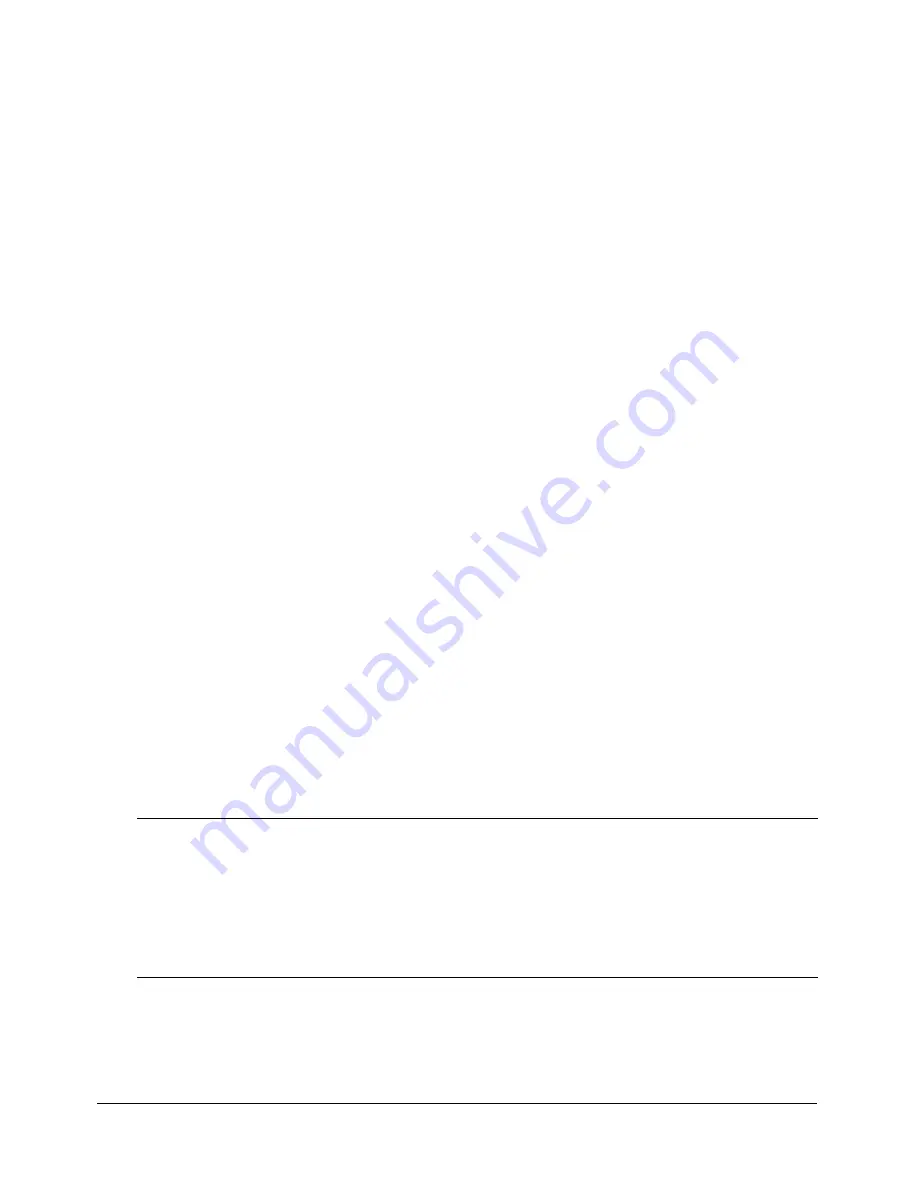
52
Chapter 4: Configuring Your System
To start or stop a ColdFusion service:
1
Open the Services dialog box:
■
In Windows NT 4.0, select
Start > Settings > Control Panel > Services
.
■
In Windows 2000, Windows XP, or Windows 2003, select
Start > Settings > Control Panel
> Administrative Tools > Services
.
■
For other Windows platforms, see the Windows online Help.
If a service is running, its status appears as Started in the Status column. If it is not running, no
status appears for the service.
2
Right-click a service, and select Stop, Start, or Restart.
The Services window refreshes.
To set ColdFusion MX to start automatically or manually:
1
Open the Services dialog box:
■
In Windows NT 4.0, select
Start > Settings > Control Panel > Services
.
■
In Windows 2000, Windows XP, or Windows 2003, select
Start > Settings > Control Panel
> Administrative Tools > Services
.
■
For other Windows platforms, see the Windows online Help.
2
Do one of the following:
■
In Windows NT, double-click the service to configure.
The dialog box for the service opens.
■
In Windows 2000, Windows XP, or Windows 2003, right-click the service that you want to
configure and select Properties.
In the Properties dialog box, click the General tab.
3
Select one of the following options in the Startup Type frame or drop-down list box:
■
Automatic
Starts the service automatically when you start the computer.
■
Manual
Requires a user or dependent service to manually start the service.
4
Click OK.
Running ColdFusion MX in Windows 98/ME
Since Windows 98 and Windows ME do not support services, ColdFusion MX runs as
executable files. The following table describes these executable files:
When ColdFusion MX is running, two icons appear in the taskbar. To stop the ColdFusion
Application Server executable, right-click the IDE service icon and select Stop. To run
ColdFusion MX at startup, place a shortcut for the ColdFusion MX icon in the Startup program
group. For instructions, see the Windows online Help.
Executable file
Purpose
ColdFusion Application
Server
The main ColdFusion program. ColdFusion pages cannot be processed if
this program is not running.
ColdFusion RDS
The program that provides security, directory and file browsing, and
debugging services for Remote Development Services (RDS), which lets
you access ColdFusion MX from Macromedia Dreamweaver MX,
Macromedia H, and Macromedia ColdFusion Studio.
Содержание COLDFUSION MX 61 - CONFIGURING AND ADMINISTERING COLDFUSION...
Страница 1: ...Installing and Using ColdFusion MX...
Страница 6: ...6 Introduction...
Страница 30: ...30 Chapter 2 Installing the Server Configuration...
Страница 48: ...48 Chapter 3 Installing the J2EE Configuration...
Страница 70: ...70 Index...






























