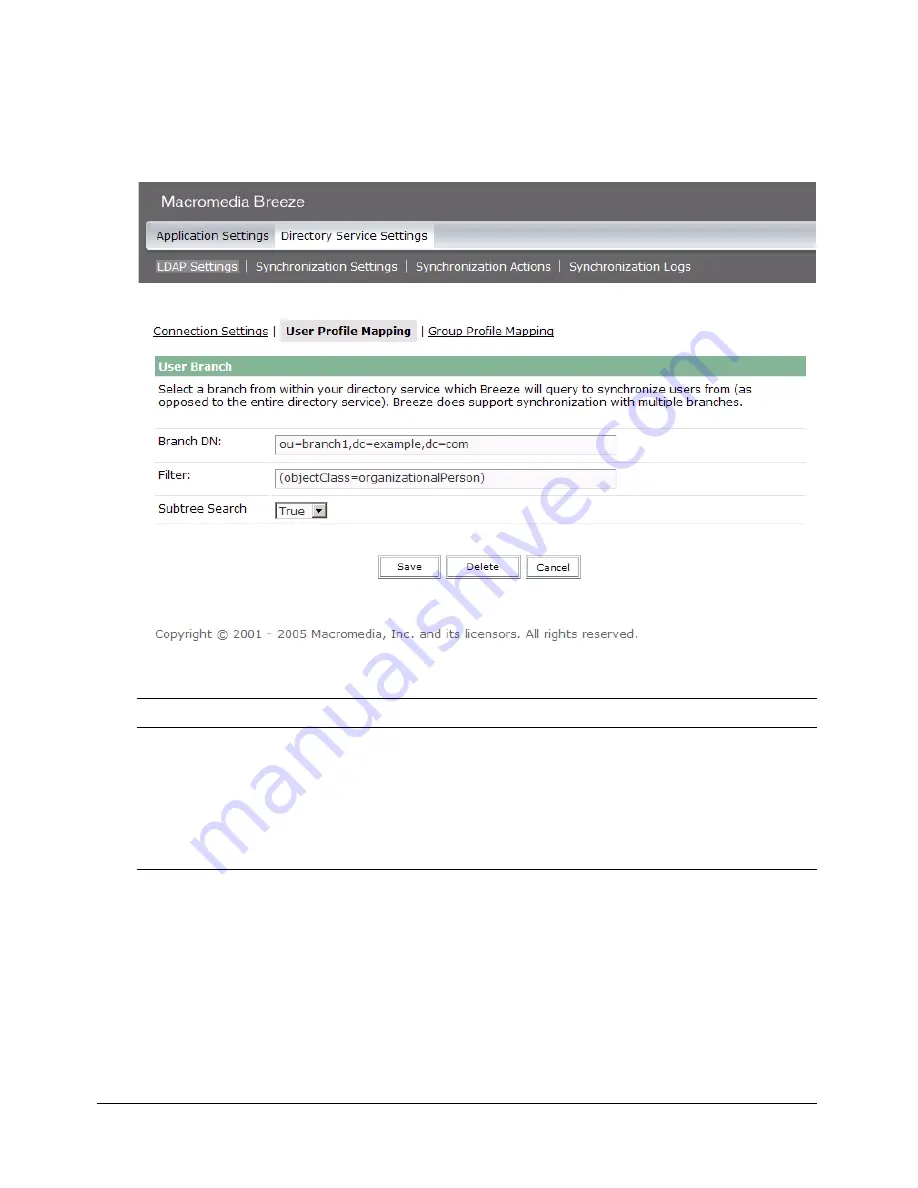
Configuring the Breeze Directory Service Integration
67
Adding user branches
Each branch in the organization is defined by its own DN (distinguished name) attribute. When
you click Add in the User Profile Mapping screen to add the user information for other branches
of the organization when the directories are synchronized, the following screen is displayed.
The following table describes the fields in the User Profile Mapping screen.
Click Save to add a user branch, or click Delete to delete a user branch.
The following example shows one LDAP syntax of how to add a branch of the organization and
define its users:
Add branch:
DN: cn=USERS,DC=myteam,DC=mycompany,DC=com
Filter: (!(objectClass=group))
Subtree search: True
Field
Default Value
LDAP attribute/Notes
Branch DN
No default
DN (distinguished name) of the branch root node.
A link to the selected branch is displayed.
Filter
none
Defines the query filter.
Subtree Search
none
The Boolean value is
true
or
false
. A value of
true
initiates a recursive search of all subtrees in the
branch.
Содержание BREEZE 5
Страница 1: ...Installation and Configuration Guide...
Страница 30: ...30 Chapter 1 Before You Begin...
Страница 56: ...56 Chapter 3 Installing and Upgrading Breeze...
Страница 100: ...100 Index...






























