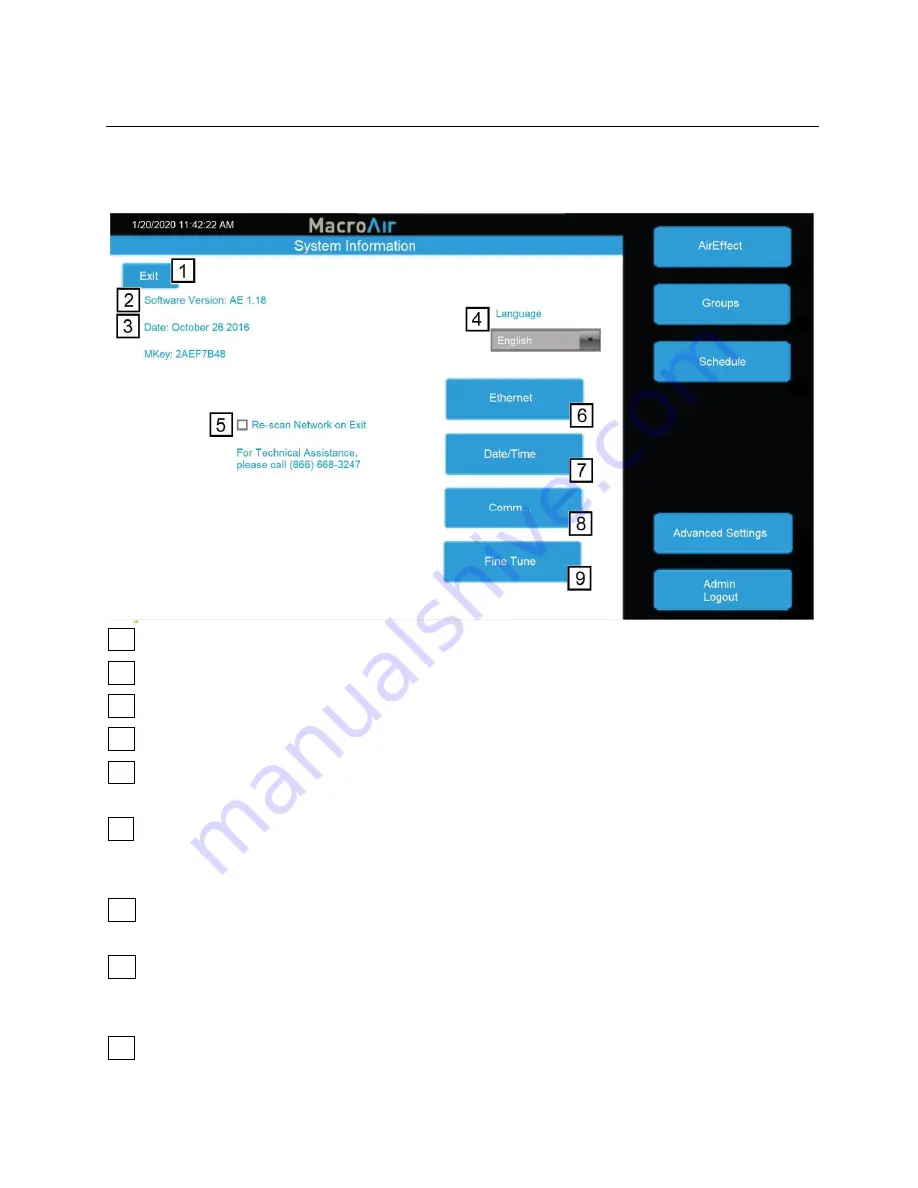
24
Configuration and Operation
© 2020 MacroAir Technologies Toll Free: 866 668 3247 Fax: 909 890 2313 www.macroairfans.com
Controller 30 Operation Manual 90-30016-00 Rev A-01 Date: 031920
Advanced Settings Screen
Tapping on the
“Advanced Sett
ings
” button will bring you to
the Advanced Settings screen. This
screen is very similar to the Settings screen, but contains 4 additional advanced options
(Ethernet, Date/Time, Comm and Fine Tune).
1
Home
- Goes back to the Home screen.
2
Software Version
- Indicates the software version of the touch screen.
3
Date
- Displays the revision date of the screen software.
4
Language
- Allows selection of alternate languages.
5
Re-scan Network on Exit
- When selected, rescans the network to detect any changes. Used
after adding/removing fans or changing addresses.
6
Ethernet
- This page displays the Ethernet information for the screen. This information is
used to remotely control the screen with a program such as VNC viewer. More information is
available in the Remote Operation section of the manual (pg 28).
7
Date/Time
- This screen allows you to set the date/time. This is very important for
scheduling, as the screen will run schedules according to the programmed date/time.
8
Comm
- This screen provides access to the Modbus communications page. This is a
password-protected page and is only accessible with MacroAir technical support on the phone.
If you need access to this page, please call us at (866) 668-3247.
9
Fine Tune
- This screen allows you to adjust the maximum speed of each fan. More
information on the Fine Tune page (pg 27).
Содержание Controller 30
Страница 1: ...Operation Manual Controller 30 ...
Страница 2: ......
Страница 32: ...794 South Allen Street San Bernardino CA 92408 866 668 3247 Macroairfans com ...





















