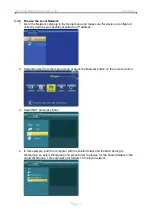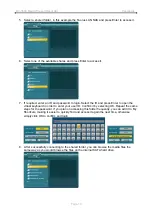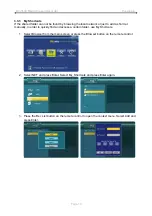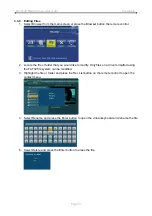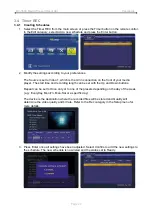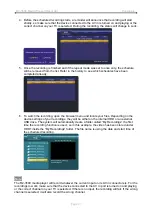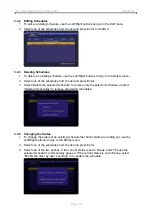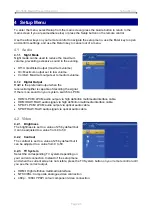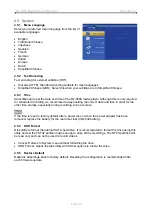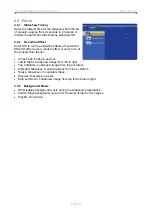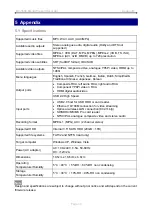R2-3500 Media Player/Recorder Appendix
5.2 Precautions
Before using your R2-3500 media player, please carefully read the following paragraphs relating to
the safety issues of your device.
5.2.1 Power on/off precautions
The R2-3500 remote control provides the power ON/OFF button that controls the power status of
your device when connected to the TV. It is highly recommended to switch the unit off when not in
use.
To re-locate the R2-3500 media player and connect it to the computer and when not in use for a
longer period of time, we strongly recommend removing the power supply from the wall socket.
5.2.2 Location and placing precautions
Set the media player up in a vertical position and do not place any other objects on top of it. Do not
place the unit on an amplifier or other equipment that can become hot.
Avoid positioning your media player in the following places:
Locations with direct sunlight, next to radiators, other sources of heat, or in vehicles that are
parked directly in the sun with the windows and doors closed.
Locations with very high temperature (more than 38° C) or humidity (more than 90%).
Very dusty or sandy locations.
Locations subject to vibration, shock, or with a sloping base.
5.2.3 Electricity and power plug
Careful attention must be paid to the following points in order to avoid operational faults with the
equipment and to prevent electric shock, fire, and/or injury:
When removing the power cable from the socket, always pull on the plug and never on the
cable.
Do not connect and remove the power cable with wet hands.
Keep the power cable away from heaters.
Never try to repair the power cable yourself or to modify it in any way.
If the unit is dropped or becomes damaged in any other way, unplug the power cable.
If the unit should emit smoke, unusual smell, or noise, switch it off and unplug the power cable.
In such cases, please contact your vendor.
If the unit is not used for extended periods of time, then the power plug should be removed from
the socket.
5.2.4 Cables
Use only the cables supplied or recommended by your vendor in order to avoid the risk of
malfunction, electric shock, and/or possible interference to the device.
Page 31