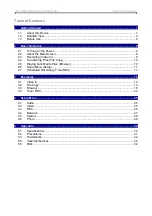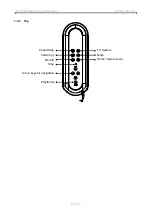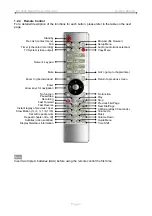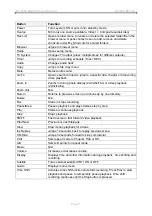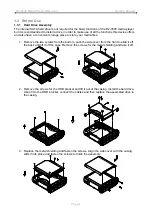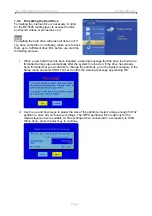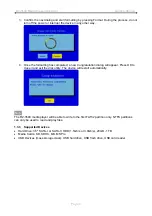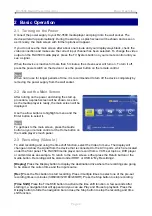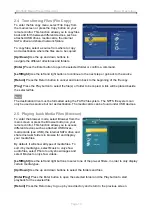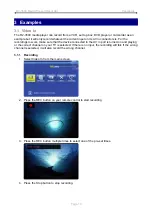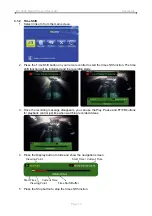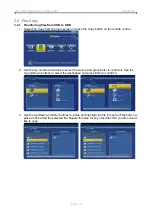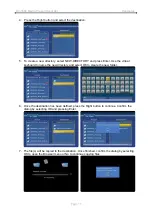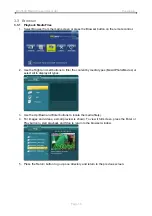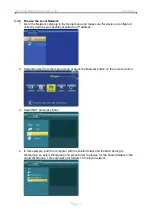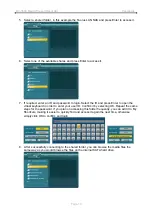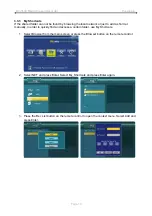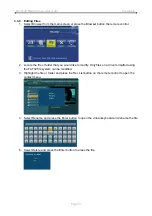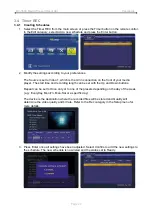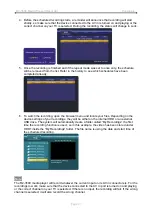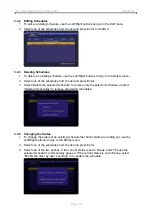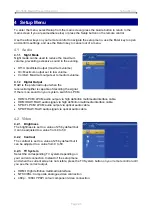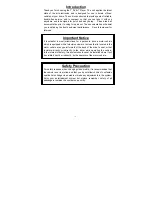R2-3500 Media Player/Recorder Basic Operation
Page 11
2.6 Setup Menu (Setup)
To configure the settings of the R2-3500 media player and for more details, refer to chapter 4.
2.7 Scheduled Recording (Timer REC)
To open the recording schedule, select Timer REC
from the main screen. This function allows you to
create, edit and delete recording schedules as well
as view the current status and history of the
recordings.
Select Edit to create new schedules, select delete to
remove already scheduled programs, select Status
to view the current status of the scheduled
recordings and select history for an overview of the
previous recordings.
[Left/Right/Up/Down]
Use the navigation buttons to select the functions and different options.
[Enter]
Press the Enter button to confirm and select.
[Return]
Press the Return button to cancel and return to the previous screen.