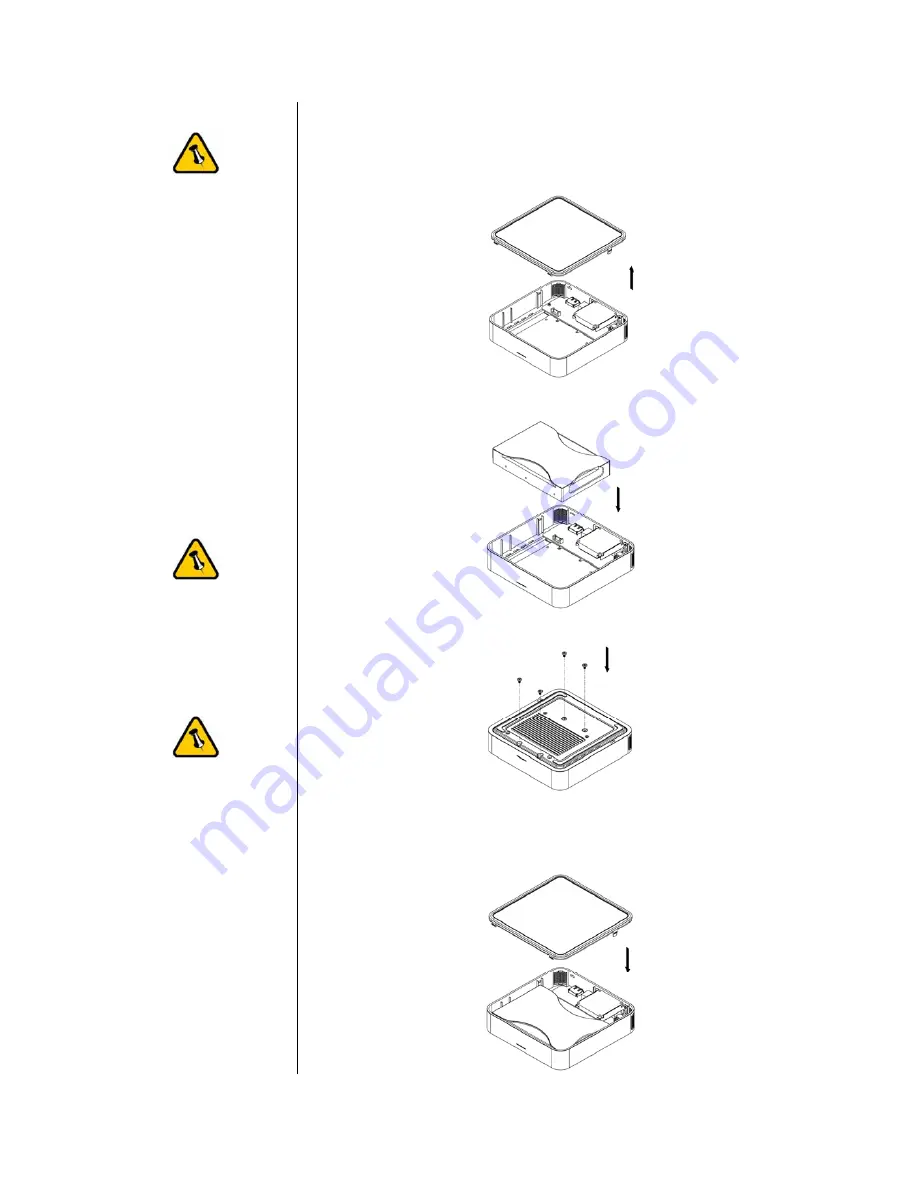
Your unit may come
with a pre-installed
hard drive. Before
opening the
enclosure, please
read the warranty
and any other notes
from your vendor
carefully before
doing so, as this
could void your
warranty.
The HDD jumper
should be set to
Master.
Be careful not to
damage any cables
or components and
double check the
connection between
the cables, the
bridge board and
your hard drive
before you closing
the case.
Chapter 2 - Installing the HDD
1. Lift the top cover off the body.
2. Install the hard drive and connect the cables to your drive.
3. Turn the enclosure around and fasten the four screws.
4. Attach the thermal probe with the tape provided to the top of
the drive, somewhere near the spindle motor.
5. Align the top cover with the body and push lightly into place.
- 3 -




















