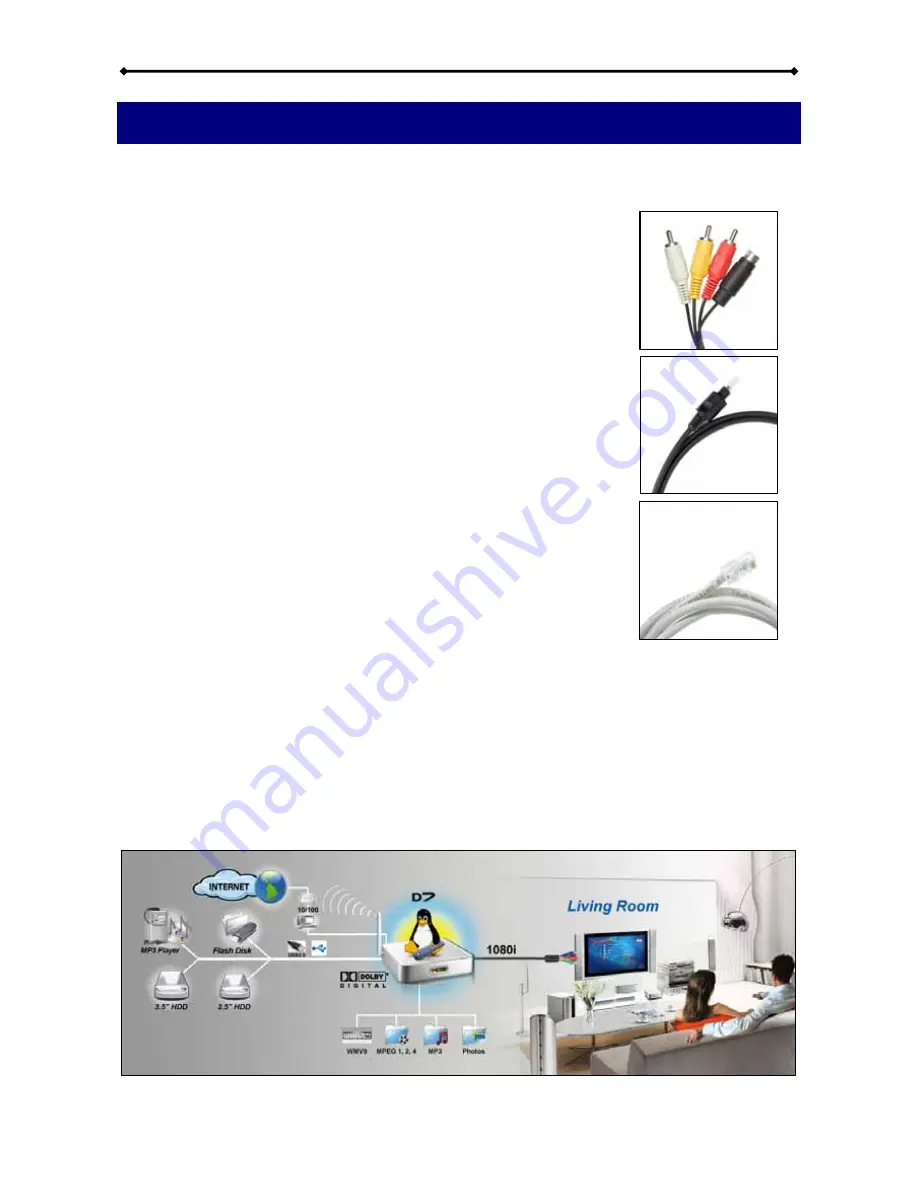
D7 User Guide
Chapter 2 - System Setup
Find a suitable place for your D7, within a distance of 1.2m or less of your TV screen.
Connect the power supply and the power outlet.
Included with your D7 is a standard AV cable and a YPbPr cable.
Connect it to the A/V connector on the D7 and plug it into your TV.
For the video, use either S-Video (better quality) or if not available,
the yellow RCA connector. For analogue audio, use the white and
red RCA connectors. If your TV supports it, we recommend using
the component cable (YPbPr) for optimum video quality (up to 720p
or 1080i) instead of the standard AV composite cable.
For Dolby 5.1 surround and digital audio output, we recommend
using the SPDIF optical audio cable. Connect this to your amplifier
or sound system and change the settings for audio output on your
D7 to RAW format and 5.1 surround output.
For content streaming from your computer and the internet,
connect the LAN cable to an Ethernet switch or router. For the
wireless model (D7-WDMA), content streaming is possible
wirelessly using 802.11b or g.
However, for optimum performance and high definition content with
high bitrates, we recommend using the wired LAN connection
option instead of the wireless setup.
Having connected all cables, you are now ready to turn on the power and use the remote
control to turn on the device. Simultaneously, turn on your television set, and set up the
A/V channel. Wait a few seconds for the system to boot and you should see the D7
welcome screen.
Note: If everything is setup correctly but you can not see the welcome screen, press the
TV Mode button until you find the right video signal.
Page 5 / Chapter 2 - System Setup



































