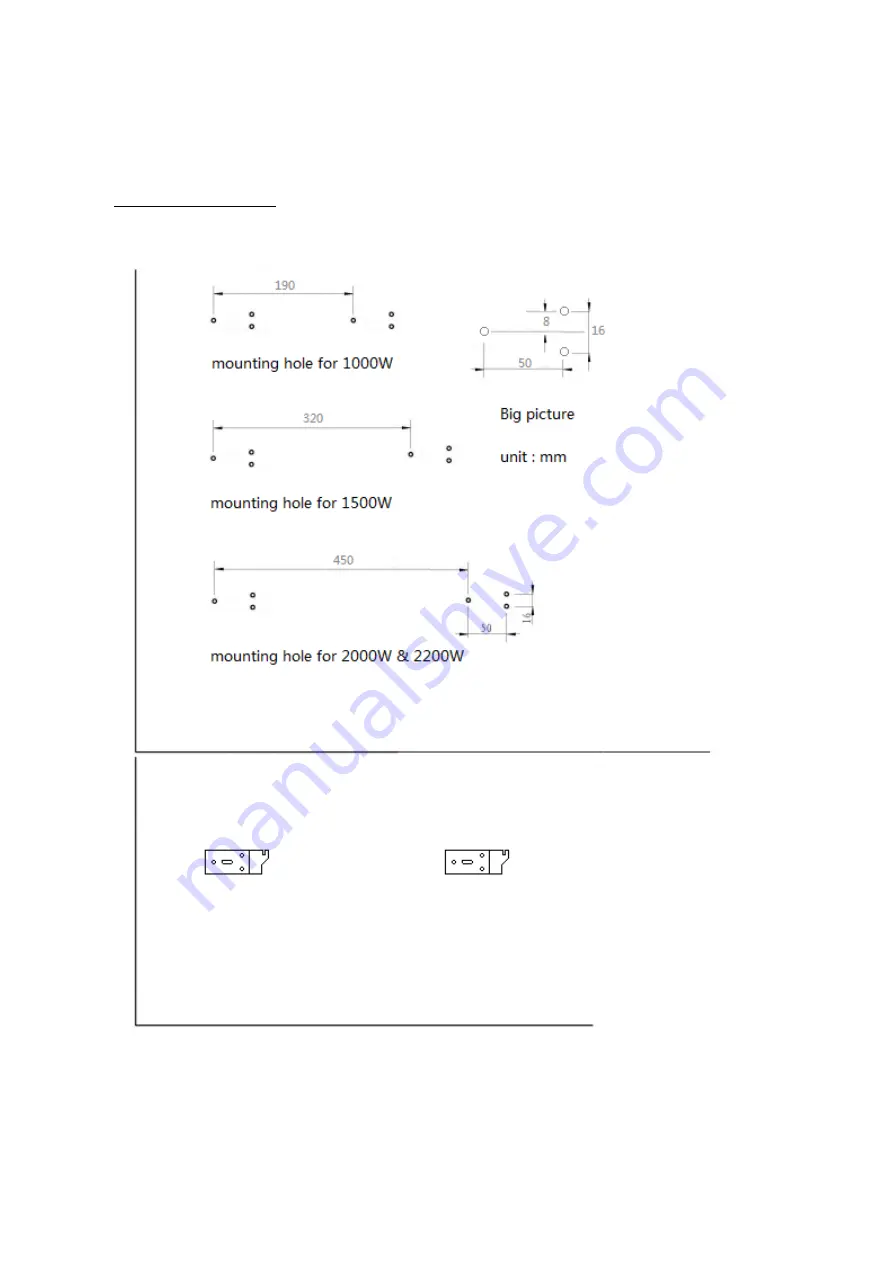
Wall Mounted Installation
4 Hook Type Bracket
1. Take out 4 brackets, 6 expansion screws and 6 screws out from the box, and fix 2 brackets
onto the wall according to the distances between holes of the bracket, as depicted in the
picture below.
2. Fix 2 brackets onto the bottom of productst, as depicted in the picture below.

































