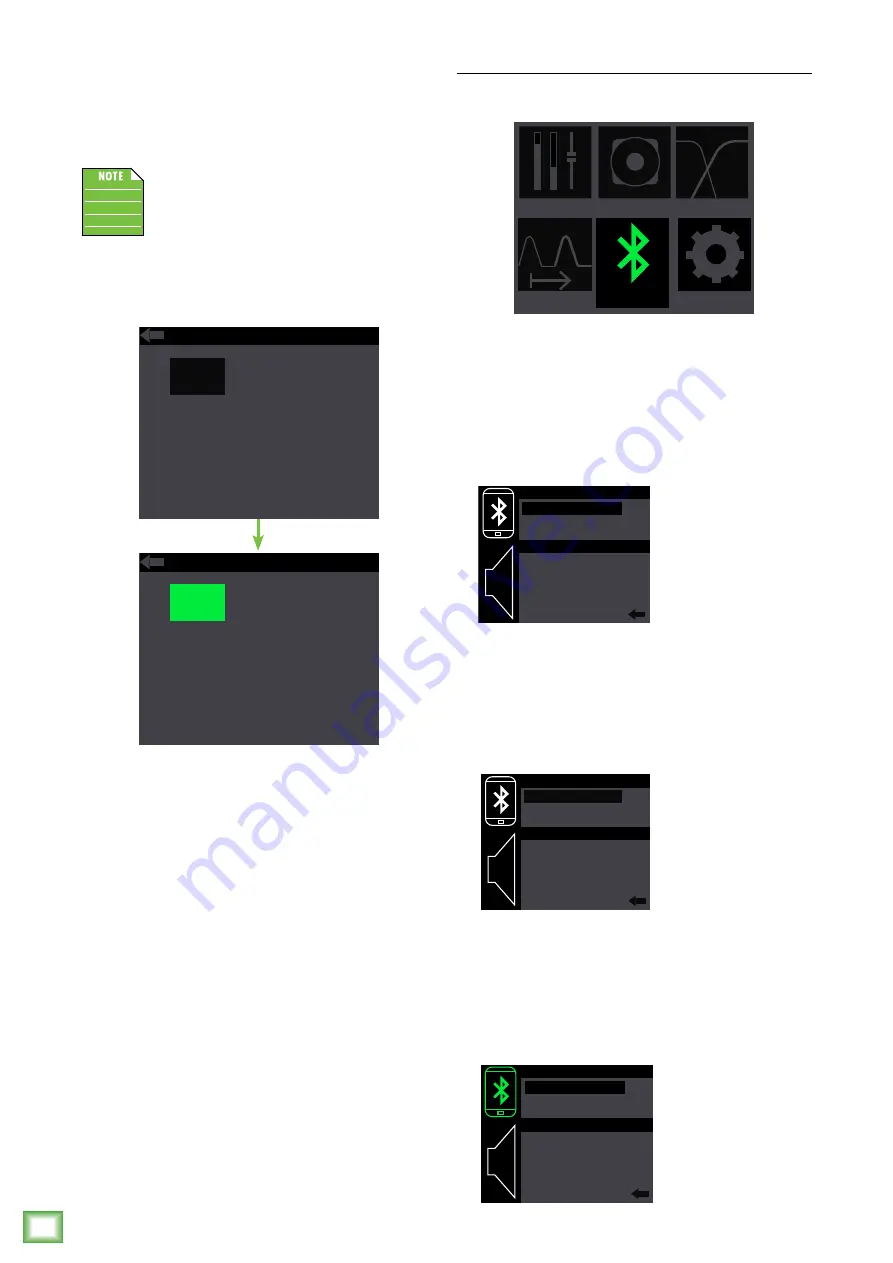
SRM | V
-Clas
s High-P
er
formance P
ow
er
ed L
oudspeak
er S
eries
16
SRM | V-Class High-Performance Powered Loudspeaker Series
In order to change the delay, first push the speaker
control knob when the delay icon is illuminated (see
image above). This opens the delay view.
From here, rotate the speaker control knob clockwise
until the ms parameter is highlighted.
This is the only parameter that can
be changed here; the ft and m delay time
ranges update automatically dependent
on where ms is set.
Push the speaker control knob in to select
the ms parameter followed by rotating the speaker
control knob clockwise (raise the delay time )
and counter-clockwise (lower the delay time).
Like the previous sub-menus, the delay also
has a left-facing arrow. Illuminating and selecting
this simply returns you to the menu.
DELAY
ms
9
ft
10.1
m
3.0
DELAY
ms
9
ft
10.1
m
3.0
Bluetooth
This is where to set up and view wireless connectivity
options for the devices and speakers.
Below is a list of the parameters that may be edited:
Device –
The device may either be paired or not
paired.
To pair:
(1) Make sure “PAIR” is illuminated and push
the speaker control knob.
(2) The text “NOT PAIRED” will change
to “DISCOVERABLE” and “PAIR” will change
to “CANCEL”. From here, you can either
(A) turn the device and device’s bluetooth
on to pair, or (B) push the speaker control
knob to cancel the action.
(3) The text “DISCOVERABLE” will change
to “PAIRED” and “CANCEL” will change
to “DISCONNECT”. From here, you can either
(A) use the device and SRM Connect app
to control the loudspeakers, or (B) push
the speaker control knob to disconnect.
CONFIG
MAIN
MODE
SUB
DELAY
BT
NOT PAIRED
PAIR
NOT LINKED
CONNECT
BT MODE: STEREO
CHANNEL:
LEFT
DISCOVERABLE
CANCEL
NOT LINKED
CONNECT
BT MODE: STEREO
CHANNEL:
LEFT
PAIRED
DISCONNECT
NOT LINKED
CONNECT
BT MODE: STEREO
CHANNEL:
LEFT






























