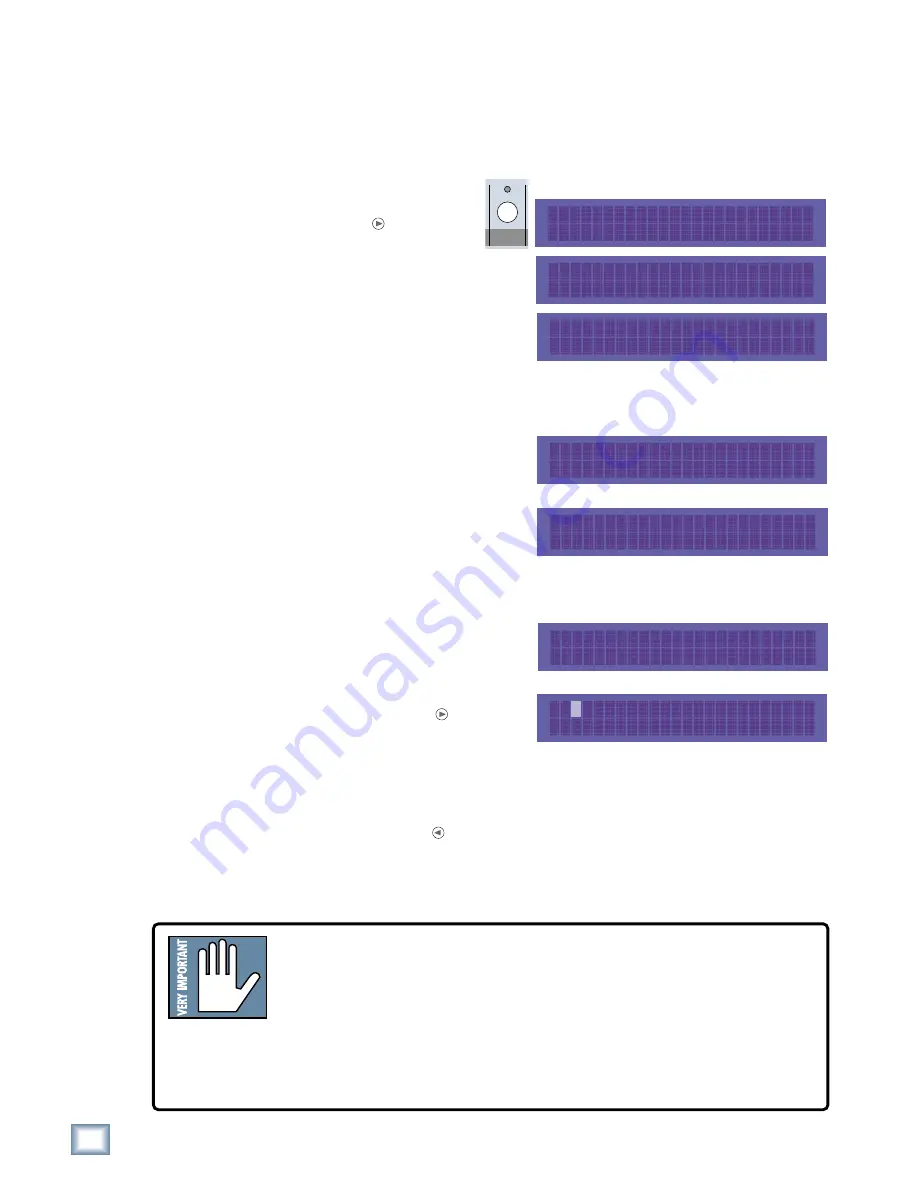
24
SDR 24/96
SDR
24/
96
Copying a Project
The importance of backing up your files cannot be emphasized enough. Do it
often. Hopefully, you’ll never need to use a backup copy of your project, but you’ll
thank yourself a hundred times over if you ever need it.
To copy a Project:
1. Press
Project
. Press the
Page Right button, and
in the
Project Files Menu
,
select
Copy
.
2. If there is more than one hard
drive, choose the drive you want
to copy the project from by
selecting either
Internal
or
External
from the Source Drive
screen using the
<< / >>
buttons.
The selection defaults to the drive containing the currently open project.
Select
Next
.
3. Use the
<< / >>
buttons to scroll
through the Project list, then
select
Copy
.
4. If there is more than one hard
drive, choose the drive you want
to copy the project to by selecting
either
Internal
or
External
from
the Destination Drive screen using the
<< / >>
buttons. The selection
defaults to the drive containing the currently open Project. Select
Next
.
5. The
COPY PROJECT TO
screen
appears. Select
OK
to accept the
existing project name.
To give the project a new name,
press the Page Right button. A
blinking cursor appears over the
first character of the name. Use
the increment (
Inc
) and decrement (
Dec
) buttons to change the
highlighted character. It scrolls through a modified ASCII character set.
Use the
>>
button to move to the next character.
6. Press the Page Left button when finished, and then select
OK
.
Project copy busy...
appears in the display during the copy operation,
which may take several minutes, depending on the size of the project.
Project copy done
appears in the display to confirm that the project was
successfully copied.
PROJECT
PROJECT FILES MENU >
New Open Save SaveAs
< PROJECT FILES MENU
Delete Copy Rename Purge
SOURCE DRIVE: Internal
<< >> Next
Feel The Love
<< >> Copy Cancel
DEST DRIVE: External
<< >> Next
COPY PROJECT TO: >
OK Cancel
< Feel The Love
<< >> Inc Dec
It is
extremely
important that you make backup copies of your projects at the end
of each session. While digital recording technology is highly reliable and hard disk
media is durable, sometimes stuff just happens. To reduce your risk of catastrophic
data loss (and the possible loss of $$ and clients), back up your projects on two
media before deleting them from your working drive(s).
There…. now you know better. So, don’t wait until disaster strikes to get backup
religion, and don’t complain to Mackie when your pet Rottweiler discovers that the
only copy of your client’s $20,000 project makes a superb chew toy and buries the
drive in the garden.






























