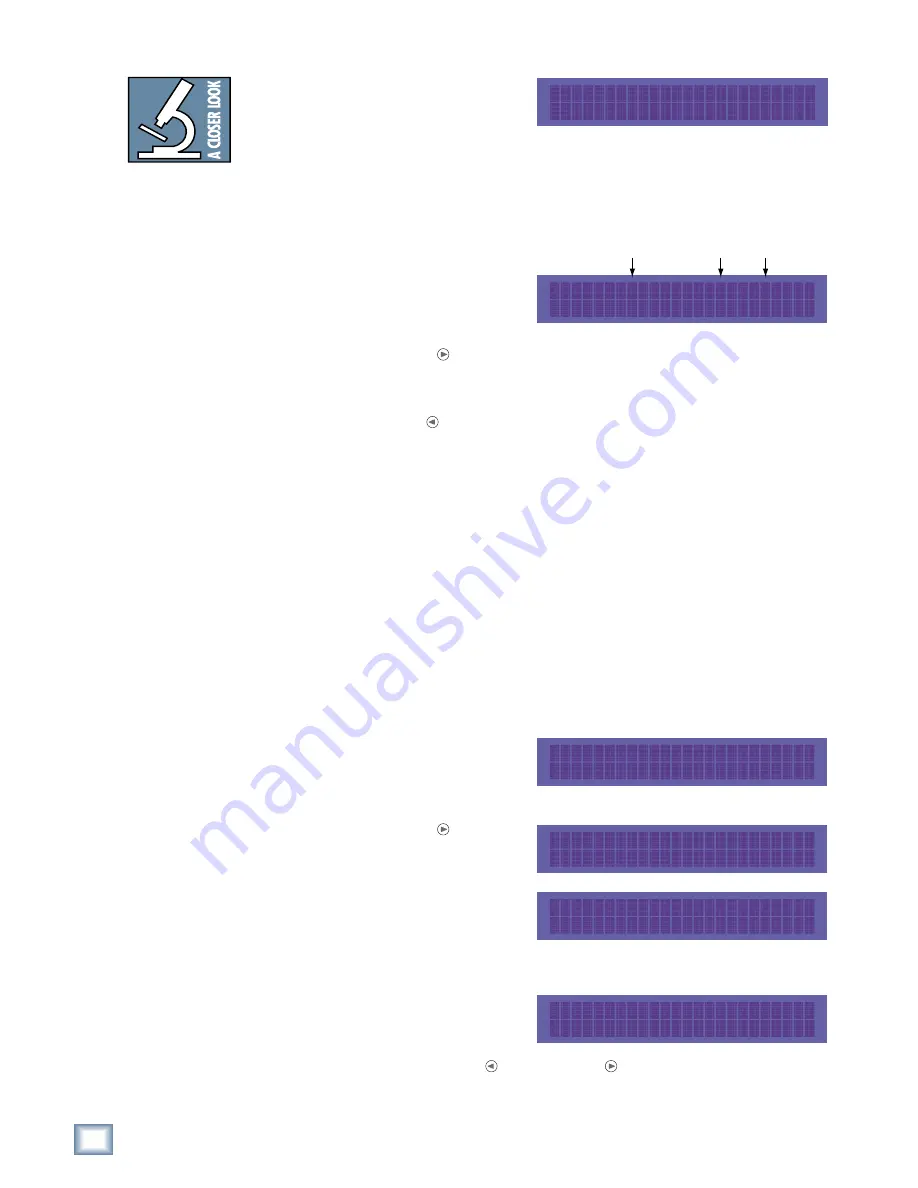
18
SDR24/96
SDR
24/
96
3. Select
1-8
. The LCD display
shows you the current setting for
outputs 1-8, either
Direct
or
Custom
.
4. Select
Direct
for direct track-to-output playback (i.e., Track 1 to Output 1,
Track 2 to Output 2, etc.).
5. Select
Custom
to route tracks to different output numbers.
6. Press the
Inc
(increment) and
Dec
(decrement) buttons to
change the output number that is
assigned to Track 1. Select
Apply
to save the change.
7. Press the Page Right button to scroll to the next track. Repeat step 6
for Track 2, and so on.
8. Select
Exit
when finished with Tracks 1-8 to return to the previous menu.
Press the Page Left button to return to the
TRACK OUTPUT SELECT
menu to edit tracks 9-16 and 17-24.
9. Press the
SETUP
button when done.
Notes:
♦
You cannot route a track to more than one output.
♦
You cannot assign more than one track to a single output. Attempting to do
so will cause the output assignments to switch places for the two tracks.
Input Type Setup
The SDR24/96 can read only one input for each track, either analog or digital. This
must be configured in the Setup menu. Since these settings depend on how the SDR
is connected to the console, these are global settings, and are project independent.
To configure the input type format:
1. Press
SETUP
to enter the
SETUP MENU
.
2. Select
I/O
.
3. Press the Page Right button
two times to enter the
INPUT
TYPE SELECT
menu.
4. Select
1-8
. The LCD display
shows you the current input
settings for the 8 inputs selected.
Select
Analog
when using the
DB25 Analog inputs, and
ADAT
when using the Digital optical inputs.
5. The SDR24/96 also provides the
option of customizing each input
individually for either analog or
digital formats. Select the
Custom
button and use the Page Left and Page Right buttons to scroll
through the 8 inputs. Choose either analog or digital for each input.
6. Repeat steps 4 and 5 for inputs 9-16 and 17-24.
TRK 1- 8 OUT: Direct
Direct Custom Exit
TRK 1 OUT: 1 ( 1) >
Inc Dec Apply Exit
Track
New
Setting
Current
Setting
SETUP MENU >
Record I/O Sync Transp
< INPUT TYPE SELECT
INP: 1-8 9-16 17-24
INP 1- 8 TYPE: ADAT
Analog ADAT Custom Exit
INP 1 TYPE: ADAT >
Analog ADAT Exit
Note: The front
panel display’s back-
light switches off
after ten minutes of
inactivity. You can
revive it at any time
by pressing either
the Page Left [<] or
Page Right [>] but-
ton, or any Select
button below the
display.






























