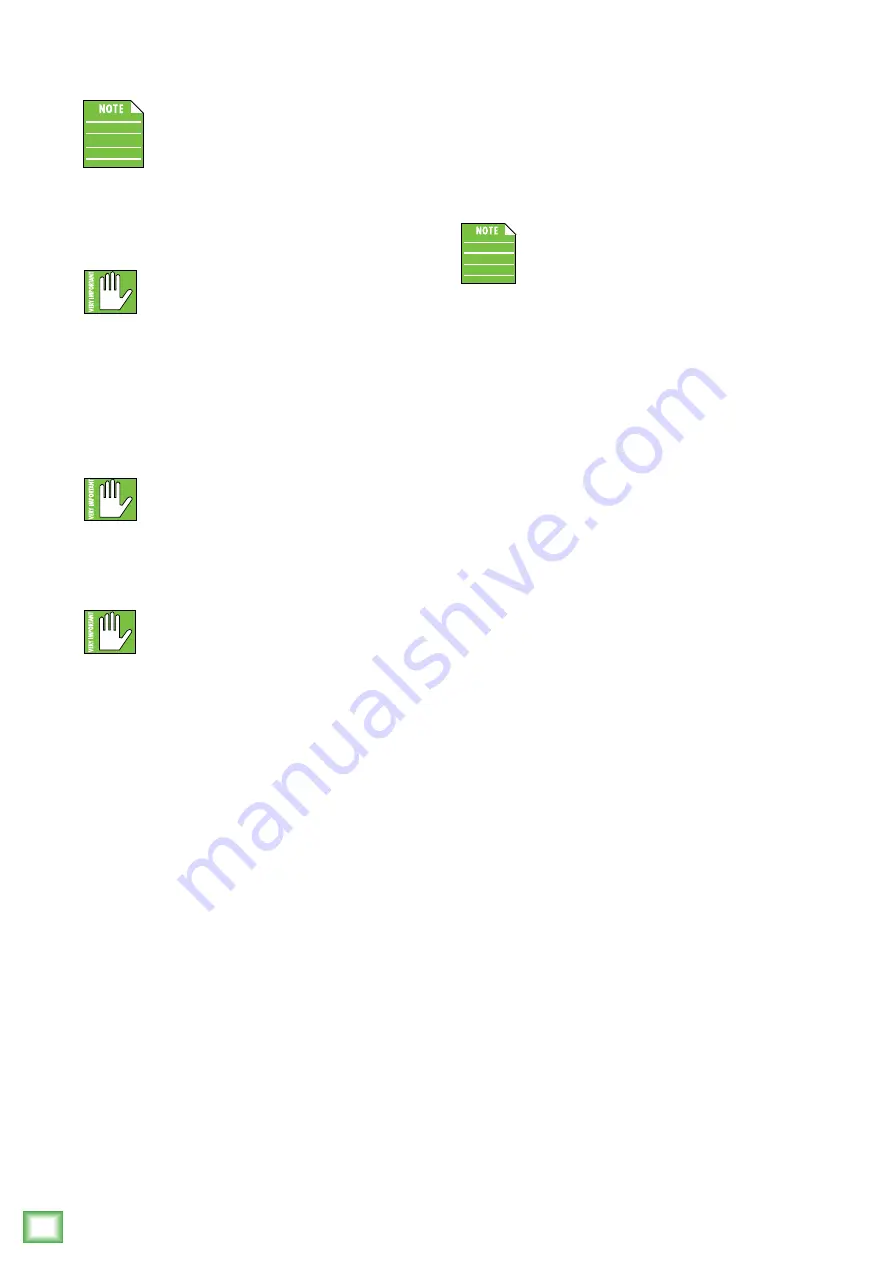
Mix
erC
onnec
t
8
MixerConnect
Additional Bluetooth notes [Android and iOS]:
If the device had been previously connected
to ProDX via Bluetooth, but it displays
“Not Connected”, it’s quite possible that
either the ProDX is not powered on or
it needs to be manually reconnected (as described
in steps 6-8).
The Bluetooth fader / volume control of
the MixerConnect app is not the same
as the OS / hardware Bluetooth level control,
but rather a supplementary level control. In other
words, the volume of the Bluetooth
on the device
need
to be up in order to hear audio over Bluetooth. If this
does not make sense, please refer to Appendix D:
Optimizations for step-by-step instructions.
The Bluetooth may disconnect when
affected by Electrostatic Discharge [ESD]
or electrical fast transients (EFT). If this
occurs, manually reconnect the Bluetooth connection.
A Bluetooth connection and 1/8" line-level
connection may NOT be used simultaneously.
If there is a physical connection to the
stereo input, it will take priority over any Bluetooth
connection. For example, if you are playing a song
from a smart phone (connected via Bluetooth)
and connect an MP3 player to the 1/8" jack, the smart
phone song will be interrupted and the MP3 player
now takes precedence.
Part III: Level Setting Procedure
These instructions may be found on page 4 of the
, but are listed again below:
The following steps will help you set up ProDX
quickly.
These startup instructions are intended for
the hardware only. Once proven that ProDX
performs as desired, then pair it with a smart
phone and control it via the MixerConnect
app.
1. Make all initial connections with the power switch
OFF.
2. Connect cords from the main outs to powered
speakers (or to an amplifier connected to passive
speakers).
3. Plug signal sources into the ProDX’s Wide-Z
™
combo inputs – 1/4" and XLR! – such as:
• Microphones plugged into the mic inputs.
• Instrument level sources, such as acoustic
guitars w/ active pickups and line-level sources
such as keyboards and drum machines plugged
into the 1/4" inputs.
• Music playback source such as a smart phone,
computer or MP3 player plugged into the 1/8"
input or smart phone paired and connected
via Bluetooth.
4. Push the power supply connector securely into
the mixer’s connector and plug the other end into
an AC outlet.
5. Turn the ProDX on.
6. Turn the powered speakers (or amplifiers) on.
7. Be sure that the volume of the input is set
correctly. Select the input channel by pressing
the corresponding channel button and ensure
the level is about halfway. Adjust the rotary knob
if you need a different level for your source.
8. Slowly bring up the main output level to a
comfortable listening level by selecting the main
output on the front panel and slowly turning the
encoder to the right.
9. Read the rest of this reference guide and
for more details!
Содержание ProDX8
Страница 1: ...REFERENCE GUIDE...























