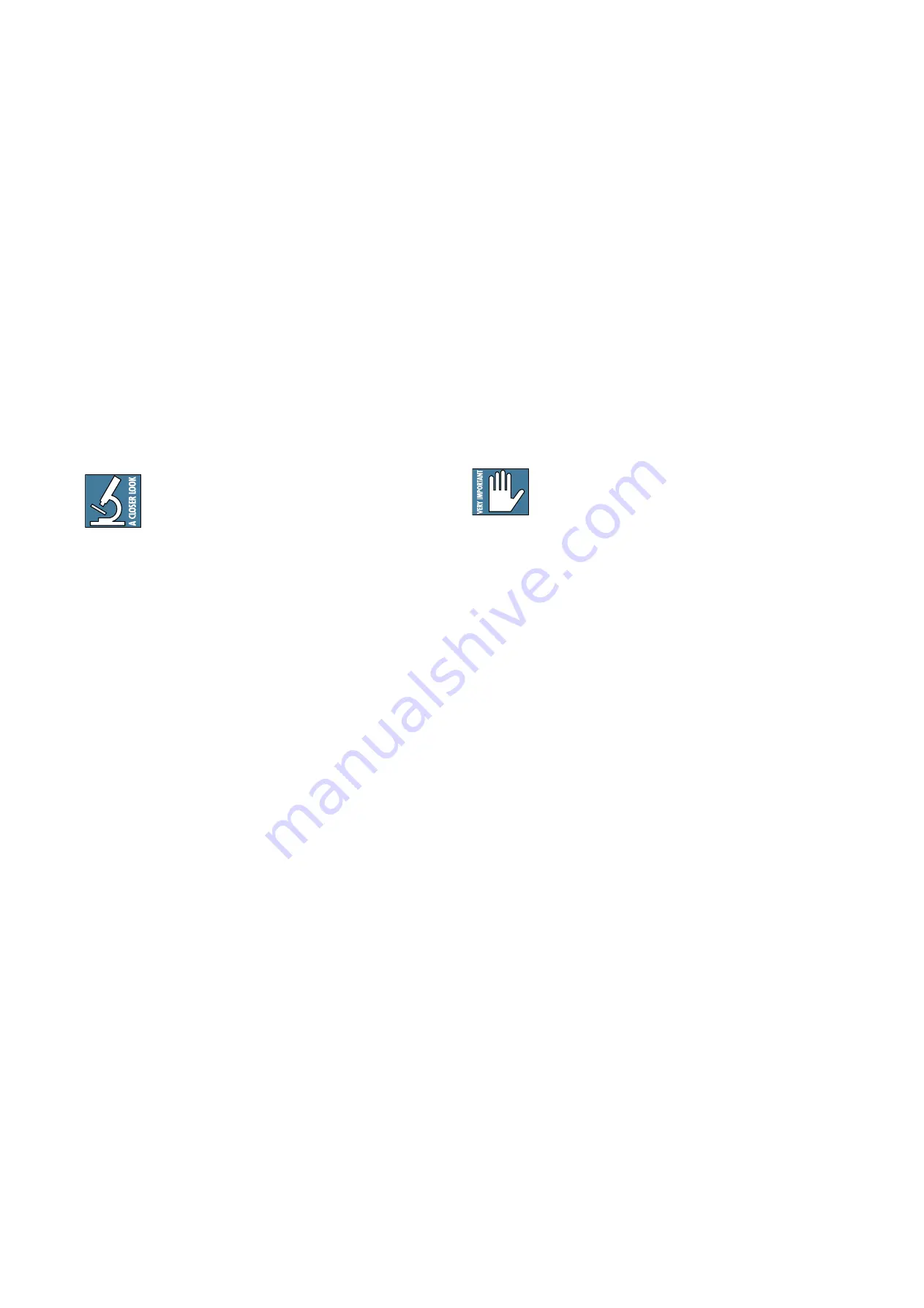
20
Onyx 1640i
45. TAPE, SUB 1-4, FW 1-2
Using these source switches, you may choose to
listen to any combination of tape, sub 1-2, sub 3-4, and
FireWire in the control room and headphones, in
addition to the main mix if its switch [44] is engaged.
Tape is the stereo signal coming in from the tape in
RCA jacks. The four subgroups may be used for addi-
tional mono or stereo mix outputs. FireWire is a 2-track
feed coming in through the FireWire connection from
your computer.
Selections made here deliver stereo signals to the
control room, phones, and meters. With no switches or
main mix [44] engaged, there will be no signal at these
outputs and no meter indication.
The exception is the solo function. Regardless of
the source matrix selection, engaging a channel’s solo
switch will replace that selection with the solo signal,
sent to the control room, phones, and the right meter.
There is an alternate way to get the tape,
sub 1-4, and FireWire signals into the control
room outputs. Each of these signals may be
routed directly to the main mix bus, and then
assigned to the C-R out [16] and phones [42] by
selecting main mix [44] in the source matrix, the
difference being that the signals pass through the main
mix insert [6] and main mix fader [73] fi rst.
46. ASSIGN TO MAIN MIX
Let’s say you’re doing a live show. "You're doing a live
show." Intermission is nearing and you want to play a
soothing CD for the crowd to prevent them from
becoming antsy. Simply engage this switch and your
source matrix selection, after going through the control
room level control, will feed into the main mix, just as if
it were another stereo channel.
What if you have a playlist of MP3 fi les on your
computer you want to play during the break? Engage
the FireWire button to play your MP3s directly from your
computer, through the source matrix, and into the main
mix.
Side effects to engaging this switch:
1. It will also feed any soloed channels into the
main mix, which may be the last thing you
want.
2. If you have main mix as your source matrix
selection and then engage this switch, the main
mix lines to the source matrix will be
disconnected from the control room and phones
outputs, to prevent feedback.
3. If you have tape as your source matrix
selection, and then engage this switch, it can
create a feedback path between tape in and
tape out. Make sure your tape deck is not in
record, record-pause, or input monitor mode
when you engage these switches, or make sure
the control room knob [47] is turned all the
way down.
47. CONTROL ROOM Knob
This knob is used to adjust the volume at the control
room outputs [16], from off to maximum gain
(+10 dB). It also controls the level of the control room
signal going to the main outs when assign to main mix
[46] is selected.
48. PHONES Knob
This knob is used to adjust the volume at the phones
output [42], from off to maximum gain (max).
WARNING: The headphone amp is loud, and
can cause permanent hearing damage. Even
intermediate levels may be painfully loud
with some headphones. BE CAREFUL! Always turn this
control all the way down before connecting headphones,
or pressing a solo switch [41], or doing anything new
that may affect the headphone volume. Then turn it up
slowly as you listen carefully.
49. LEFT/RIGHT Level Meters
These peak meters are made up of two columns of
twelve LEDs, with three colors to indicate different
ranges of signal level, traffi c light style. They range from
–30 at the bottom, to 0 in the middle, to +20 (CLIP) at
the top.
If no source [44, 45] is selected in the control room/
phones, and no channels are in solo, the meters won’t do
anything. To display signal levels, select one or more of
the sources. For example, press main mix [44] to show
the main mix level in the meters. While the listening
levels are controlled by the control room and phones
knobs, the meters indicate the source mix before these
knobs, giving you the real facts at all times, even if
you’re not listening at all.
When a channel is soloed, the left meter shows no
reading, and the right meter shows the level of that
channel’s signal level, pre-fader. The right meter's 0 dB
LED is labeled "level set" to show where the level should
be when adjusting a channel’s gain [26] in the solo
mode (as described in “Set the Levels” on page 3).
When 0 dBu (0.775 V) is at the main mix outputs, it
shows as 0 dB on the meters.






























