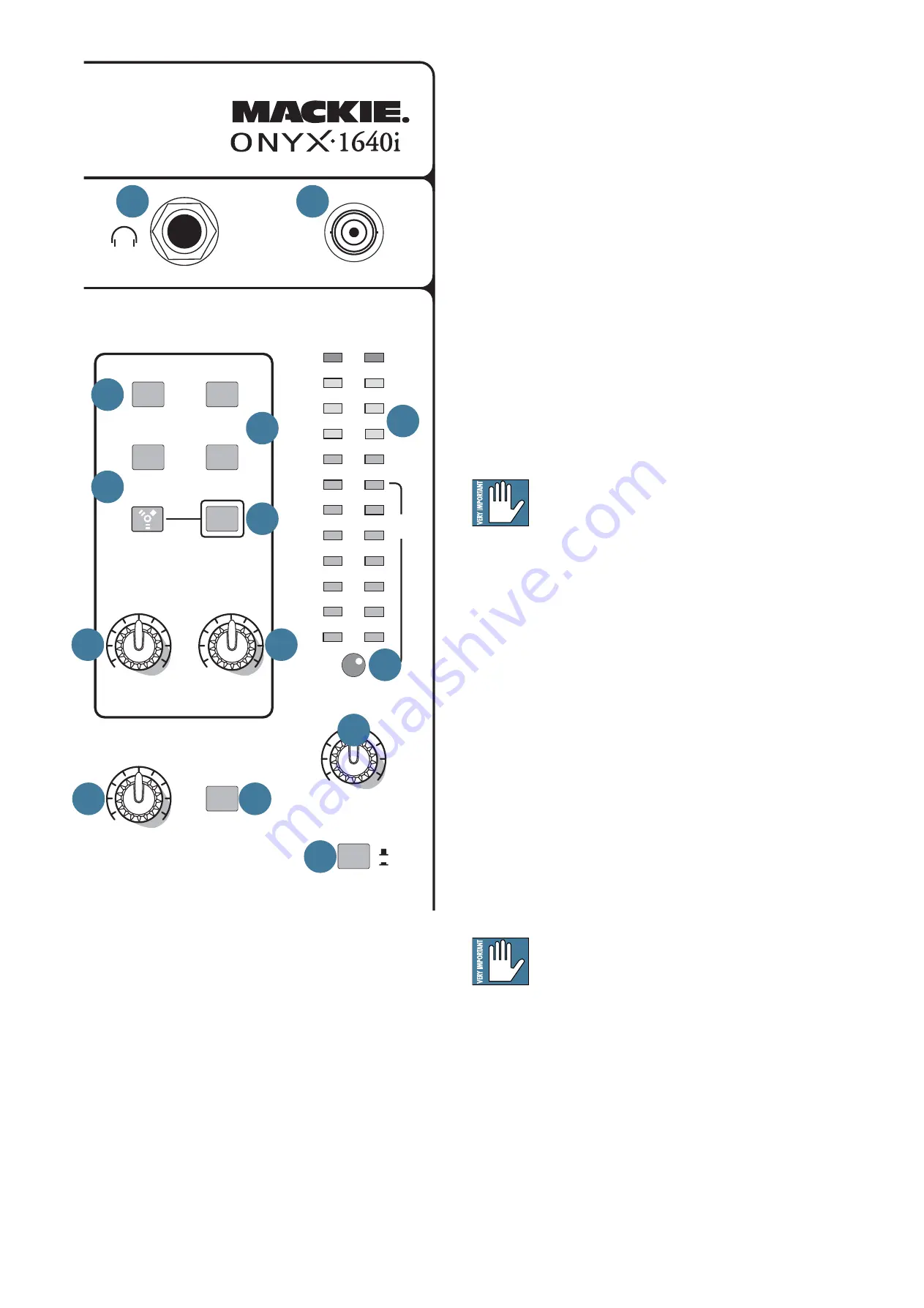
Owner's Manual
19
42. HEADPHONE OUTPUT
This 1/4" TRS connector supplies the output to your
stereo headphones. It is the same signal that is routed
to the control room outputs [16], as determined by the
control room/phones source matrix [44, 45]. The
volume is controlled with the phones knob [48], right
next to the control room knob [47].
Whenever a solo switch [41] is engaged, you will
only hear the soloed channel(s) in the headphones.
This gives you the opportunity to audition the channels
before they are added to the main mix. (Solo signals
reaching the headphones are not affected by the
channel level or main level, therefore turn down the
phones level fi rst, as soloed channels may be loud.)
The phones output follows standard conventions:
Tip = Left channel
Ring = Right channel
Sleeve = Common ground
WARNING: The headphone amp is loud, and
can cause permanent hearing damage. Even
intermediate levels may be painfully loud
with some headphones. BE CAREFUL! Always turn the
phones level control [48] all the way down before
connecting headphones or pressing a solo switch, or
doing anything new that may affect the headphone
volume. Then turn it up slowly as you listen carefully.
43. LAMP
This female BNC connector provides 12 volts DC on
its center pin. Connect any quality gooseneck lamp
here.
44. MAIN MIX
Press this switch in to listen to the main mix in your
control room and headphones, and to check the main
mix levels in the meters. In addition to the main mix,
you can listen to any combination of tape, FireWire and
recording outs, depending on which of these switches
[45] is engaged.
If the assign to main mix switch [46] is
engaged, you cannot hear the main mix in the
control room or headphones, or see its level
on the meters. This is to prevent feedback caused by
sending the main mix to the main mix.
Control Room/Phones and
Meters
Typically, the engineer sends the main mix to an
audience (for a live show) or to a mixdown deck (if
recording). But what if the engineer needs to hear
something other than the main mix in the control room
or headphones? With the Onyx 1640i, the engineer has
several choices of what to listen to. This is one of those
tricky parts, so buckle up.
PREMIUM ANALOG MIXER w/ PERKINS EQ & FIREWIRE
CONTROL
ROOM
PHONES
RUDE
SOLO
20
15
10
6
3
0
2
4
7
10
20
30
SUB 3-4
FW 1-2
SUB 1-2
TAPE
ASSIGN TO
MAIN MIX
MAIN MIX
LEVEL
SET
CLIP
12V 0.5A
LAMP
CTRL ROOM/PHONES
SOURCE
MAX
O
O
MAX
O
O
SOLO
LEVEL
PFL
AFL
TAPE TO
MAIN MIX
TAPE IN
MAX
O
O
MAX
O
O
SOLO
MODE
L
R
0dB=0dBu
42
43
45
45
44
46
47
48
49
51
54
53
52
50






























