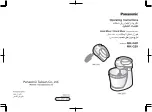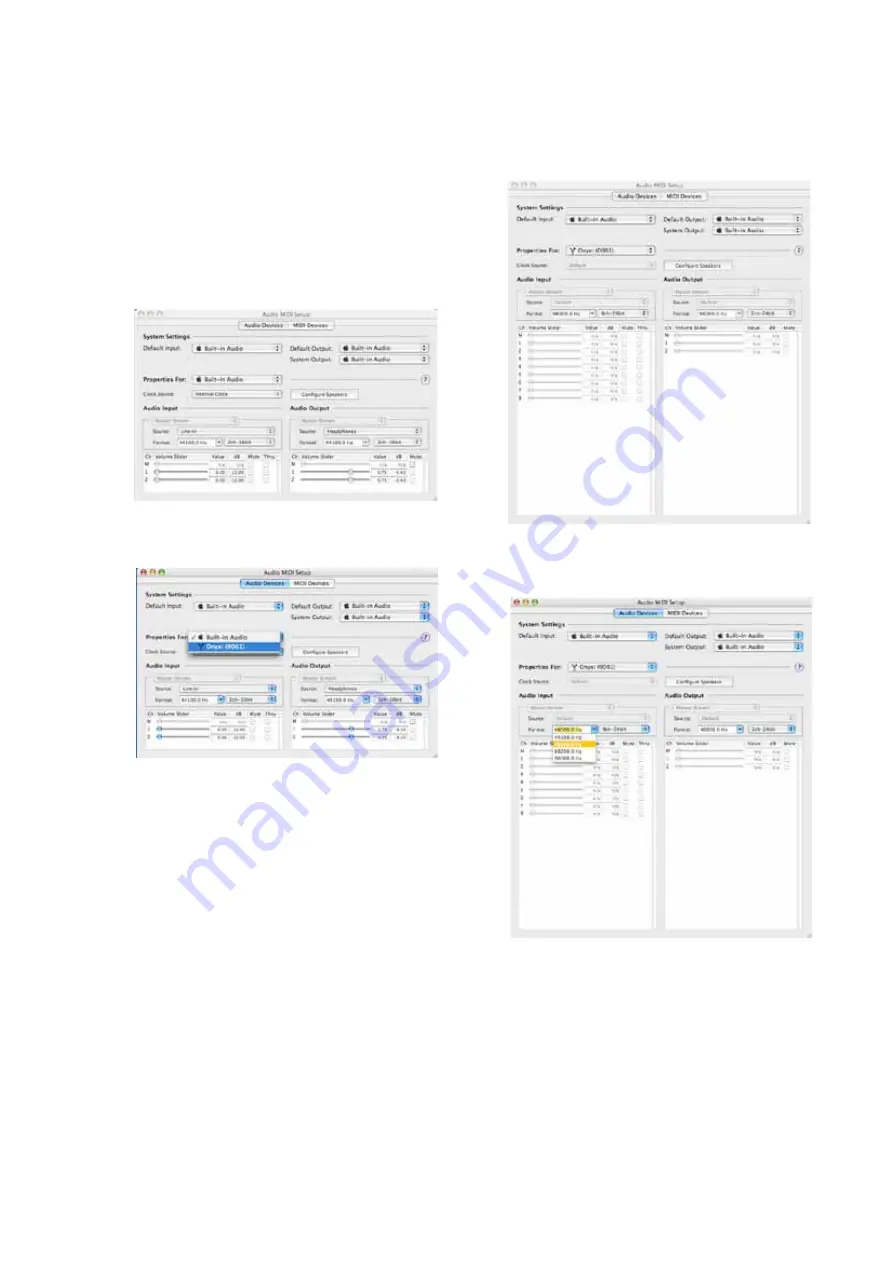
36
Onyx 1620i
USING THE ONYX 1620i WITH A MAC
The Onyx 1620i works with Mac OS 10.4.11 and higher.
This OS includes the Apple FireWire 2.0 driver. The
Onyx 1620i will only work with the 2.0 driver, so if you
have an OS before 10.4.11, you will need to check your
system for updates from the nice folks at Apple.
1. Connect a FireWire cable from your Onyx 1620i
to a FireWire port on your Mac.
2. Turn on your Onyx 1620i.
3. Go to the applications folder, open the utilities
folder, and double-click “Audio MIDI Setup.”
4. Click the Audio Devices tab, and select
Onyx i in the “Properties For” drop-down box.
5. Here you can see the settings for the mixer. You
can also choose it as your default input or
output, as well as designate it to be used for
system sound output. There are 16 channels of
audio input from the Onyx 1620i, and
2 channels of audio output to the Onyx 1620i.
6. The Sample Rate is also shown from 44.1 kHz,
48 kHz, 88.2 kHz and 96 kHz.
7. You’re ready to go with any Mac OS X Core
Audio host application (i.e., Tracktion, Logic,
Cubase, Nuendo, Live, Digital Performer, etc.).
8. In your audio software applications, select and
activate the inputs from the mixer and outputs
to the mixer.