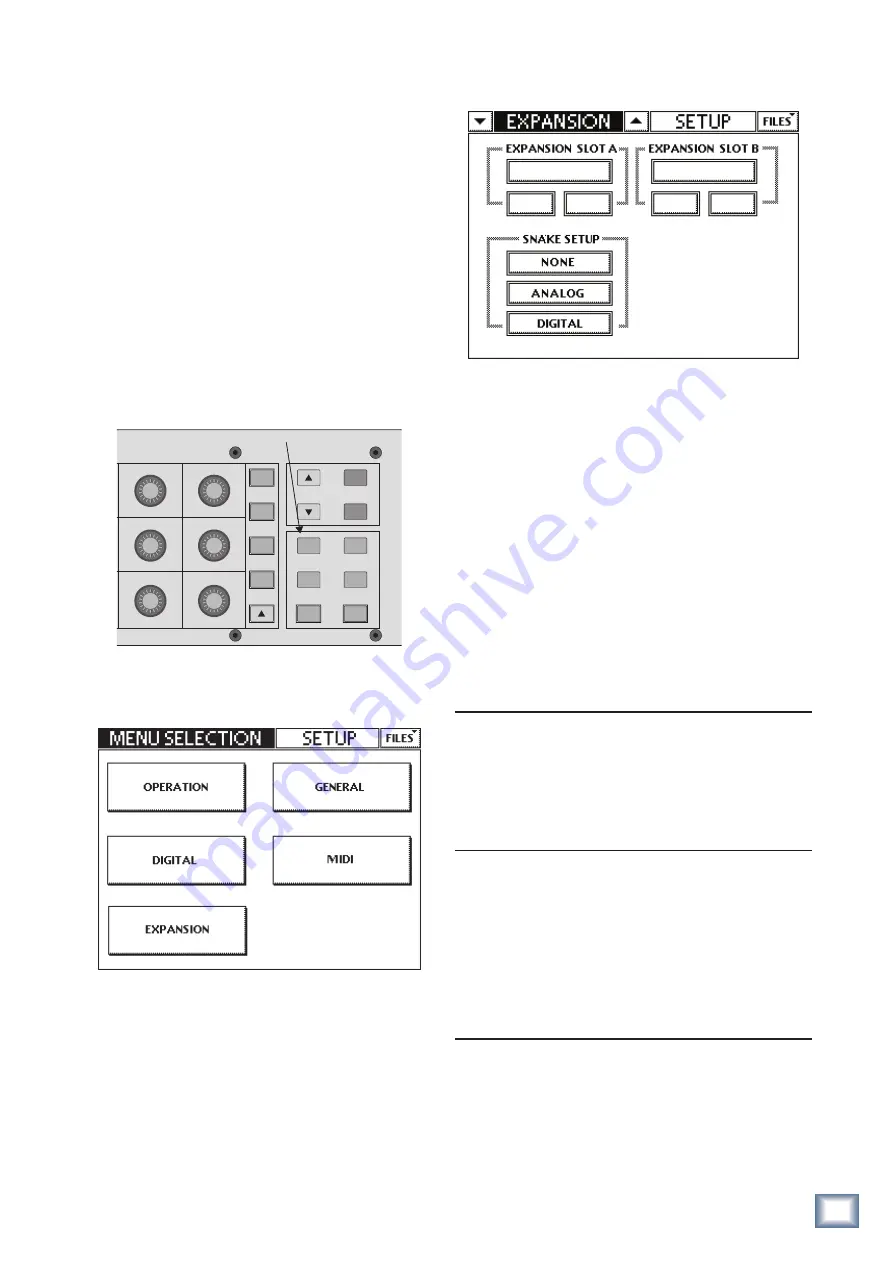
5
Owner’s Manual
Owner’
s Manual
3. Turn on the mixing console.
4. Plug in the detachable linecord, connect it to an AC
outlet, and turn on the DS3232 POWER switch [6].
The POWER LED lights up and the COMM LED should
also light, indicating that communication has been
established between the console and the DS3232.
Setup
The setup for the DS3232 depends on the mixing con-
sole you are using it with. We’ll use the TT24 Digital Live
Console as an example. Visit our website periodically to
discover what other mixers are equipped to operate with
the DS3232 (www.mackie.com).
Configure Menu
1. Press the SETUP button in the QuickMix area.
DYN
EQ
GRP/
AUX
FAT
SETUP
CTRL
COPY
HELP
UTIL
PASTE
STORE
RECALL
EFX
SNAP
AUX
MSTR
MATRIX
SNAPSHOTS
Setup button
2. Touch EXPANSION in the touchscreen to open the
Expansion Slot Setup screen.
“Network” should appear in the box under the Ex-
pansion Slot that contains the U100 Network card.
Network
Snake
3. When the DS3232 is powered on and properly con-
nected, “Snake” should appear under “Network,” with
Snake Setup options for NONE, ANALOG, or DIGITAL.
NONE:
When NONE is selected, the TT24 operates
as it normally does and ignores the DS3232.
ANALOG:
Select this to replace the Analog bank
(Channels 1-24) on the TT24 with input Channels
1-24 on the DS3232. Channels 25-32 on the DS3232
replace the Card channels 1-8 on the Returns bank.
DIGITAL:
Select this to replace the Digital bank
(Channels 25-48) on the TT24 with input Channels
1-24 on the DS3232. Channels 25-32 on the DS3232
replace the Card channels 1-8 on the Returns bank.
DS3232
TT24 Input
INPUT Channels 1-24
Inputs 1-24
(Analog
Bank)
INPUT Channels 25-32
Card 1-8
(Returns
Bank)
DS3232
TT24 Input
INPUT Channels 1-24
Inputs 25-48
(Digital
Bank)
INPUT Channels 25-32
Card 1-8
(Returns
Bank)
4. There is no setup required for the 32 outputs on the
DS3232. They are automatically configured to carry
the following outputs from the TT24:
DS3232
TT24 Output
RETURN Channels 1-12
Aux 1-12
RETURN Channels 13-20
GRP 1-8/Matrix 1-8
RETURN Channels 21-28
with LP48 Card installed
LP48 Output 1-8
without LP48 Card installed Aux 1-8
RETURN Channel 29
Talkback Output
RETURN Channel 30-32
Left/Right/Center
(ANALOG selected in
the Setup screen)
(DIGITAL selected in
the Setup screen)
Содержание DS3232 Digital Snake
Страница 16: ......
















