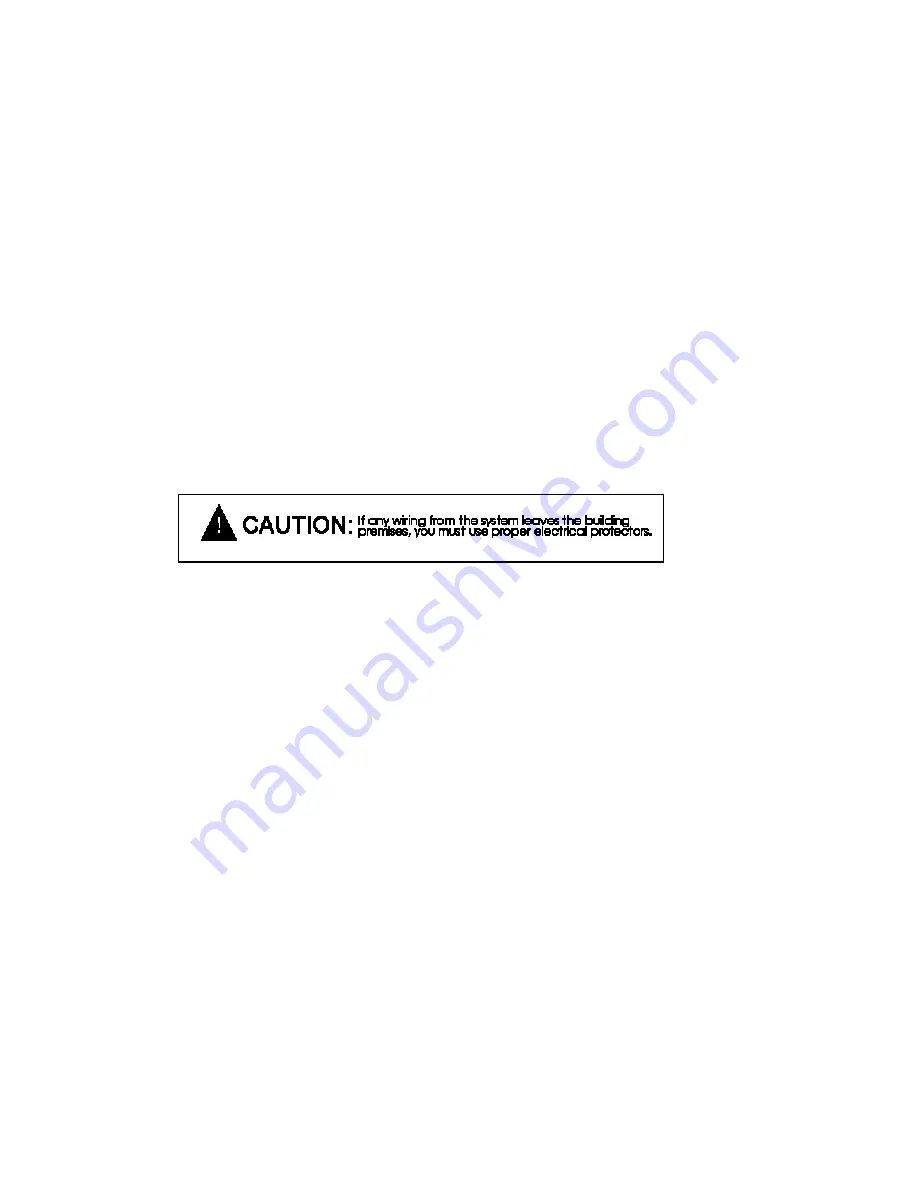
M2 User's Manual V 1.0 Revised 4/21/2003
Page 2
General Safety Instructions
Always follow these basic safety precautions when using the system:
1. Read carefully and understand all instructions.
2. Follow all warnings and instructions marked on the product.
3. DO NOT block or cover ventilation slots and openings.
4. DO NOT place the product in a closed enclosure or cabinet unless proper ventilation is provided.
5. Never spill liquid on the product or drop objects into the ventilation slots and openings. Doing so my result in
serious damage to the components.
6. Repair or service must be performed by a factory authorized repair facility.
7. DO NOT staple or otherwise attach the power supply cord to building surface.
8. DO NOT use the product near or in wet or damp places, such as wet basements.
9. DO NOT use extension cord. Install within 6 feet of a grounded outlet receptacle.
10. DO NOT install during lightning storm.
11. Never touch un-insulated wires or terminals unless the unit is disconnected from both power and the rest of
the phone system.
12. Use Caution when installing or modifying configuration switches or control lines.
13. The unit must be securely attached to a wall board, rack or table mounted.
Regulations:
FCC (Part 15) Radio Frequency Interference
The M2 generates and uses radio frequency energy and if not installed and used in strict accordance with the
manufacturer's instructions, may cause interference to radio and television reception. Unit complies with the
limits for Class A devices in accordance with the specifications in Subpart J of Part 15 of the FCC Rules. This
testing is designed to provide reasonable protection against such interference. However, there is no guarantee
that interference will not occur in a particular installation. If this equipment does cause interference to radio or
television reception, which can be determined by turning the unit off and on, the user is encouraged to try to
correct the interference by one or more of the following measures:
-Reorient the radio or TV receiving antenna.
-Relocate the unit with respect to the radio or TV receiver or vice-versa.
-Plug the unit into a different outlet so that it and the radio or TV receiver are on different branch circuits
-If necessary, the user should consult the dealer or an experienced radio/television technician for additional
suggestions.



































