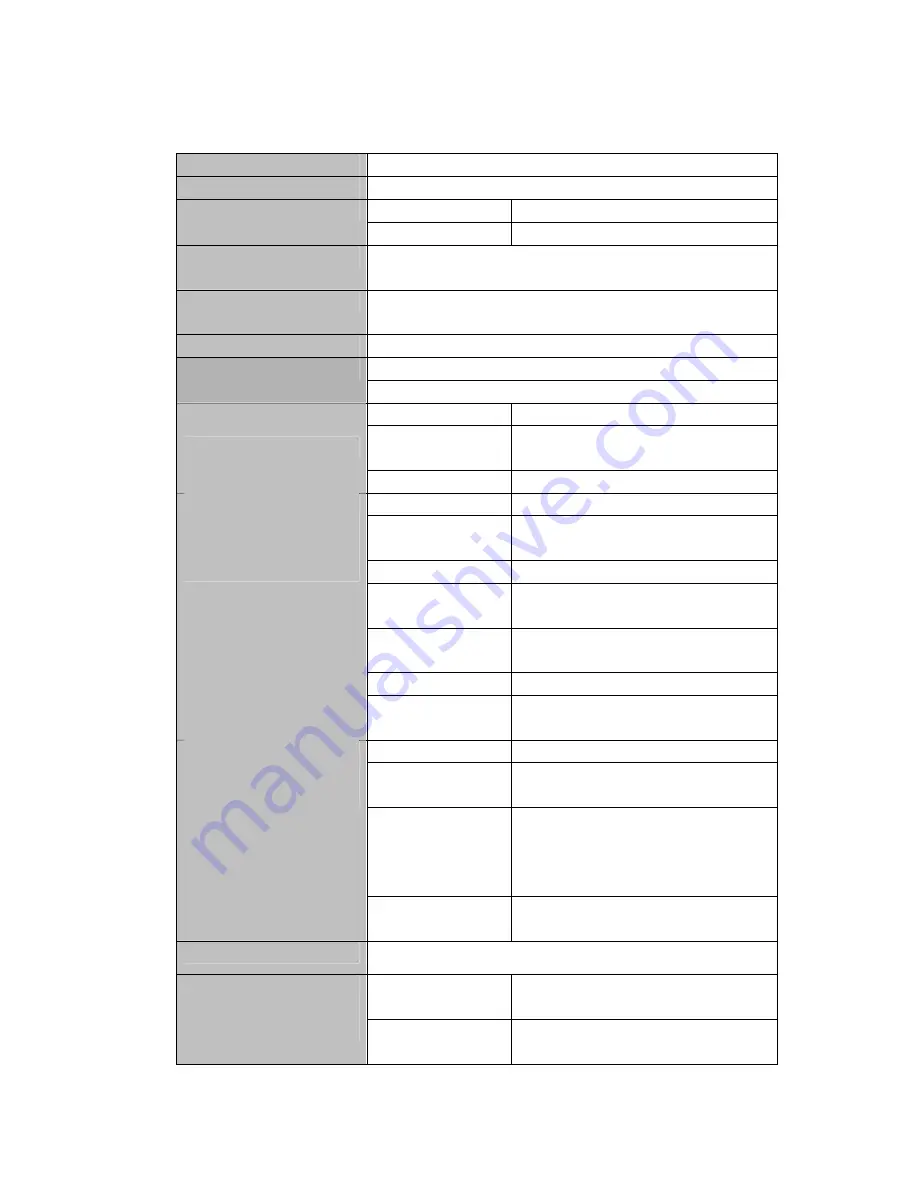
31
Technical Specifications
Dimension 86.2MM*49.5MM*10.1MM (L*W*H)
Weight
40.0 g(without battery)
Size
2.4 Inch 260,000 color SDT LCD display
Display
Resolution
320*240
Computer interface
High-speed USB2.0
(
FS
)
Imbedded capacity
Flash Memory:128M
−
4GB
Expansion capacity
Support SD Card, support capacity from 256M to 2GB
Imbedded 3.7V Li battery, 350mA
Power supply
Support Maximum 6 hours of playing
Sampling rate
8KHz
Recording format
WAV
(
32K bps
)
Recording
Recording time
7 hours 30 minutes (128M Flash)
Playing format
MP1, MP2, MP3, WMA, WAV
Max. earphone output
(
L
)
5mW
+(
R
)
5mW
(
32Ohm
)
Supported MP3 Bit rate
8K bps – 320K bps
Supported WMA, WMV
Bit rate
5K bps – 384K bps
Frequency response
20Hz
至
20KHz
S/N ratio
85dB
Music
Distortion
<
0.05%
Playing format
* .a vi
Supported maximum
resolution
320*240
Supported video
conversion format
Avi, asf, wmv, MPEG1
(
mpg, mpeg
)
, MPEG2
(
vob
)
, rm, mov
Video
Quality of video
conversion
High, Middle, Low
Picture browsing
Support JPG and BMP
Scope of received
frequency
76MHz – 90MHz / 87MHz – 108MHz
FM radio
Quantity of saved
channel
20
















