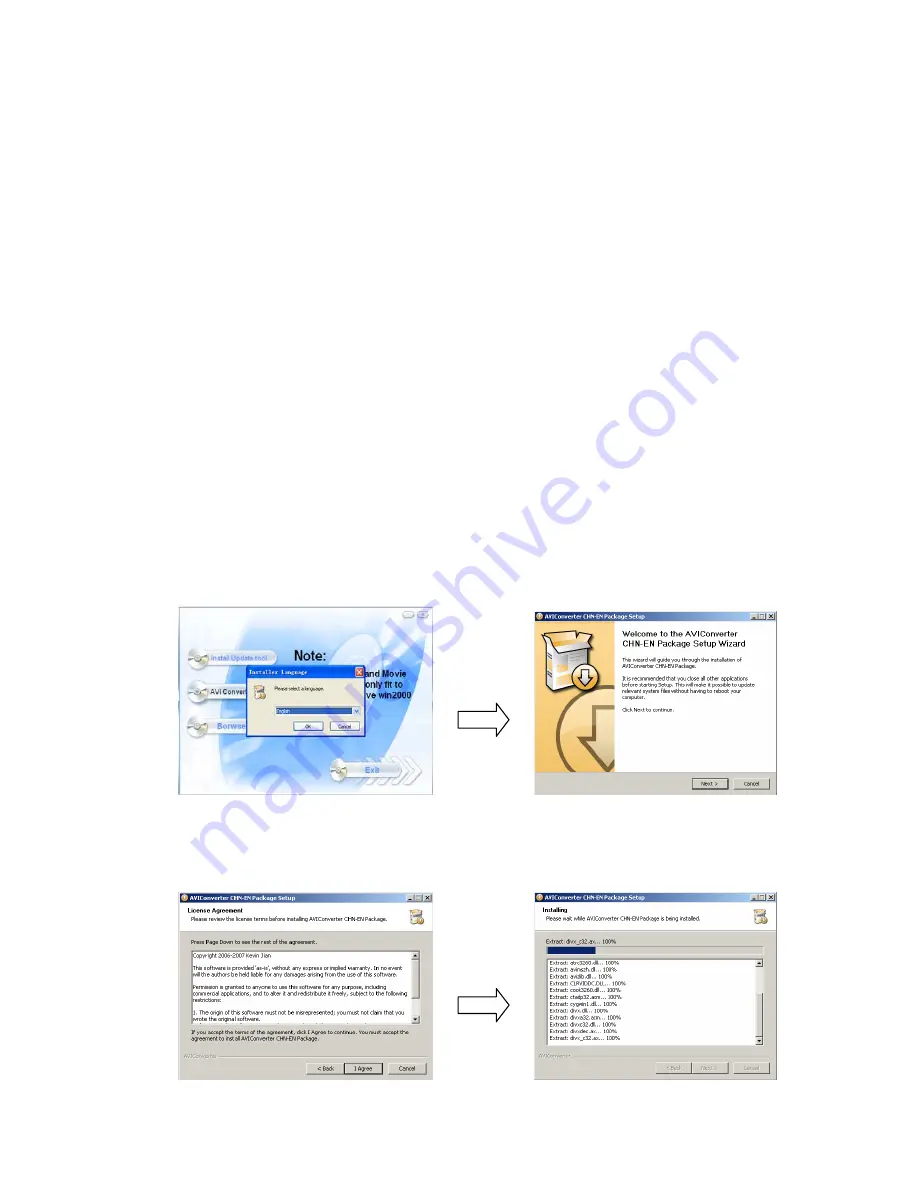
Video Conversion
AVIConverter4.1 is a high speed video conversion tool. AVIConverter4.1 can convert the non-AVI format
videos on your computer into AVI format.
AVI is currently the most popular video format for portable media players and computer use alike.
Features
−
Fast conversion speed and maximum quality retention.
−
Simple and clear screen, easy operation
−
Supported video formats include: AVI, ASF, WMV, RM, RMVB, MPG, MPEG, MP4, MKV, DAT,
and VOB
Basic configuration requirements for AVIConverter software:
CPU:
Intel or AMD inner core. At least Intel Pentium 3 or above that includes Intel Celeron series and
Intel Pentium 4.
Memory:
128M or above
Installation of the video tool
Please insert the included driver CD into the CD ROM, run AVI Converter Tool in the CD, and the
installation screen will appear.
Select a language corresponding to the current system, agree to install and click “Yes” to continue
installing. Then click “Next” and select the installation path when a dialog box appears. Click “Next”
after selecting the path. Finally, when the screen prompting “Finish” appears, click “Finish”, as shown in
the figure below:
24























