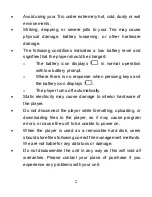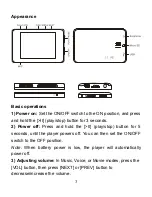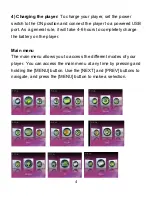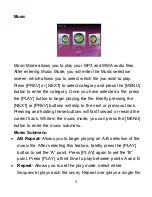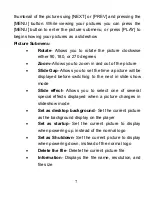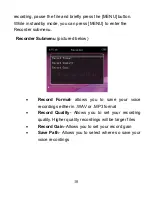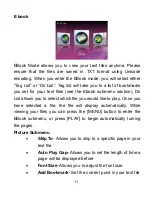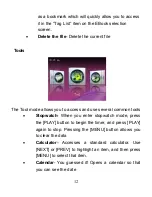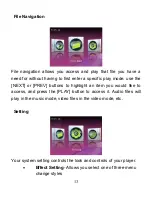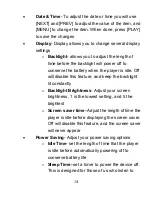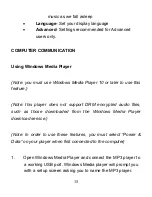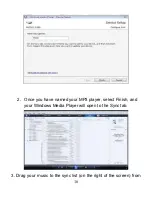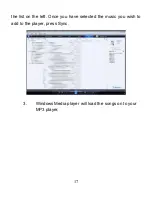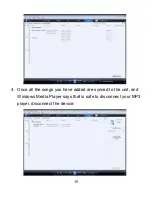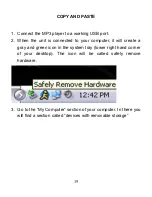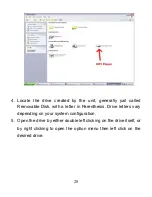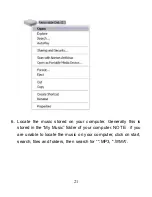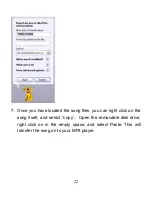7
thumbnail of the picture suing [NEXT] or [PREV] and pressing the
[MENU] button. While viewing your pictures you can press the
[MENU] button to enter the picture submenu, or press [PLAY] to
begin showing your pictures as a slideshow
Picture Submenu
Rotate
- Allows you to rotate the picture clockwise
either 90, 180, or 270 degrees
Zoom-
Allows you to zoom in and out of the picture
Slide Gap
- Allows you to set the time a picture will be
displayed before switching to the next in slide show
mode
Slide effect-
Allows you to select one of several
special effects displayed when a picture changes in
slideshow mode
Set as desktop background
- Set the current picture
as the background display on the player
Set as startup
- Set the current picture to display
when powering up, instead of the normal logo
Set as Shutdown
- Set the current picture to display
when powering down, instead of the normal logo
Delete the file
- Delete the current picture file
Information
- Displays the file name, resolution, and
file size