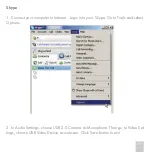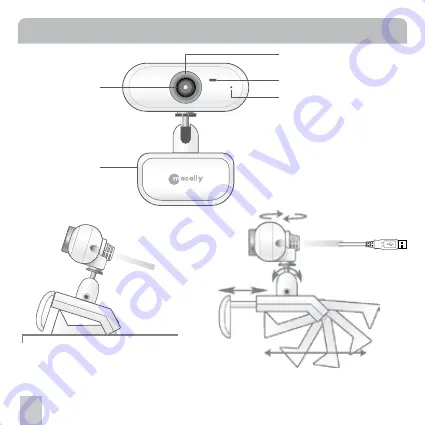
P.6
Hardware Basic
Focusing Adjust ring
Status LED(Green when in use)
Microphone
Lens
(640x480 Resolution)
Clip
Connect to computer USB2.0 Port
360° Pan
135° Tilt
Open Clip : For thicker flat panel monitor.
Extension: For Notebook or
thin flat panel monitor
Closed Clip: It can sit flat on top of a computer or desk.
Содержание IceCam2
Страница 1: ...IceCam2 User s Guide USB2 0 Video Camera with Microphone for Mac PC...
Страница 8: ...P 8...
Страница 9: ...P 9 2 Under iChat menu select Preferences...
Страница 15: ...P 15...
Страница 18: ...P 18...
Страница 19: ...P 19 2 Under Actions menu select Video and then Show you webcam...
Страница 22: ...P 22...
Страница 23: ...P 23 3 You can use Skype Test Call to test the microphone and speaker sound...
Страница 24: ...P 24...
Страница 25: ...P 25 4 Call your contact click Start my video bar other party will be able to see you in the Skype...
Страница 27: ...P 27 2 Under Super Webcam configure the options as shown below...