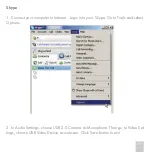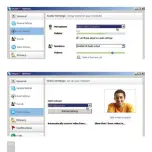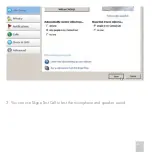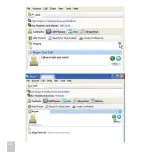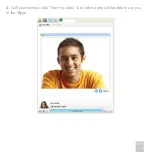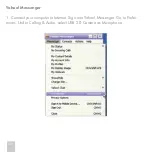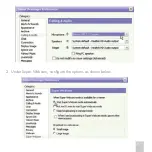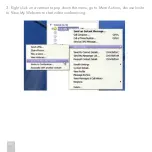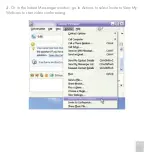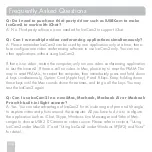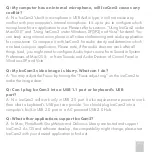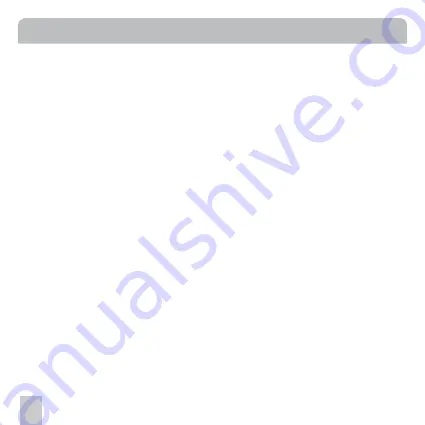
P.30
Q: Do I need to purchase third party driver such as iUSBCam to make
IceCam2 to work with iChat?
A: No. Third party software is not needed for IceCam2 to support iChat.
Q: Can I run multiple video conferencing applications simultaneously?
A: Please remember IceCam2 can be used by one application only at a time, there-
fore configure one video conferencing software to use IceCam2 only. You can run
other applications without using IceCam2.
If there is no video, restart the computer, only run one video conferencing application
to test the Icecam2. If there is still no video in Mac, please try to reset the PRAM. The
way to reset PRAM is, to restart the computer, then immediately press and hold down
4 keys simultaneously, Option, Cmd (Apple key), P and R keys. Keep holding down
these keys until the Mac sounds chime three times, and let go all the keys. You may
test the IceCam2 again.
Q: Can I use IceCam2 in a new iMac, Macbook, Macbook Air or Macbook
Pro with built-in iSight camera?
A: Yes. You can take advantage of IceCam2 for its wide range of pan and tilt angle
to capture video and photo around the computer. All you have to do is to configure
the application such as iChat, Skype, Windows Live Messenger and Yahoo! Mes-
senger to choose USB 2.0 Camera as video source. Please refer to sections “Using
IceCam2 under MacOS X” and “Using IceCam2 under Windows XP(SP2) and Vista”
for detail.
Frequently Asked Questions
Содержание IceCam2
Страница 1: ...IceCam2 User s Guide USB2 0 Video Camera with Microphone for Mac PC...
Страница 8: ...P 8...
Страница 9: ...P 9 2 Under iChat menu select Preferences...
Страница 15: ...P 15...
Страница 18: ...P 18...
Страница 19: ...P 19 2 Under Actions menu select Video and then Show you webcam...
Страница 22: ...P 22...
Страница 23: ...P 23 3 You can use Skype Test Call to test the microphone and speaker sound...
Страница 24: ...P 24...
Страница 25: ...P 25 4 Call your contact click Start my video bar other party will be able to see you in the Skype...
Страница 27: ...P 27 2 Under Super Webcam configure the options as shown below...