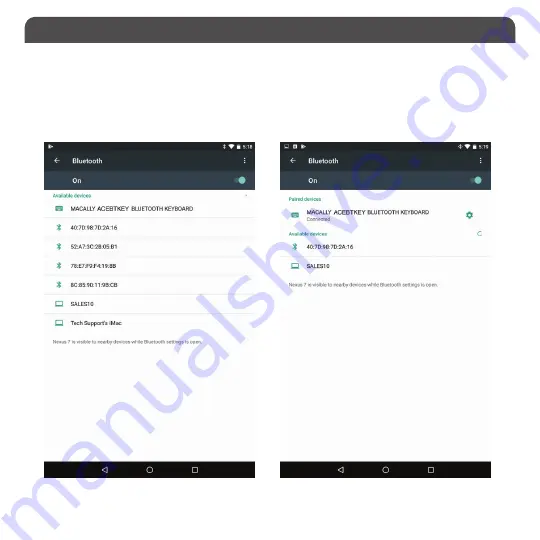
10
Pairing the keypad with your Android Smartphones and Tablets
1. Make sure the keypad is on and fully charged. Then press the pair button in the front side of keypad to set the
keypad into pairing mode (flashing blue LED).
2. In Android device, under “Settings” select Bluetooth. Make sure it is configured to “On” as shown in the picture.
3. Once you see Macally BTNUMKEYPRO appear, select it and it will automatically pair to your device
(Below screen shot are for reference only.) .
Please note that if you are using a different Android smartphone or Tablet version, your screen may differ from the above diagrams.






























