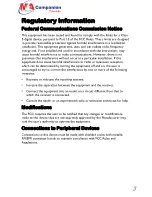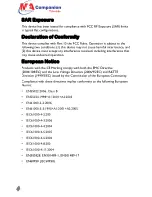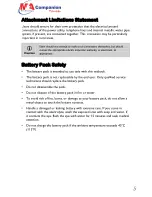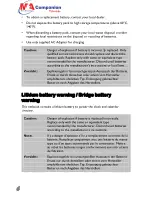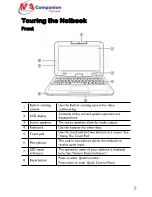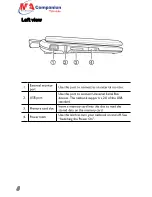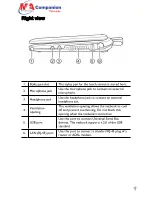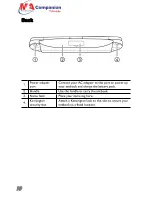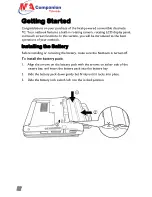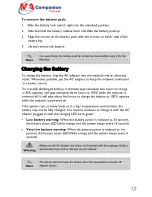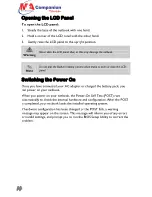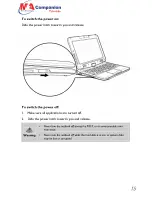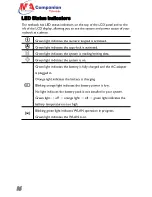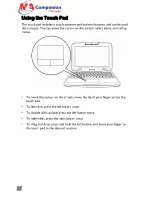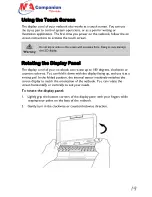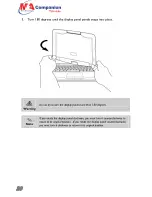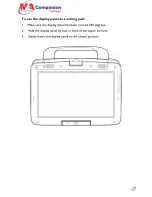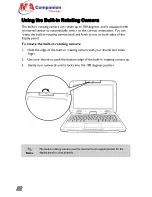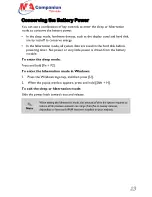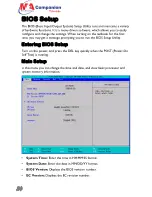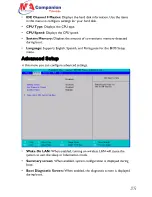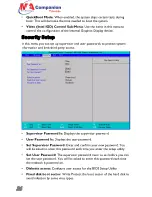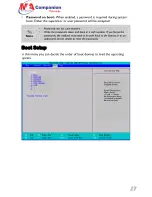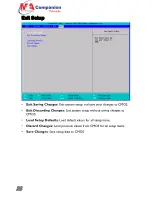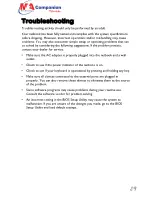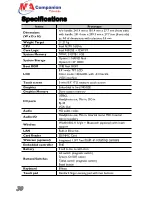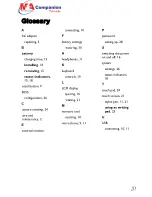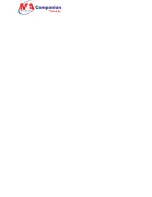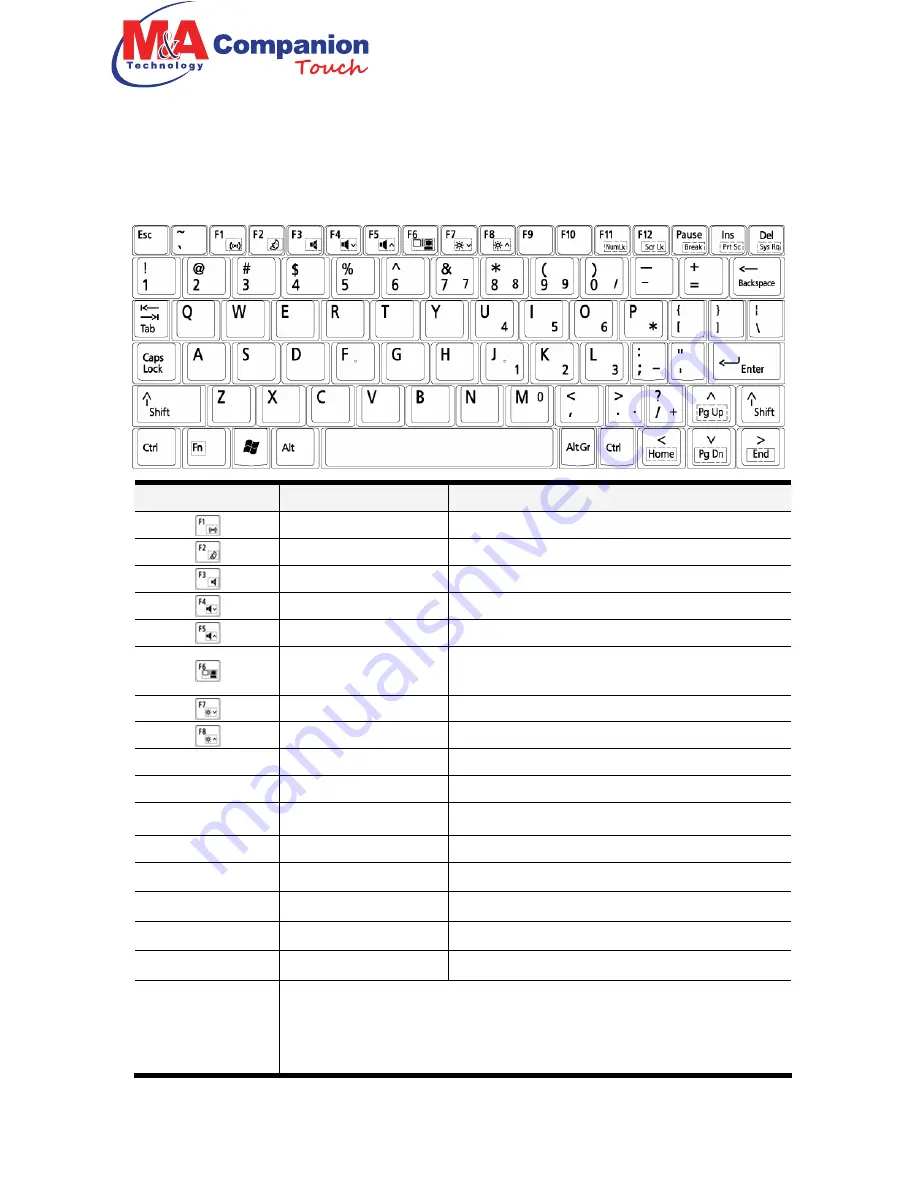
U
U
s
s
i
i
n
n
g
g
t
t
h
h
e
e
N
N
e
e
t
t
b
b
o
o
o
o
k
k
Using the Keyboard
You can use certain key combinations to quickly configure system settings
.
Graphic symbol
Action
System control
Fn + F1
Turn the WLAN module off or on.
Fn + F2
Enter the sleep mode.
Fn + F3
Turn off the volume output.
Fn + F4
Decrease the speaker volume.
Fn + F5
Increase the speaker volume.
Fn + F6
Switch the display between the LCD panel
and the external monitor.
Fn + F7
Decrease the brightness of the LCD.
Fn + F8
Increase the brightness of the LCD.
Fn + F11 (Num LK) Lock and unlock the number pad.
Fn + F12 (Scr LK)
Turn the scroll lock function on or off.
Fn + Ins (PrtSc)
Capture the on screen display as a graphic.
Fn + Del (SysRq)
Call up the system run window.
Fn +
Х
(PgUp)
Move to the previous page.
Fn +
Ц
(PgDn)
Move to the next page.
Fn +
Ч
(Home)
Move the cursor to the beginning of a row.
Fn +
Ш
(End)
Move the cursor to the end of a row.
*AltGr key
Use the AltGr key in combination with another key to type a
special character, such as a currency symbol or accented letter. A
key that can be used to type a special character usually has a third
symbol on the bottom right corner of the key.
17