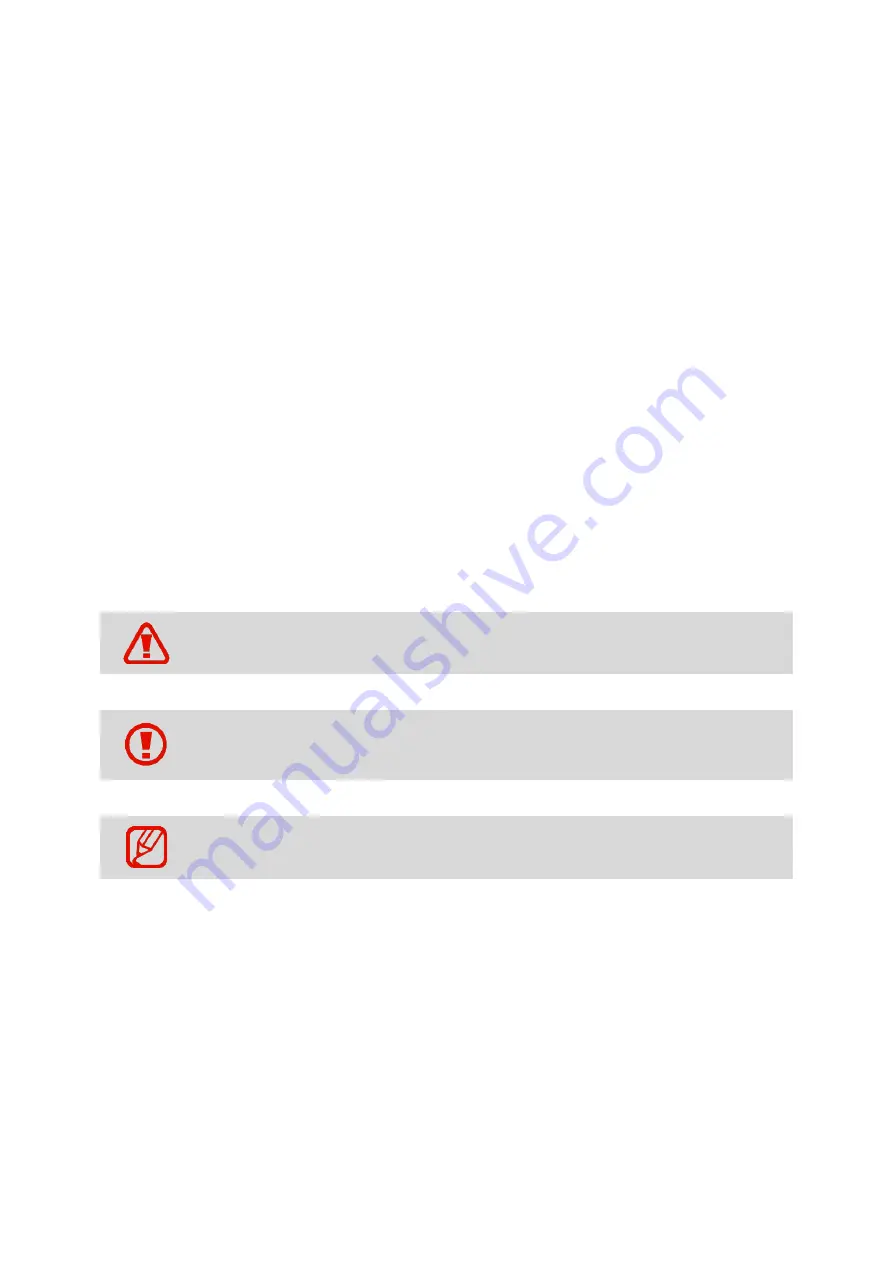
3
Copyright
Copyright © 2018 M3 Mobile Co., Ltd.
This manual is protected under international copyright laws. No part of this manual may be
reproduced, distributed, translated, or transmitted in any form or by any means, electronic or
mechanical, including photocopying, recording, or storing in any information storage and retrieval
system, without the prior written permission of M3 Mobile.
Trademarks
⚫
M3 Mobile and M3 logos are registered as trademarks of M3 Mobile.
⚫
M3 UL20 is a registered trademark of M3 Mobile Co., Ltd.
⚫
Google, Android, Google Play, YouTube and other marks are trademarks of Google LLC.
Instructional Icons
Before using this manual, please carefully read and understand the following icons:
Warning
–
Situations that may cause injury to yourself or others
Caution
–
Situations that may cause damage to your device or other
equipment
Note
–
Notes, usage tips, or additional information
Содержание UL20 Series
Страница 1: ...1 User Manual Version 1 4 2019...























