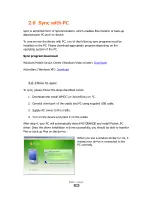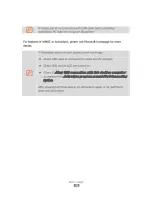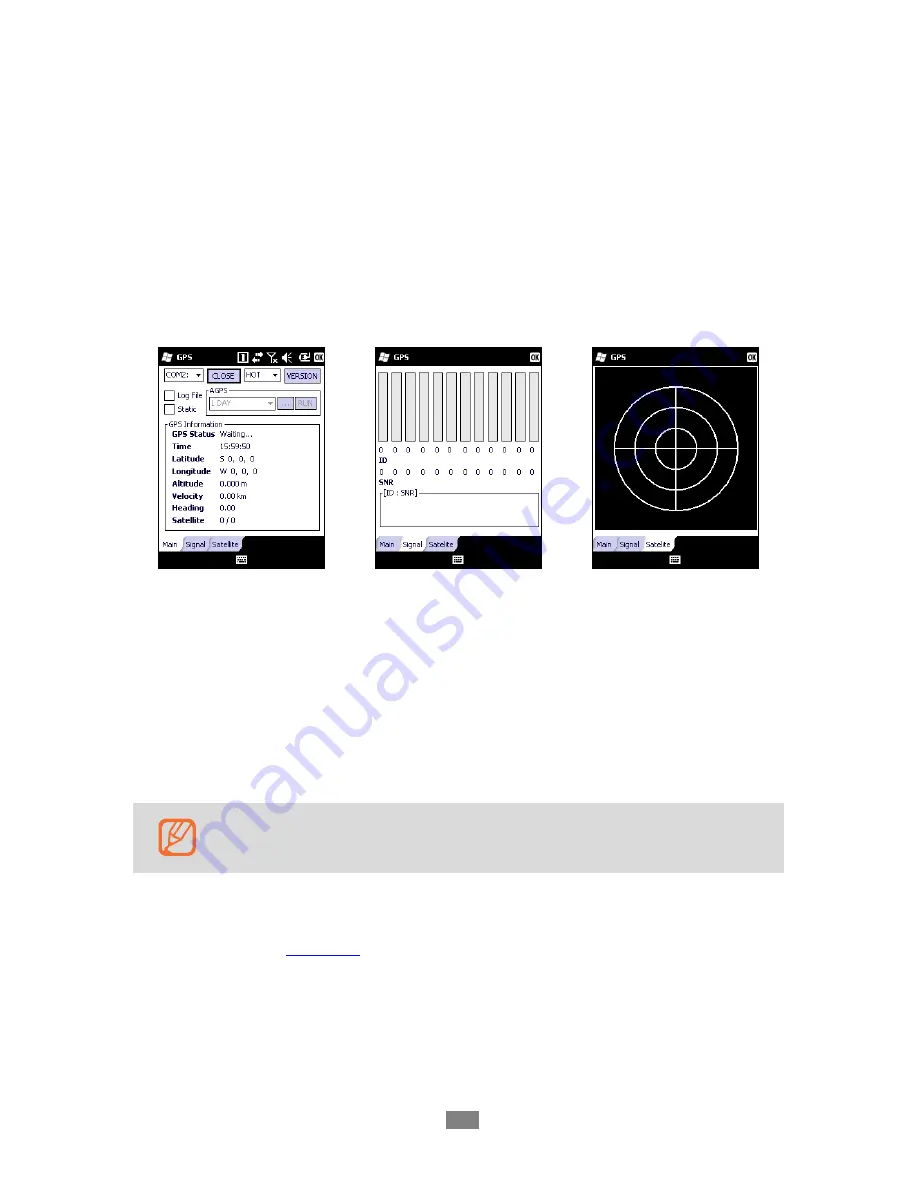
Application usage
29
3.3
GPS
M3 ORANGE provides Global Positioning System (GPS) and its test application.
3.3.1
GPS basics
The GPS application is located at
\
Flash Disk
\GPS folder. The application provides
general positioning information, signal strength and satellite information as well as
the GPS start options.
Hot Start: Start mode of the GPS receiver when current position, clock offset,
approximate GPS time, and current ephemeris data are all available.
Warm Start: Start mode of the GPS receiver when current position, clock offset,
and approximate GPS time are input by the user. Ephemeris data is not available.
Cold Start: A condition in which the GPS receiver can arrive at a navigation solution
without initial position, time, and current Ephemeris.
1.
GPS is an optional module.
2.
Assisted GPS (AGPS) is only available with UBLOX GPS module.
Please click on version to check your GPS module.
For detailed description of GPS application, please refer to Application Manual.
Application Manual
Download
Содержание Orange
Страница 1: ...User Manual Version 2 0 2012...
Страница 7: ...Contents 7 5 2 Services 42 5 2 1 Contact details 42...
Страница 16: ...Basic usage 16 2 Basic usage 2 1 Features Device layout...
Страница 41: ...Etc 41...