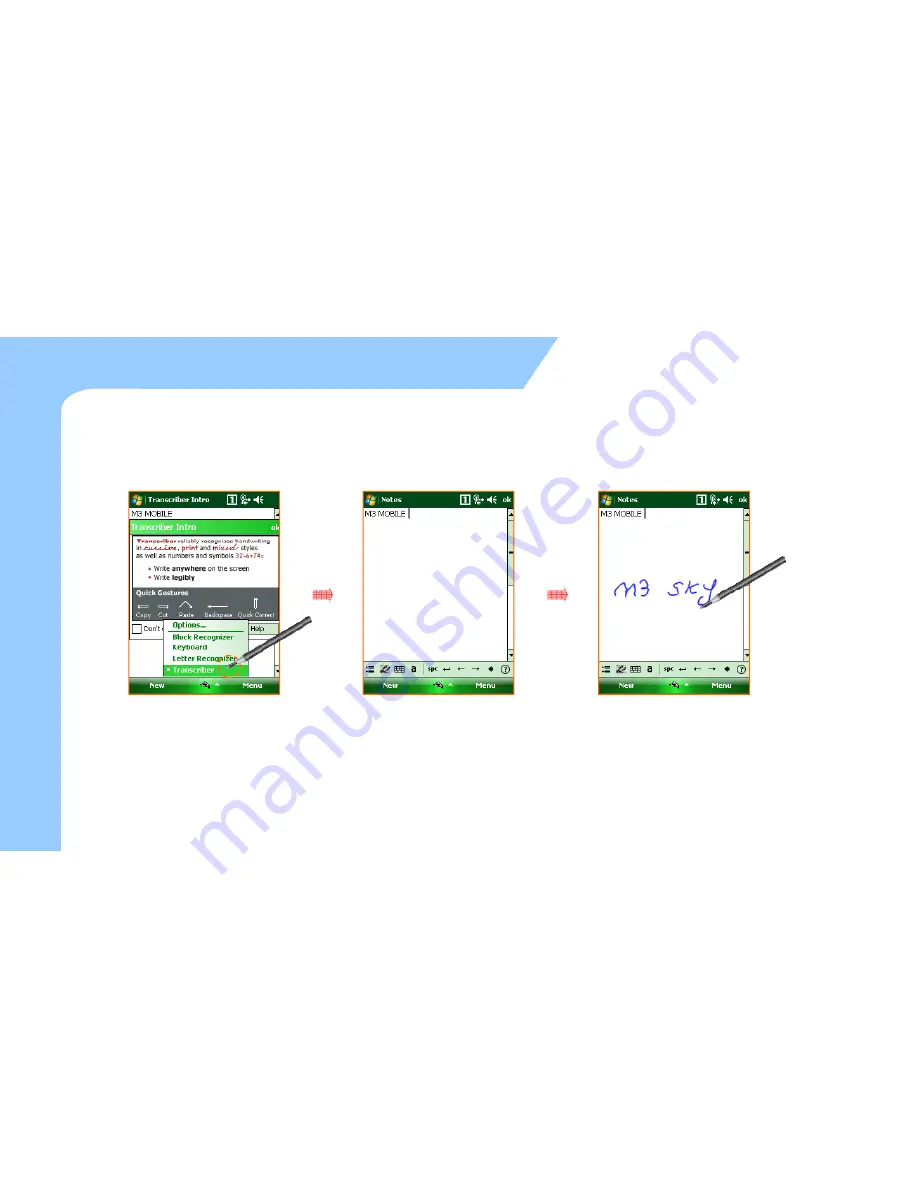
z
Using transcriber input
Input Screen (4)
z
Using transcriber input
–
Transcriber is a writing recognizer program. It
e
Basic Usag
e
B
Select the arrow next to the
keyboard icon and then select the
Transcriber on the menu like the
This is the Transcribe
screen.
27
picture.
provides you various writing input and input menu.
er input
If you input letters, numbers and
characters on the screen with the
stylus pen, it would be written
y
p ,
automatically on the place where
the cursor is blinking. You do not
have to concern about the input
box when using transcriber.
Содержание Sky
Страница 1: ......
Страница 20: ...20 2 Basic Usage Calibration Main screen Main screen Input Screen...
Страница 29: ...3 ActiveSync ActiveSync Introduction I t lli A ti S Installing ActiveSync Synchronization of Data...
Страница 33: ...4 How to use Internet Via Wireless WAN Via Wi eless LAN Via Wireless LAN Browsing the Web Site...
Страница 56: ...6 Usage of Device Camera Bl t th Bluetooth BTExplorer IrDA GPS GPS Scanner RF ID...
Страница 81: ......




































