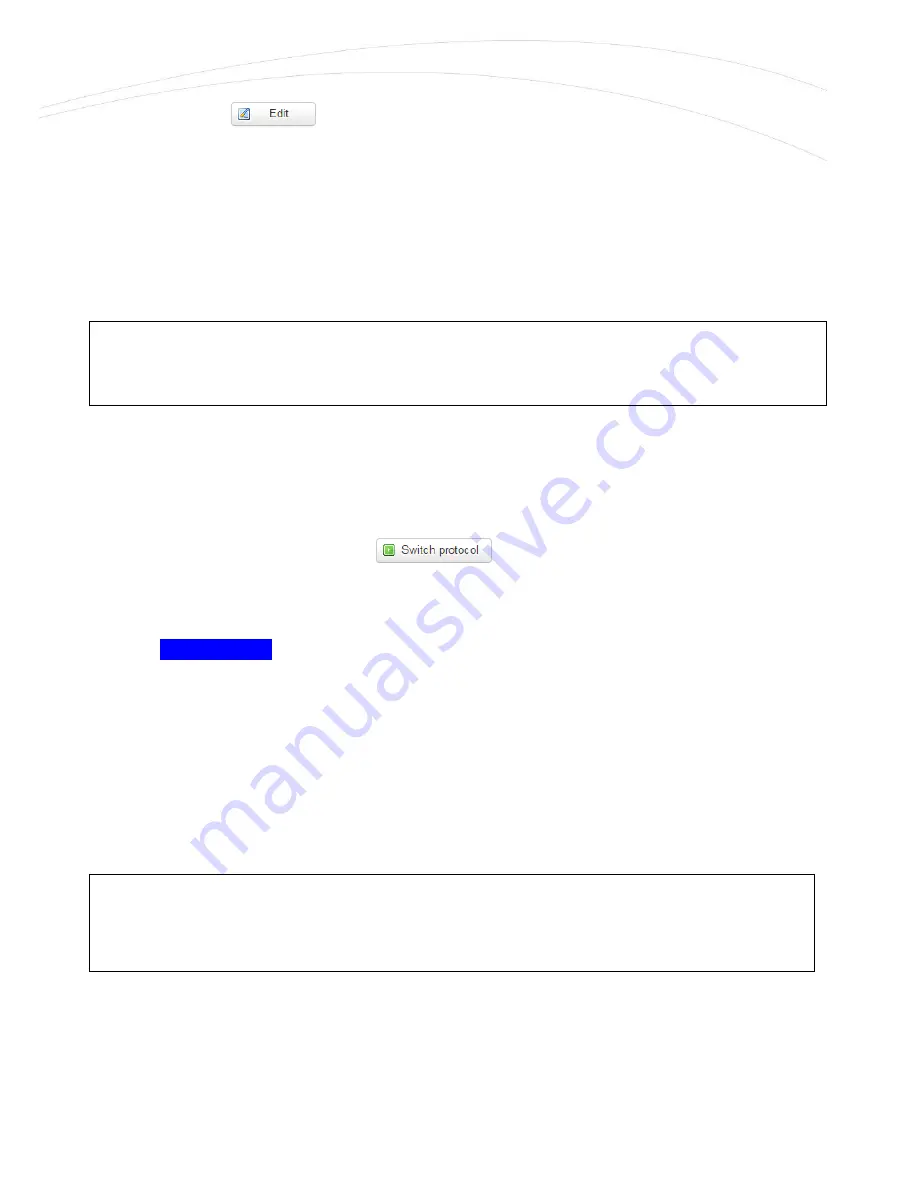
The detailed LAN interface settings can be performed by the Network Interfaces menu item at
the LAN interface
button.
Change the default 192.168.127.1 router IPv4 address to an own IP address, regarding the
current subnet.
Check the IPv4 netmask to be proper for the selected and required network class which you are
attempted to use.
If you are not attempted to use a fixed IP address for the router, and if you are attempted to use
DHCP given IP by a different network device, then modify the IPv4 address to the connecting
gateway – or other network device - IP address, and choose the
Static address
at the
Protocol,
the
DHCP client
setting, and push the
button.
Then the DHCP client will be activated for ethernet interface.
Push the
Save & Apply
button for performing the changes.
1.11 DHCP, DNS settings
The DHCP service allows the automatic IP address providing for the connecting devices in the
current IP segment by the router.
The DHCP settings can be found at the Network menu, DHCP and DNS item.
If you attempted to enable the DHCP service, uncheck the
Disable DHCP for this interface
option. Then the related parameter settings will be visible with their default settings.
Important!
The DHCP service is turned off for the router Ethernet interface, by default. Therefore, you
have to configure an IP address for you PC, manually.
Important!
The DHCP service is disabled by the factory default configuration. First, you have to enable
the DHCP service for the usage and performing the further DHCP settings!










